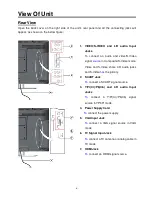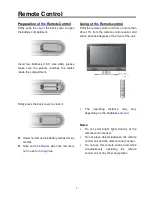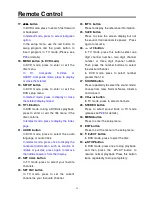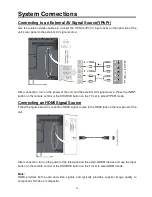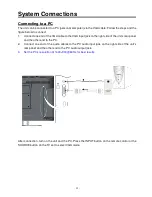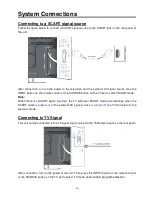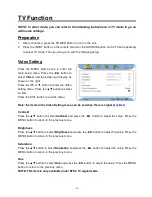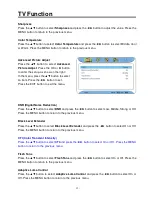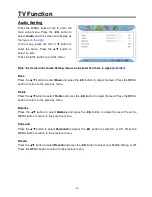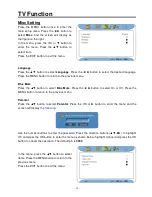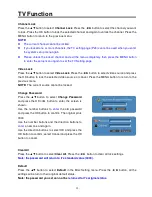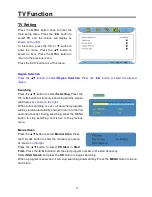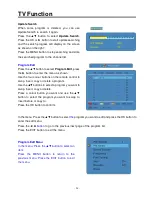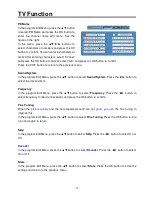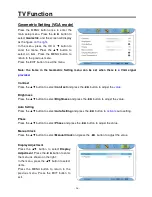- 11 -
Remote Control
17.
/
button
In DVD mode, press to search fast forward
or backward.
In teletext mode, press to select red/green
option.
In the setup menu, use the red button to
swap program and the green button to
insert program in TV mode (Please see
P
24
or details).
18. MENU button (in DVD mode)
In DVD mode, press to enter or exit the
disc menu.
In
TV,
Composite,
S-Video
or
SCART-Composite mode, press to display
or close the teletext.
19. SETUP button
In DVD mode, press to enter or exit the
DVD setup menu.
In teletext mode, press to display or close
the teletext/display mixed.
20. TITLE button
In DVD mode, during a DVD disc playback,
press to enter or exit the title menu if the
disc contains.
In teletext mode, press to display the index
page.
21. AUDIO button
In DVD mode, press to select the audio
language or audio track.
In teletext mode, press once to display the
concealed information, such as solution of
riddles or puzzles; press again to remove
the riddles answers from the display.
22. SET CALL button
In TV mode, press to select your favorite
channels.
23. SET FAV button
In TV mode, press to set the current
channel as your favourite channel.
24. INFO. button
Press to display the reference information.
25. SAVE button
Press to close the screen display but not
the sound. It can economize power. Press
again to resume.
26. -/-- /+10 button
In TV mode, press this button select one
digit channel number, two digit channel
number or three digit channel number.
Then press the number buttons to select
the desired channel.
In DVD mode, press to select number
greater than 10.
27. SOUND button
Press repeatedly to select the sound mode:
choose from User, Normal, News, Cinema
and Concert.
28. CH
/
button
In TV mode, press to select channels.
29. STEREO button
Press to select sound track in TV mode
(please see P
28
for details).
30. MENU button
Press to enter the setup menu.
31. EXIT button
Press to exit the menu in the setup menu.
32. EJECT button
In DVD mode, press to eject the disc.
33.
■
STOP button
In DVD mode, press once to stop playback,
and then press the
PLAY button to
resume normal playback. Press this button
twice repeatedly to stop completely.