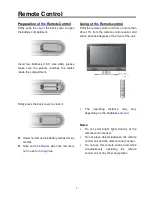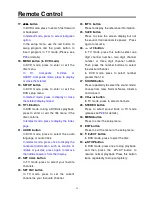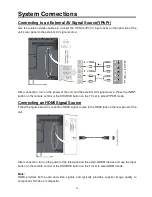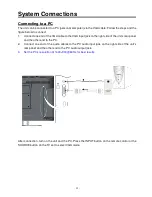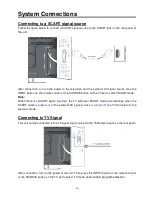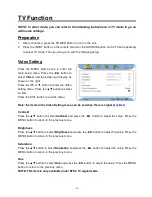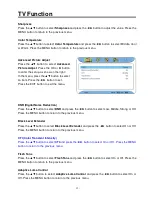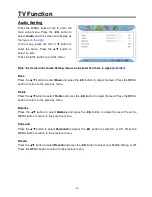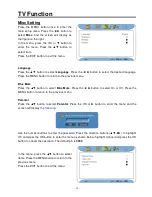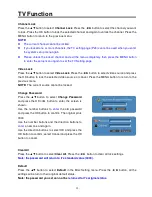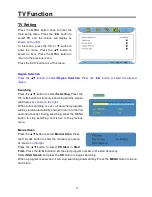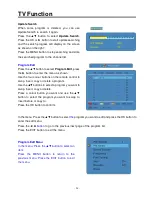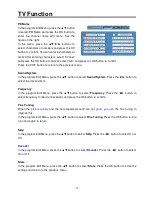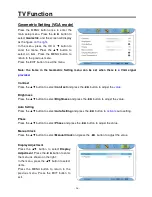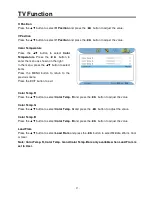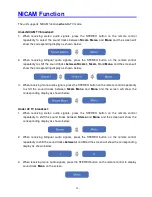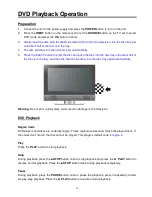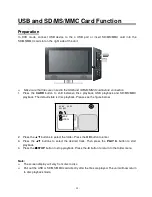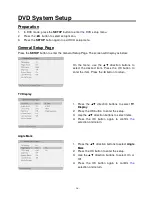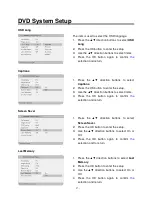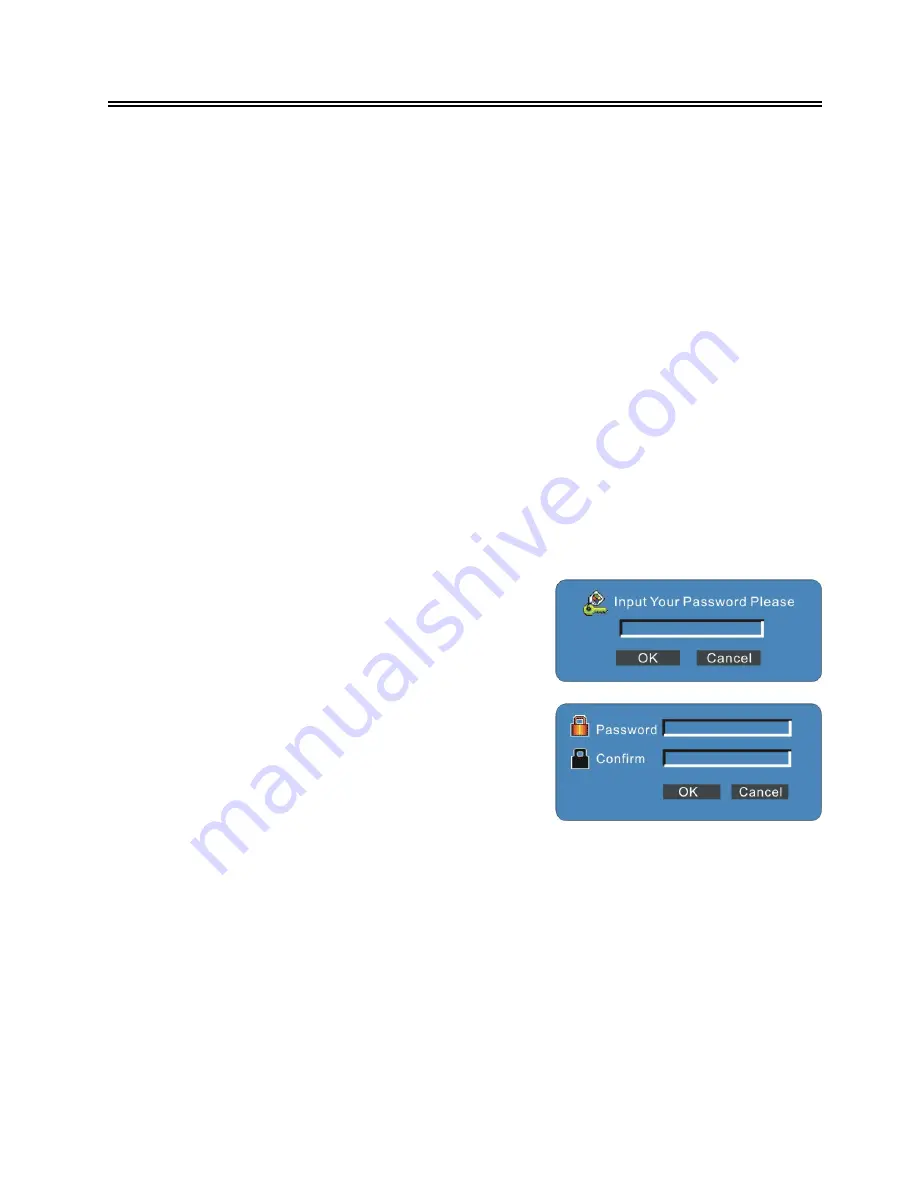
- 22 -
TV Function
Channel Lock
Press the
▲▼
button to select
Channel Lock
. Press the
◄
►
button to select the channel you want
to lock. Press the OK button to lock the selected channel and again to unlock the channel. Press the
MENU button to return to the previous menu.
NOTE:
The current channel cannot be locked.
If you locked one or more channels, the TV setting page (P23) cannot be used when you enter
the system setup menu again.
Please unlock the locked channel and exit the menu completely, then press the MENU button
to enter the setup menu again to set the TV Setting page.
Video Lock
Press the
▲▼
button to select
Video Lock
. Press the
◄
►
button to select video source and press
the OK button to lock the selected video source or cancel. Press the MENU button to return to the
previous menu.
NOTE:
The current source cannot be locked.
Clear All
Press the
▲▼
button to select
Clear All
. Press the
◄
►
button to clear all lock settings.
Note: the password will return to it’s standard value (0000).
Default
Press the
▲▼
button to select
Default
in the Misc Setting menu. Press the
◄
►
button, all the
settings will return to their original default status.
Note: the password you set can not be
returned to it’s original status
.
Change Password
Press the
▲▼
button to select
Change Password
and press the OK or
►
button to enter, the screen is
shown:
Use the number buttons to
enter
the old password
and press the OK button to confirm. The original pin is
0000.
Use the number buttons and the direction buttons to
enter
a new one and again.
Use the direction buttons to select OK and press the
OK button to confirm; select Cancel and press the OK
button to cancel.