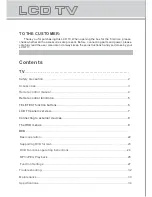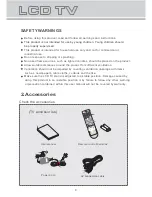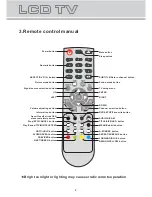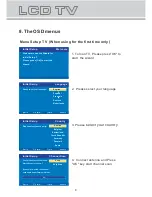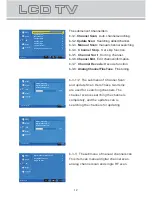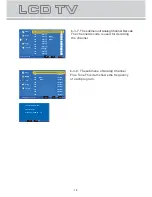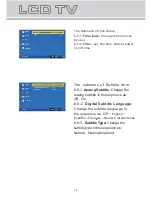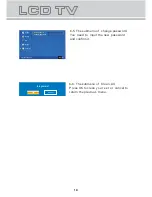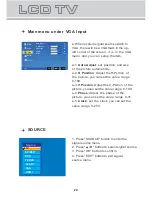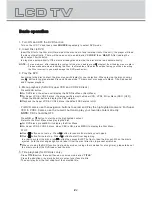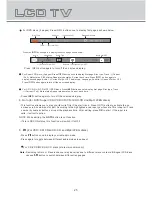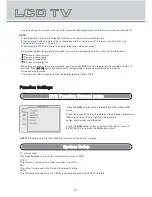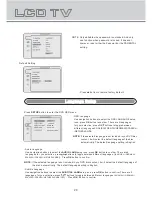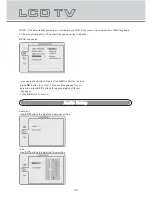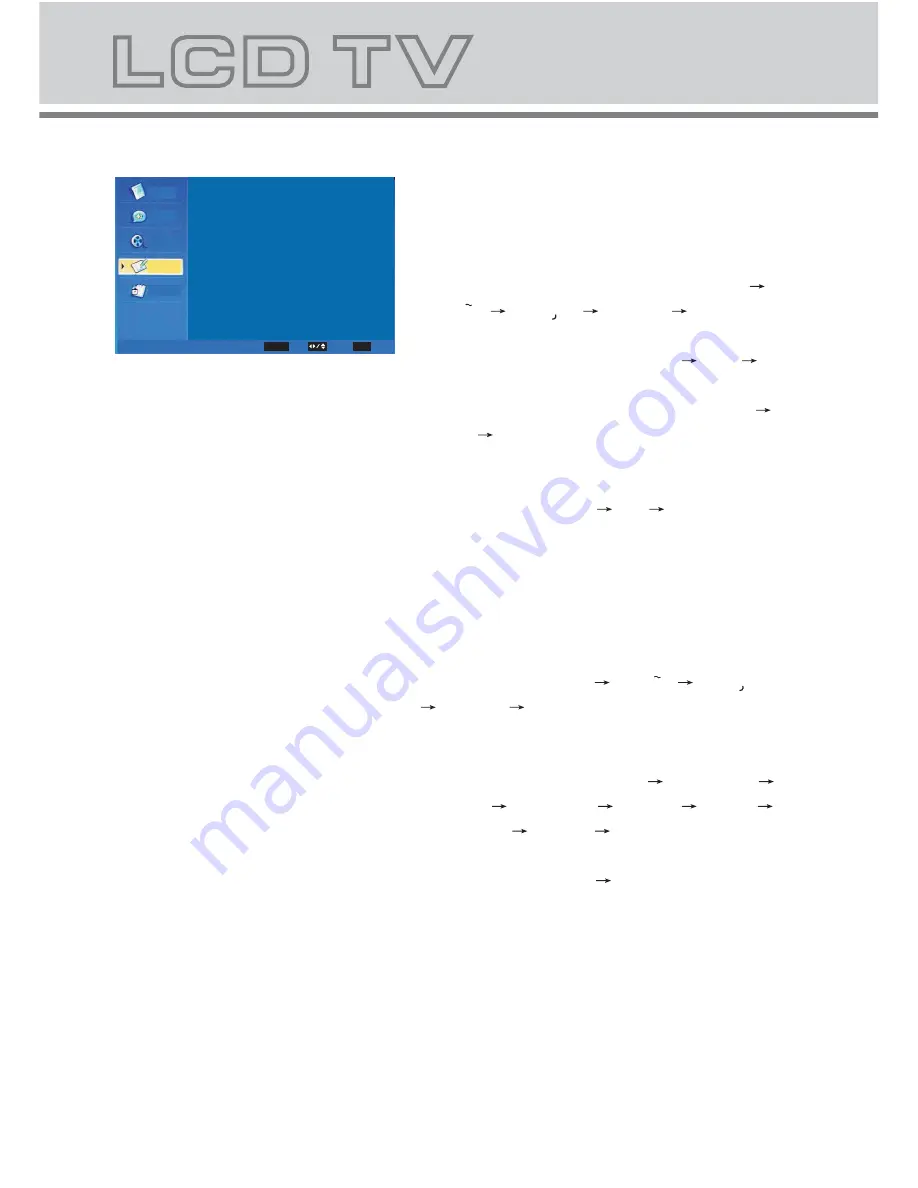
15
a. This menu is used to set the function
b. The definition of each option:
b-1.
OSD Language:
Change the OSD
language in the sequence as: English
Espanol
Francais
Deutsch
Nederlands .
b-2.
Screen Mode:
Change the screen
mode in the sequence as: Auto
16:9
4:3.
b-3.
OSD TIMEOUT:
set the showing time
of OSD Menu in the sequence as: Short
Middle
Long.
b-4.
OSD Transparency:
set the
transparency of the OSD Menu in the
sequence as: Middle
Low
Hight.
b-5.
Time Setup:
set the timer, you can
set the subordinate menu.
b-6.
Subtitle :
set the subtitle, you can set
the subordinate menu.
b-7.
Digital Teletext Language:
Change
the digital teletext language in the
sequence as: English Espanol
Fra nca is
Deutsch
Nederlands .
b-8.
Decoding Page Language:
Change
the decoding page language in the
sequence as: WEST EUR
EAST EUR
RUSSIA
RUSSIA-2
GREEK
Turkey
Arab/Hbrw
Farsian
Arab.
b-9.
Blue Mute
: Change the blue mute in
the sequence as: On
Off.
b-10 .
Reset Default:
restore default setting
.
4 Setup MENU
Parental
TV
Video
Video
Audio
Setup
OSD Language
Screen Mode
OSD TIMEOUT
OSD Transparency
Time Setup
Subtitle
Digital Teletext Language
Blue Mute
Reset Default
Decoding Page Language
Setup
Auto
Short
Middle
English
English
WEST EUR
On
Select EXIT Exit
OK
Enter