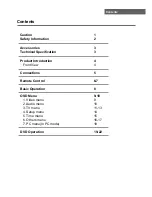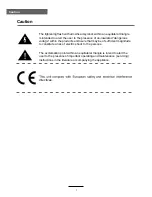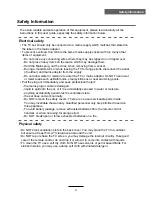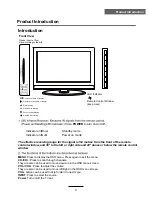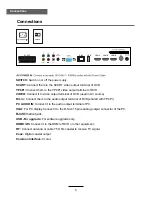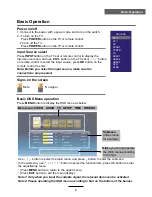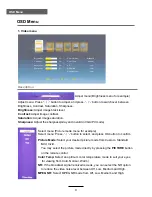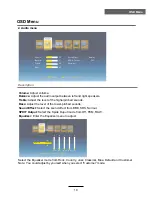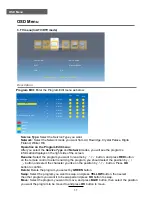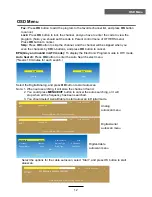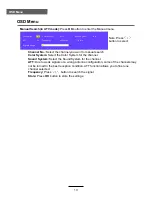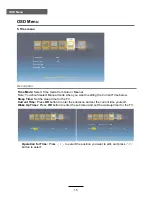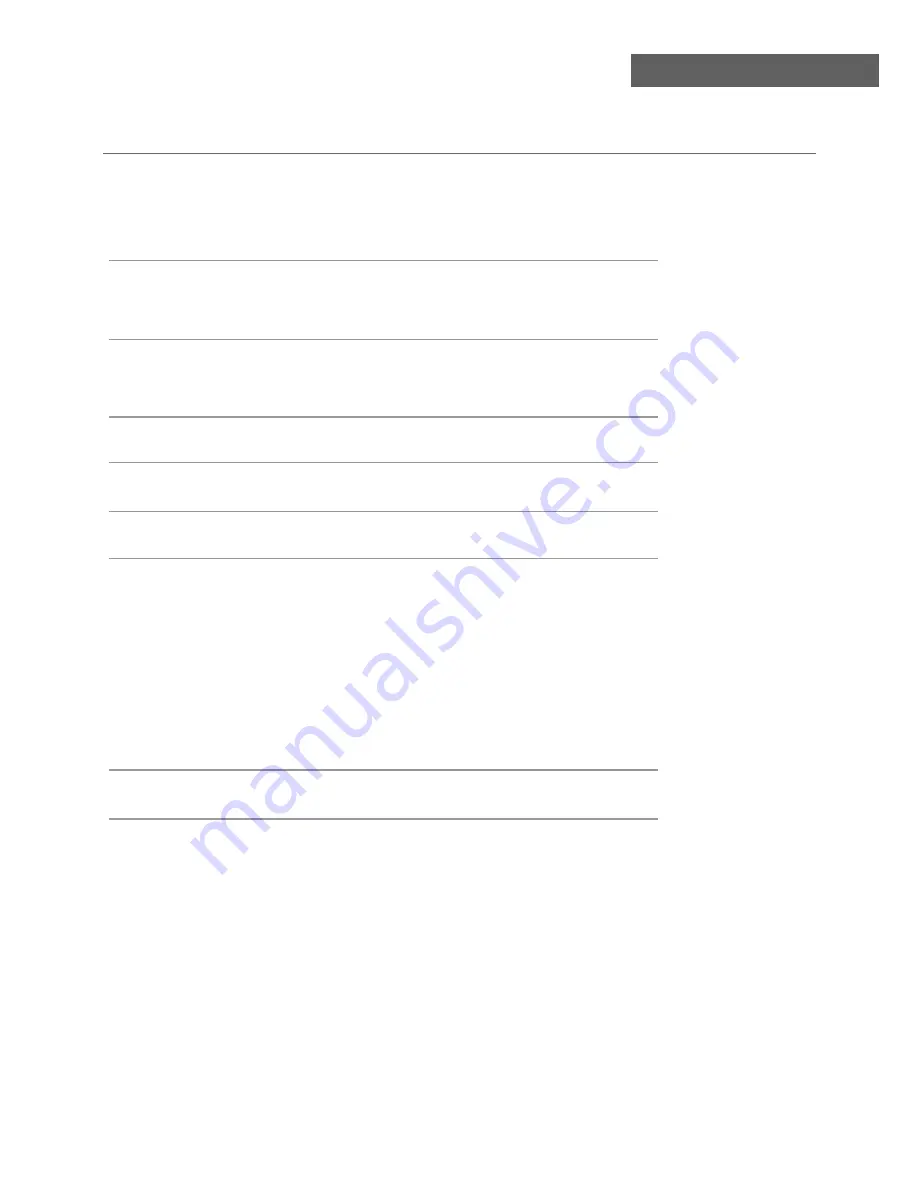
Contents
Contents
Caution
Safety Information
Product Introduction
Front View
OSD Menu
1. Video menu
2. Audio menu
3. TV menu
4. Setup menu
5. Time menu
6. Others menu
1
2
4
5
4
9-18
9
10
11-13
14
15
16-17
7. PC menu(In PC mode)
18
Connections
6-7
Remote Control
8
Basic Operation
DVD Operation
19-22
Accessories
Technical Specification
3
3