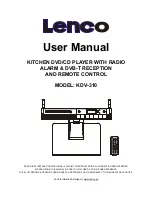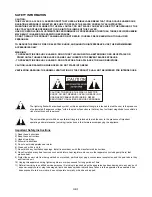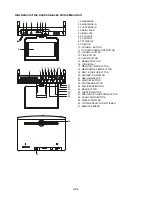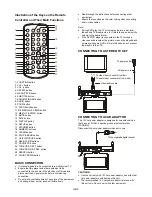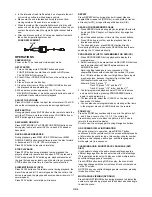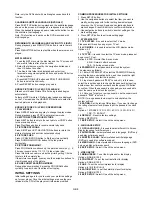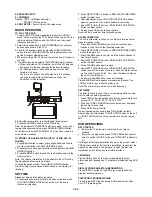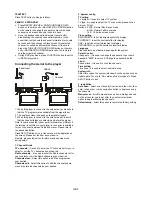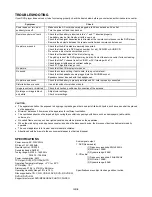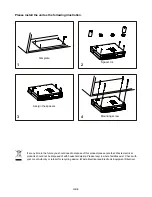GB-3
Illustration of the Keys on the Remote
Controller and Their Main Functions
1
2
3
4
5
6
7
8
9
10
11
12
13
15
16
17
18
19
21
22
23
24
25
27
SELECT
14
1. FUNCTION button
2. VOL + button
3. VOL - button
4. REPEAT button
5. MENU/TITLE button
6. SUBTITLE button
7. ANGLE/ST/MONO button
8. AUDIO button
9. ZOOM button
10. TEXT/SLOW button
11. MEM DOWN & F.BWD button
12. MEM UP & F.FWD button
13. MUTE button
14. TIME button
15. DISPLAY button
16. SETUP button
17. STANDBY button
18. NUMERIC buttons
19. CLEAR button
20. STOP & BAND button
21. OK/PLAY/PAUSE button
22. NAVIGATION buttons
23. PROG/EPG button
24. TUNE UP & NEXT button
25. TUNE DOWN & PREV. button
26. SEARCH button
27. COUNT DOWN button
BASIC CONNECTION
y
It is recommended to be connected to a multi-system TV.
y
Ensure that this player and other equipment to be
connected to the unit are in the standby or off mode and
disconnect the AC power cords before commencing
connection.
y
Do not block ventilation holes of any piece of the equipment
and arrange them so that air can circulate freely.
y
Read through the instructions before connecting other
equipment.
y
Ensure that you observe the color coding when connecting
audio, video cables.
Note:
y
During DVD play, the TV volume may be at a lower level
than during TV broadcasts, etc. If this is the case, adjust the
volume to the desired level.
y
If the DVD/CD player is connected to the TV through a
video cassette recorder, the picture may not be played back
normally with some DVDs. If this is the case, do not connect
the player via the VCR.
CONNECTING TO A STEREO TV SET
R L
CONNECTING TO A CAR ADAPTOR
The 12V car power adaptor is designed for use with vehicles
that have a 12V/24V, negative ground electrical system.
WARNING:
Disconnect the car power adaptor when not in use.
CAUTIONS:
y
Use the unit only with 12V car power adaptor, use with other
car power adaptor could damage the unit.
y
The recommended 12V car power adaptor is for use with
this unit only. Do not use it with other equipment.
To power outlet
AC power cord
To video input connector (yellow)
To audio input connectors (red, white)
Video/audio cable
To the cigarette lighter socket