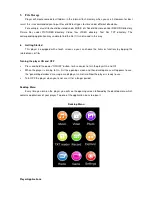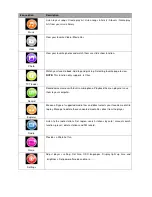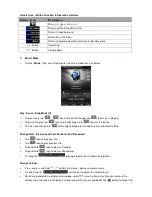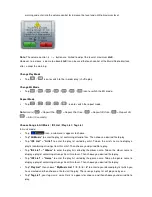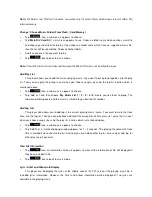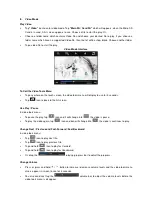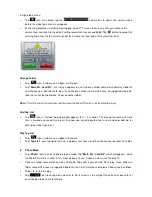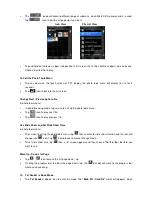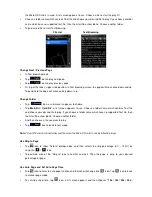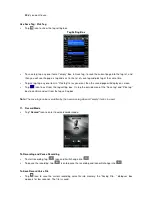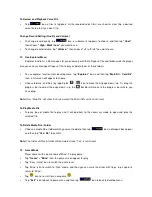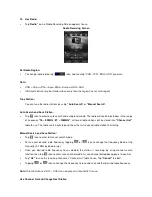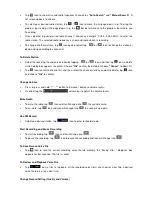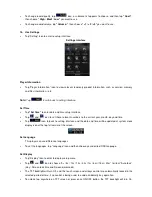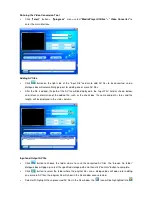and then double tap the “Double Tap To Unlock” icon. However, the auto lock will activates again, if no
control is being used, as you selected period of time. Cancel the “Auto lock” function if you want it to.
Note:
S = second and m = minute
•
Tap “
to
” icon to choose the backlight bright levels for item “Brightness”.
Calibrate
In some circumstances, such as electrostatic discharge voltage, you might need to calibrate the touch
allocation on screen for the touch function misplaced if happens.
•
To calibration the touch panel, tap
“Calibrate”
icon, a calibration marker
“
”
appear on the left top
corner on screen, and then touch the center of this
“
”
to start the calibration. Follow to touch the
marker which appears in difference location until calibration is done.
Set Power Off
•
Tap “Power Off” icon > choose “OFF, 10 minutes, 15 minutes, 30 minutes, 60 minutes and 120 minutes”
as you desired by tapping the
and
icon.
Note:
The setting will change to the default value
“OFF”
if re-start the player.
Default Setting
•
Tap “Default” icon, the player will prompt
“WARNING”
about whether to restore system default setting or
not.
•
Tap
“Yes”
to restore factory default settings. Tap
“No”
to abandon this restoration.
Upgrade
You might need to upgrade the firmware for advanced the player performance or firmware getting trouble
or damaged in some circumstance, such as electrostatic voltage discharge issue happens. Please follow the
instruction posted by the dealer (if any) or follow the instruction from System Utility Tools if provided.
It is not
recommended to do if the player is proper working.
•
Tap “Upgrade” icon to enter the firmware upgrade mode, a dialogue box with warning wills popup for
action, and then you can insert USB and running the System Utility Tools with new firmware for upgrade
with your computer.
•
Tap
“NO”
to abort the upgrade action.
Reset
If the player encounters dead halt during use, press the “RESET” button by using the suitable object /
tool, such as wooden tooth pick or plastic screw driver, to restart the player.
16. Use Micro SD Card Slot (T-Flash Card)
This player allows you to play those support media files from a micro SD memory card (T-Flash).
Insert / Remove the Micro SD card
Summary of Contents for KH-858
Page 25: ... All rights reserved ...