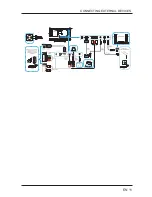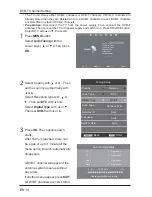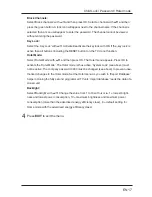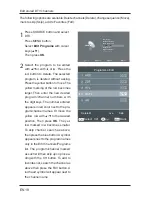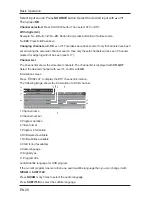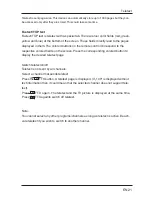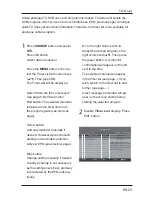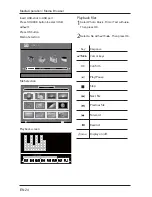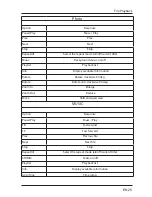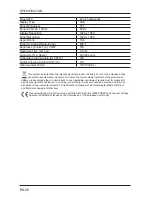X]
7@3=
Photo
Option
Response
Pause/Play
Pause / Play
Prev.
Prev.
Next
Next
Stop
Stop
RepeatAll
Select the repeat mode (all/off/current title)
Music
Background music on/off
Playlist
Playback list
Info.
Display available information
Rotate
Rotate clockwise 90 deg.
Rotate
Rotate anti-clockwise 90 deg
Zoom In
Enlarge
Zoom Out
Reduce
Move
Shift enlarged view
MUSIC
Option
Response
Pause/Play
Pause / Play
FB
Fast rewind
FF
Fast forward
Prev.
Previous file
Next
Next file
Stop
Stop
RepeatAll
Select the repeat mode (all/off/current title)
STUMM
Mute on/off
Playlist
Playback list
Info.
Display available information
Goto Time
Time jump
Summary of Contents for LED-2201 TV
Page 1: ...22 Full High Definition LED TV User Manual www lenco com ...
Page 2: ......
Page 6: ... 0 1 3 6737 3 1 0 1 8 88 What is Included 7 71 10 9 Quick Start Guide ...
Page 7: ... 1 POWER Indicator 3 0 0 3 2 IR B G 7 71 10 9 Front View ...
Page 10: ... 7 71 10 9 Remote Control ...
Page 11: ... 9 0 0 1 K ...