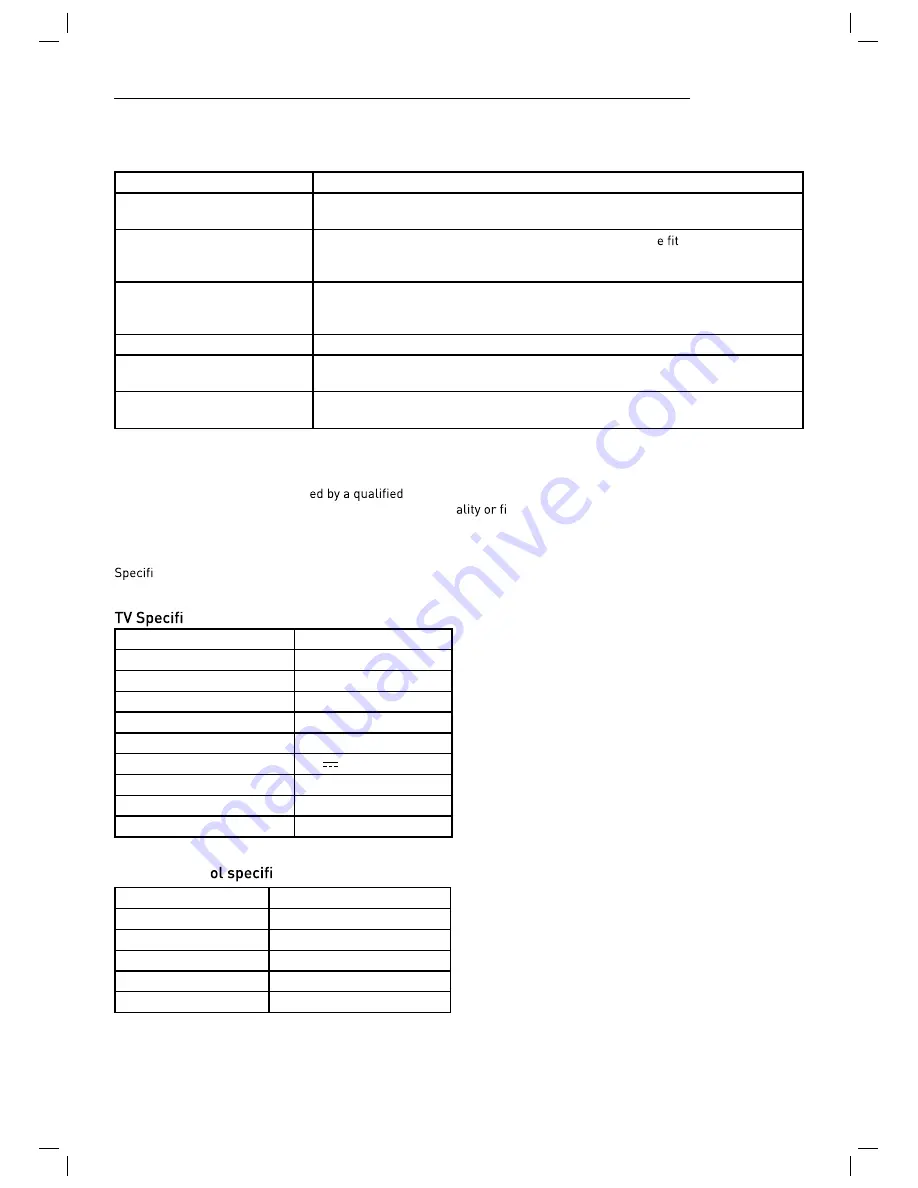
33
TROUBLE SHOOTING GUIDE
To assist in locating possible faults use the help guide below.
N
O
I
T
U
L
O
S
M
O
T
P
M
Y
S
No Picture, no sound
Check that the TV is correctly plugged in. Check that the TV is connected to a suit-
able power source. Check the electrical supply is turned on.
r
a
s
e
l
b
a
c
e
h
t
t
a
h
t
k
c
e
h
C
.
n
o
d
e
r
e
w
o
p
s
i
V
T
e
h
t
t
a
h
t
e
r
u
s
n
E
e
r
u
t
c
i
P
o
N
ted securely. Ensure
the aerial and/or external sources are connected. Press the SOURCE button to
change the source. Turn the TV on or off.
l
e
n
n
a
h
c
r
e
h
t
o
n
a
o
t
h
c
t
i
w
S
.
t
e
s
s
i
e
d
o
m
e
t
u
M
f
i
k
c
e
h
c
d
n
a
n
o
t
t
u
b
E
T
U
M
e
h
t
s
s
e
r
P
d
n
u
o
S
o
N
and see if the same problem occurs. Press V+ button to see if the problem can be
solved.
No picture on some channels
Check that correct channel is selected. Adjust the antenna.
No colour on some channels
(black &white)
Check if the same problem exists on other channels. Ensure the correct picture
settings are selected.
Noisy, Snowy, Ghosting picture.
Check the antenna is connected correctly. Check that the antenna Is in good condi-
tion. Try moving the antenna.
If none of the suggestions seem to work, try switching your TV off and then on again. If this does not work contact our
technical helpline.
NOTE: The TV must only be repair
registered service person. Never attempt to remove the back cover
as the TV has dangerous voltages inside that may cause fat
re.
TECHNICAL SPECIFICATIONS
cations of the TV that you have just purchased may vary from the information in this table due to technical in-
novations.
cations
TV System
SECAM/BG/DK/L/L’
Audio System
BG/DK/I/L/L’
Screen size
21.6(Diagonal)
Resolution
1920 x 1080 Pixel(RGB)
Aerial input
75 Ohm (unbalanced)
Audio output power
2 x 3W
Power requirements
12V 3.33A
Power consumption
40W
Standby power consumption
<0.5W
2/4.9Kg
.
4
t
h
g
i
e
W
Remote contr
cations
Type
Infrared
Control distance
5m
Control angle
30 degrees (Horizontal)
Batteries
2 x 1.5V, Size AAA
Dimensions
48 x 193 x20mm
Weight
120g (without batteries)


































