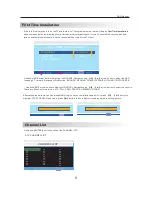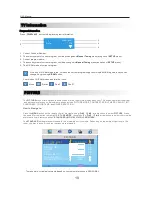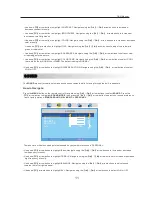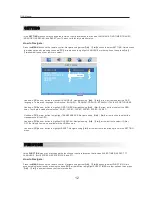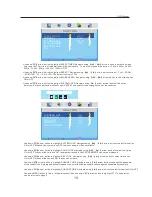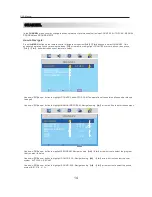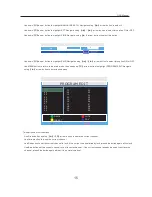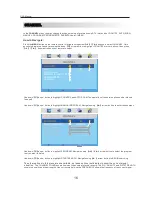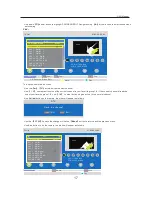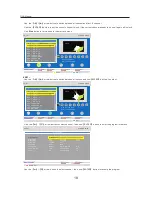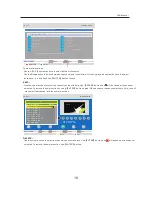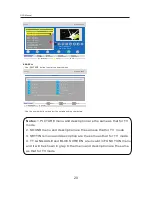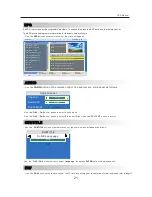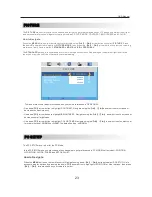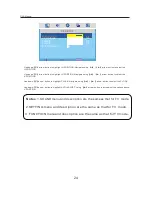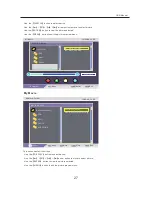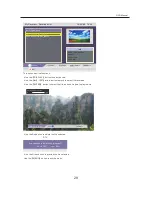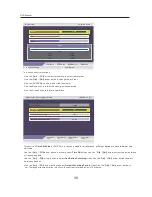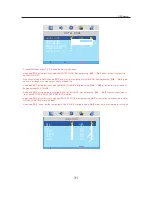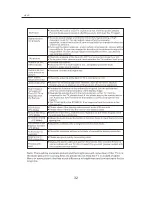OSD Manual
PICTURE
The
PICTURE
menu offers options to enhance and refine the picture displayed on your TV based on ambient room light
and personal preferences. Adjustment options include PICTURE MODE
, BRIGHTNESS and COLOR.
How to Navigate:
Press the
MENU
button on the remote control. Navigate using
arrow buttons to select
PICTURE
. Press
the down
arrow button to highlight
PICTURE MODE
, then press the
arrow button to select your viewing
preference from 4 factory options:
STANDARD > MOVIE > VIVID > PERSONAL
.
The
STANDARD
setting is recommended for most viewing environments. Depending on the ambient light level in the
room, you may ind one of the other options more pleasing.
, CONTRAST
【
◄
】
/
【
►
】
▼
【
◄
】
/
【
►
】
MENU
MOVE
EXIT
SELECT
PICTURE
PICTURE MODE
CONTRAST
BRIGHTNESS
COLOR
STANDARD
50
50
50
To make more critical adjustments based on your own preferences in PERSONAL:
• Use down
arrow button to highlight CONTRAST. Navigate using the
arrow buttons to increase or
decrease contrast intensity.
【
▼
】
【
◄
】
/
【
►
】
• Use down
arrow button to highlight BRIGHTNESS. Navigate using the
arrow buttons to increase or
decrease overall brightness.
【
▼
】
【
◄
】
/
【
►
】
• Use down
arrow button to highlight COLOR TEMP. Navigate using the
arrow buttons to select cool
(more bluish tone),NORMAL or WARM,The default setting is NORMAL.
【
▼
】
【
◄
】
/
【
►
】
PC SETUP
In the PC SETUP menu you may change the channel set up of preferences in PC MODE that include
,
How to Navigate:
Press the
MENU
button on the remote control. Navigate using arrow
buttons to select PC SETUO. Gain
access to display options by pressing the down
arrow button to highlight H-POSITION or other options, then press
arrow buttons on your remote to select.
H-POSITION
H-POSITION, CLOCK, PHASE and AUTO ADJUST.
【
◄
】
/
【
►
】
【
▼
】
【
◄
】
/
【
►
】
The PC SETUP menu is just for the PC Mode.
23
Summary of Contents for LED-2412
Page 1: ...USER MANUAL LED TV 24 MODEL NO LED 2412 For information and support www lenco eu ...
Page 3: ...18 Important Safety Precautions 1 ...
Page 4: ...Important Safety Precautions 2 ...
Page 5: ...Important Safety Precautions 3 ...
Page 6: ...Important Safety Precautions 4 ...
Page 8: ...Remote control 6 ...
Page 34: ...HELP 32 ...