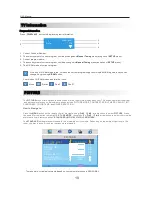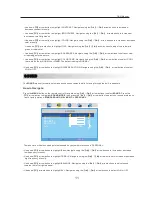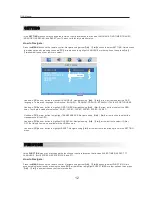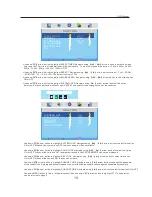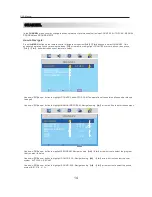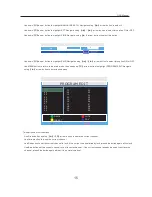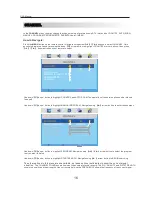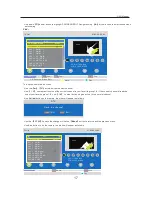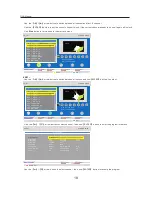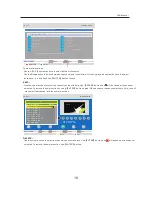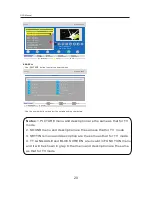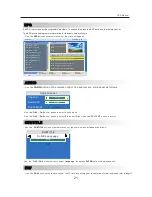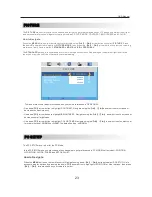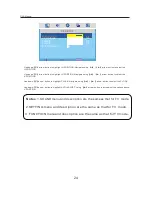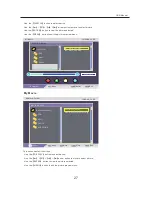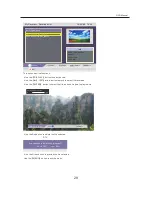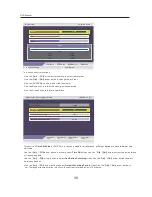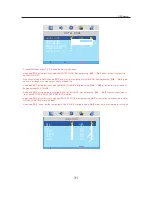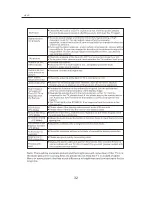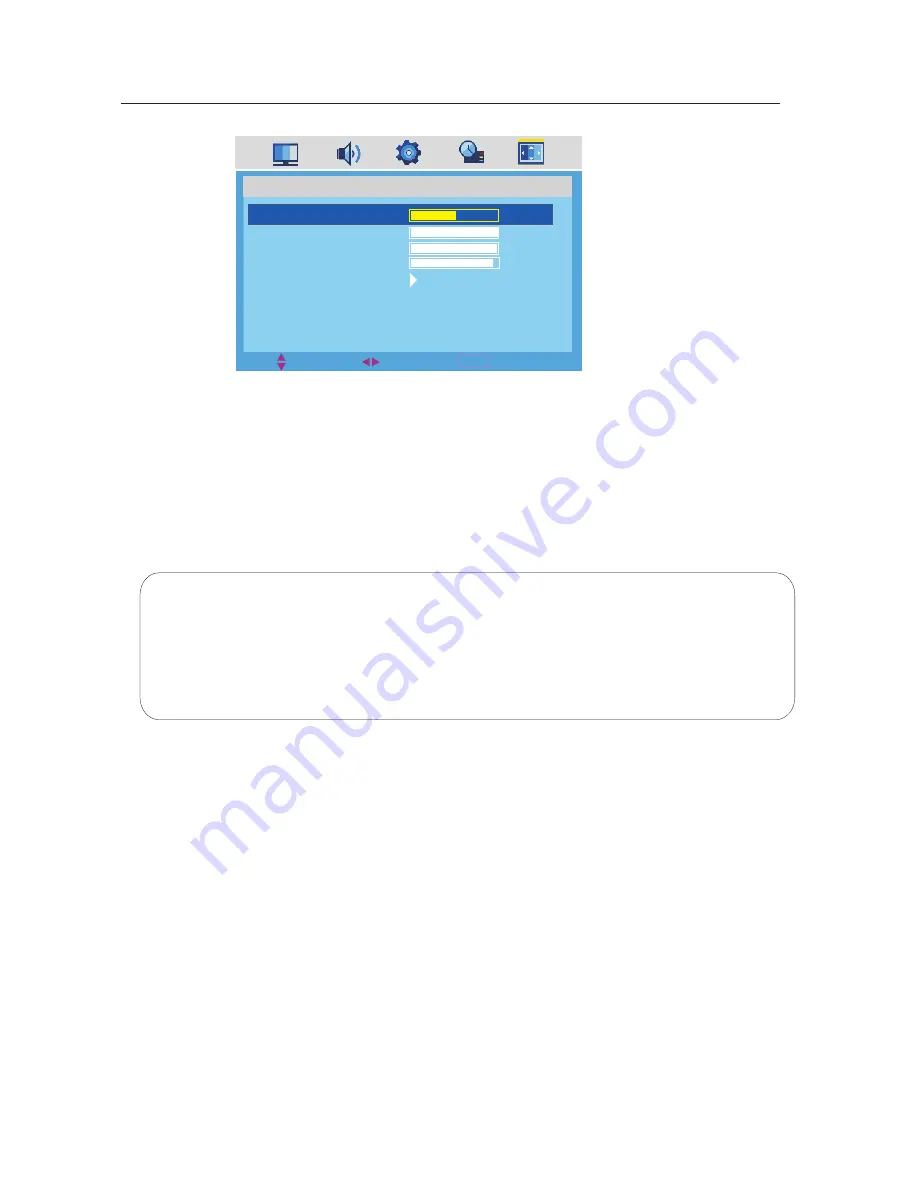
OSD Manual
MENU
MOVE
EXIT
SELECT
PC SETUP
H-POSITION
V-POSITION
CLOCK
PHASE
AUTO ADJUST
50
100
100
97
·
Use down
【
▼
】
arrow button to highlight V-POSITION. Navigate using
【
◄
】
/
【
►
】
arrow button to select the
V-POSITION.
·
Use down
【
▼
】
arrow button to highlight H-POSITION. Navigate using
【
◄
】
/
【
►
】
arrow button to select the
H-POSITION.
·
Use down
【
▼
】
arrow button to highlight CLOCK. Navigate using
【
◄
】
/
【
►
】
arrow button to select the CLOCK.
·
Use down
【
▼
】
arrow button to highlight AUTO ADJUST. Using
【
►
】
arrow button to auto adjust the options above.
V-POSITION.
Notes
: 1.
2.
SETTING
menu and description are the same as that for TV mode.
3. FUNCTION
menuand description are the same as that for TV mode .
SOUND menu and description are the sameas that for TV mode.
24
Summary of Contents for LED-2412
Page 1: ...USER MANUAL LED TV 24 MODEL NO LED 2412 For information and support www lenco eu ...
Page 3: ...18 Important Safety Precautions 1 ...
Page 4: ...Important Safety Precautions 2 ...
Page 5: ...Important Safety Precautions 3 ...
Page 6: ...Important Safety Precautions 4 ...
Page 8: ...Remote control 6 ...
Page 34: ...HELP 32 ...