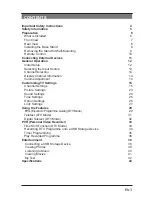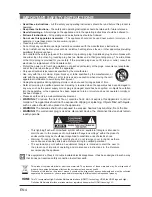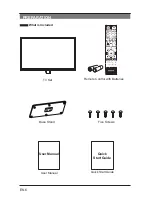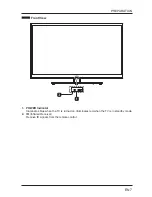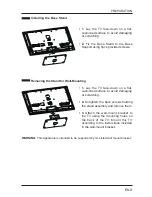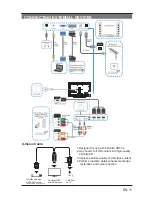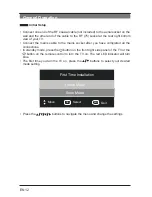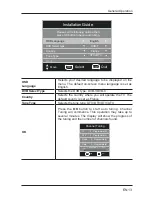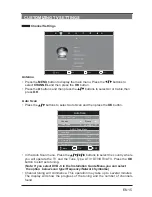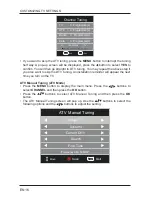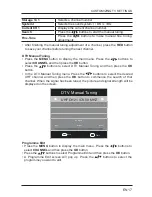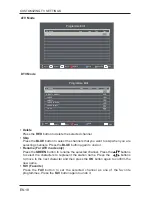EN 3
CONTENTS
Important Safety Instructions 4
Safety Information 5
Preparation 6
What is Included 6
Front View
7
Rear View
8
Installing the Base Stand 9
Removing the Stand for Wall-Mounting 9
Remote Control 10
Connecting External Devices 11
General Operation
12
Initial Setup 12
Selecting the Input Source 14
Channel Selection 14
Display Channel Information 14
Volume Adjustment 14
Customizing TV Settings 15
Channel Settings 15
Picture Settings 23
Sound Settings 24
Time Settings 25
Option Settings 26
Lock Settings 27
Using the Features 29
EPG (Electronic Programme Guide) (DTV Mode) 29
Teletext (ATV Mode)
31
Digital Teletext (DTV Mode) 32
PVR (Personal Video Recorder) 33
Time Shift Function (DTV Mode) 33
Recording DTV Programme onto a USB Storage Device 34
Timer Programming 35
Play Recorded Programme
36
Entertainment 38
Connecting a USB Storage Device 38
Viewing Photos
38
Listening to Music
40
Viewing Movies
41
My Text
42
Specifications 43
Summary of Contents for LED-3901-4K
Page 2: ......