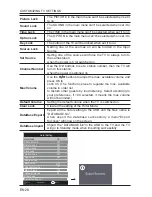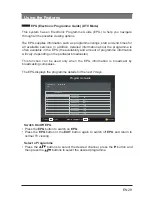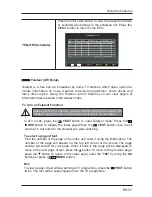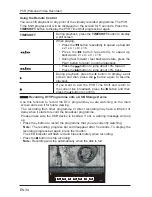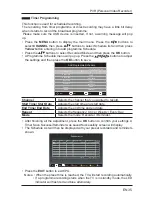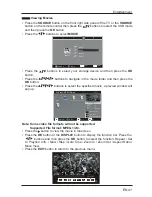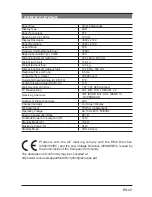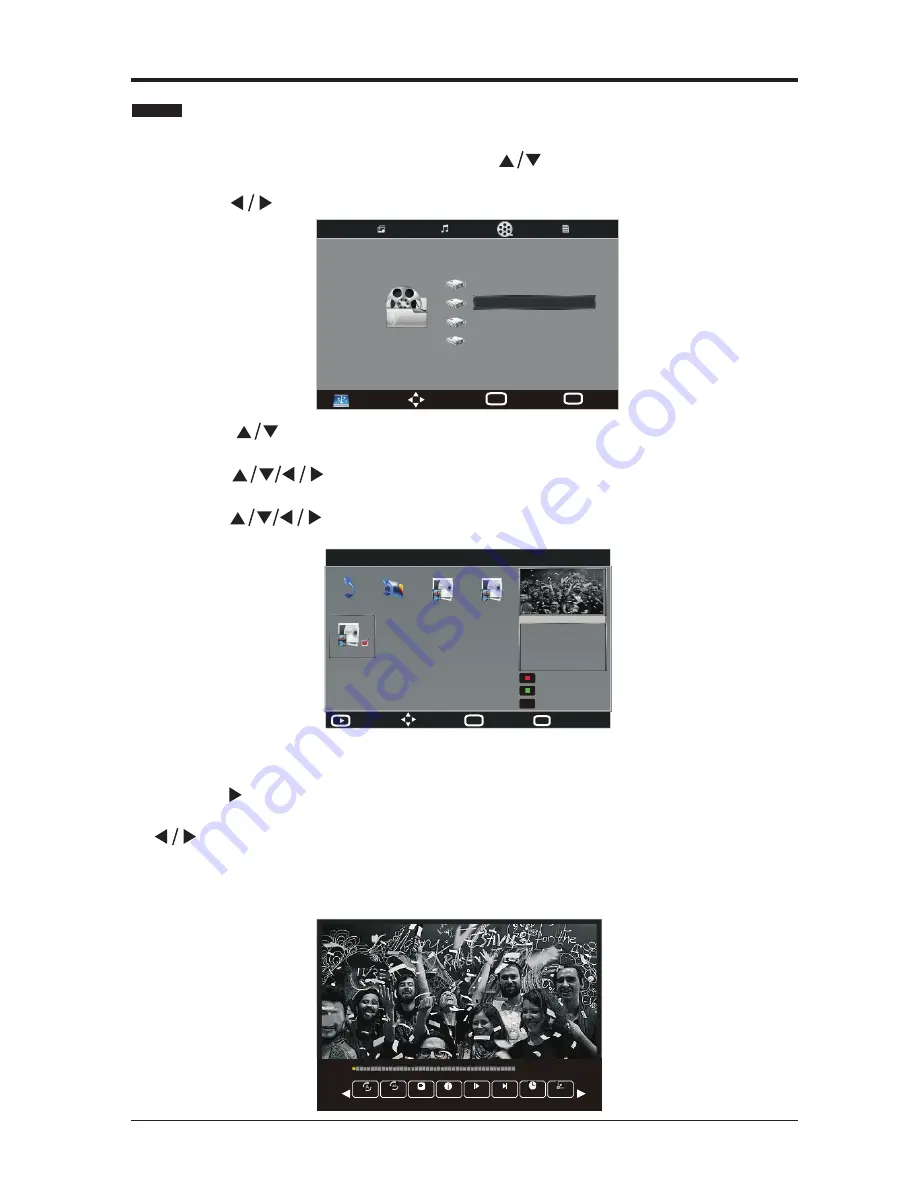
EN 41
•
Press the
SOURCE
button on the front right side panel of the TV or the
SOURCE
button on the remote control then press the
buttons to select the USB mode
and then press the
OK
button.
•
Press the
buttons to select
MOVIE
.
Viewing Movies
•
Press the
buttons to select your storage device and then press the
OK
button.
•
Press the
buttons to navigate in the movie folder and then press the
OK
button.
•
Press the
buttons to select the specified movie, a preview window will
pop up.
Note: Some video file formats will not be supported.
Supported File format: MPEG 1/2/4.
•
Press the
button to view the movie in full screen.
•
Press the
OK
button or the
DISPLAY
button to display the function bar. Press the
buttons and then press the
OK
button to select the function: Repeat / Set
A / Playlist / Info. / Slow / Step / Goto Time / Zoom In / Zoom Out / Aspect Ratio /
Move View.
•
Press the
EXIT
button to return to the previous menu.
Entertainment
Move
Menu
MENU
Select
OK
USB 2.0
MOVIE
Disk C:
Disk D:
Disk E:
Disk F:
00:00:03/00:04:41
Set A
Info.
Playlist
RepeatAll
Slow
Step
Goto Time Zoom In
D:\Video\MPEG-2\mp4
1/1
Move
Menu
MENU
Quit
EXIT
Full screen
Delete Current File
Add/Remove all
Add/Remove to playlist
Resolution: 1920x 1088
Audio Track: 1/2
Subtitle: --/0
Program: 1/1
Size: 665614 KBytes
V1920x1080 16x9.mp4
Return
Up Folder
MPEG-2 Mp4 AAC-audi... MPEG-2 Mp4 AAC-audi...
MPEG-2 Mp4 Ac3 CH...
OK
Summary of Contents for LED-3901-4K
Page 2: ......