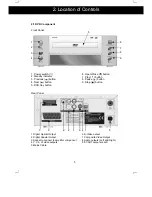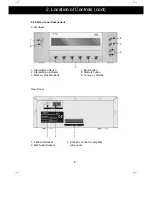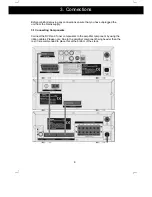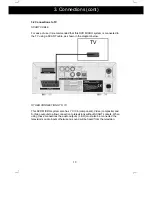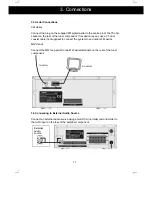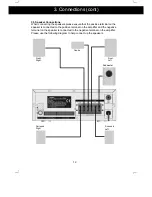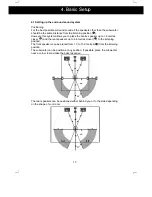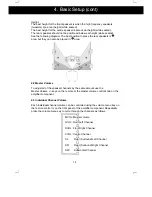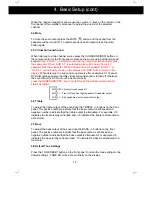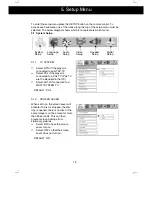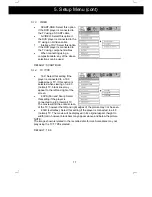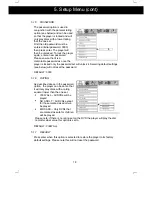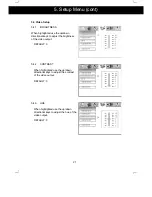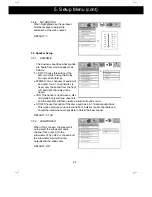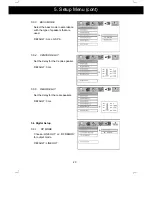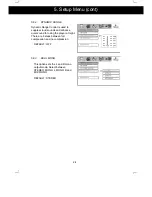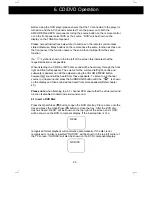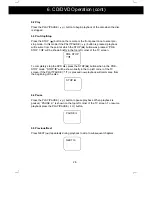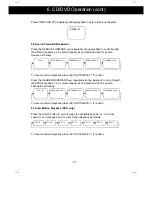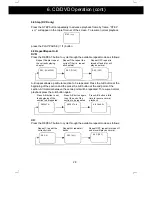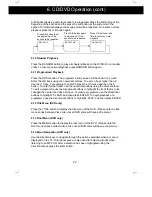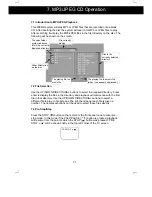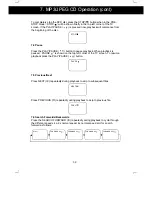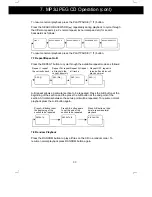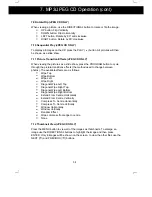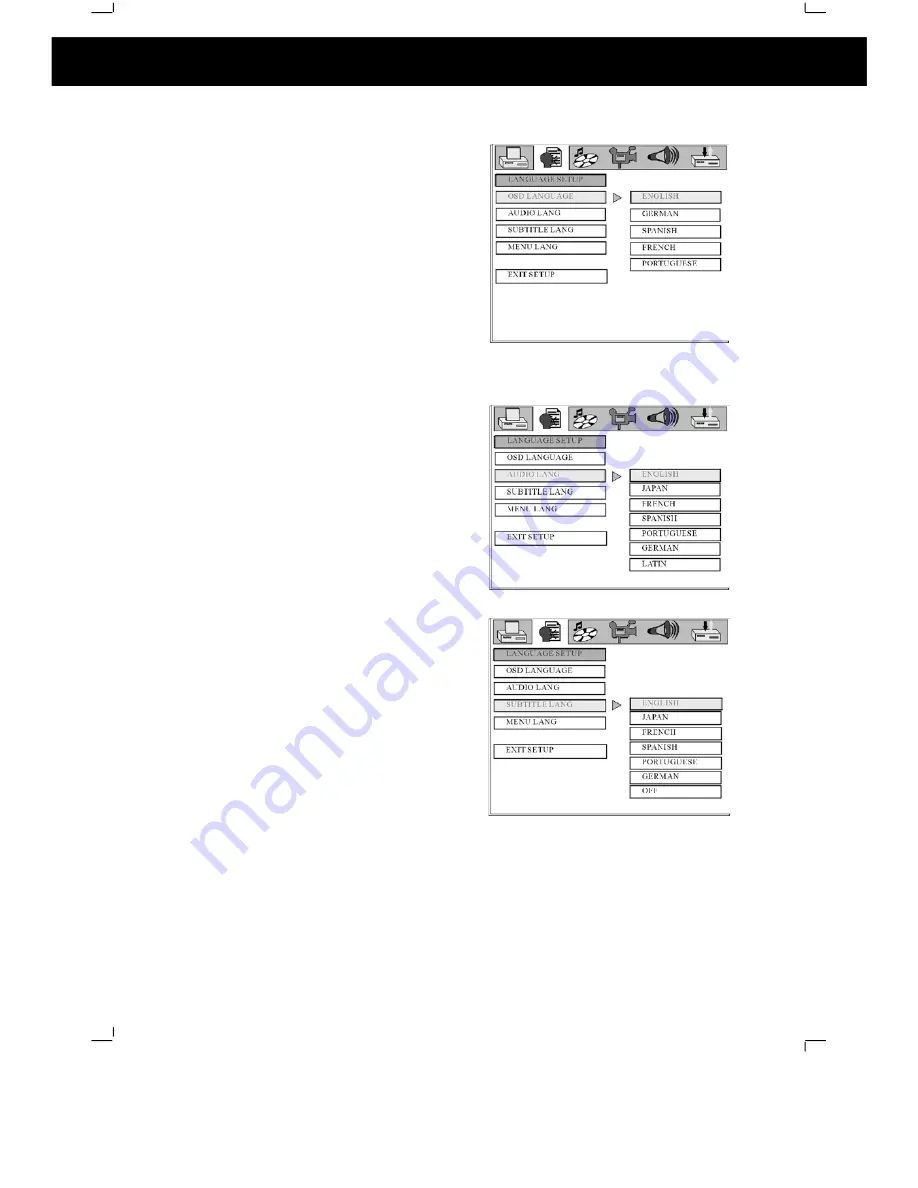
19
5.2 Language Setup
5.2.1
OSD LANGUAGE
This option sets the language that is used
for the OSD (on screen display).
DEFAULT: ENGLISH
5.2.2
AUDIO LANG
This option sets the preferred language
for the audio when a DVD is played. If
this language is not recorded on the DVD
then the default language for the DVD
will be used.
DEFAULT: ENGLISH
5.2.3
SUBTITLE LANG
This option sets the preferred language to
be used for the subtitles or sets the
preferred option to off. When set to off no
subtitle will be displayed unless they are
part of the film and cannot be turned off. If
a language is chosen then this subtitle
language will be shown as default if the
subtitles are recorded on the disc.
DEFAULT: OFF
5. Setup Menu (cont)
SUBTIT
SUBTIT