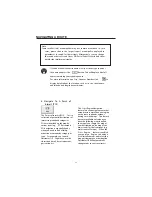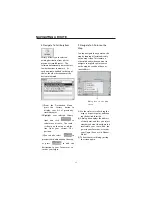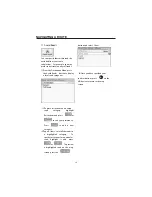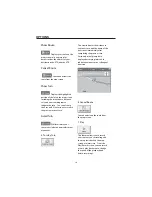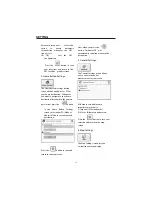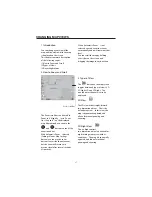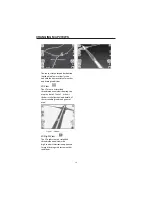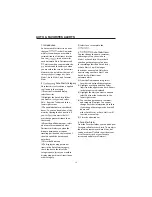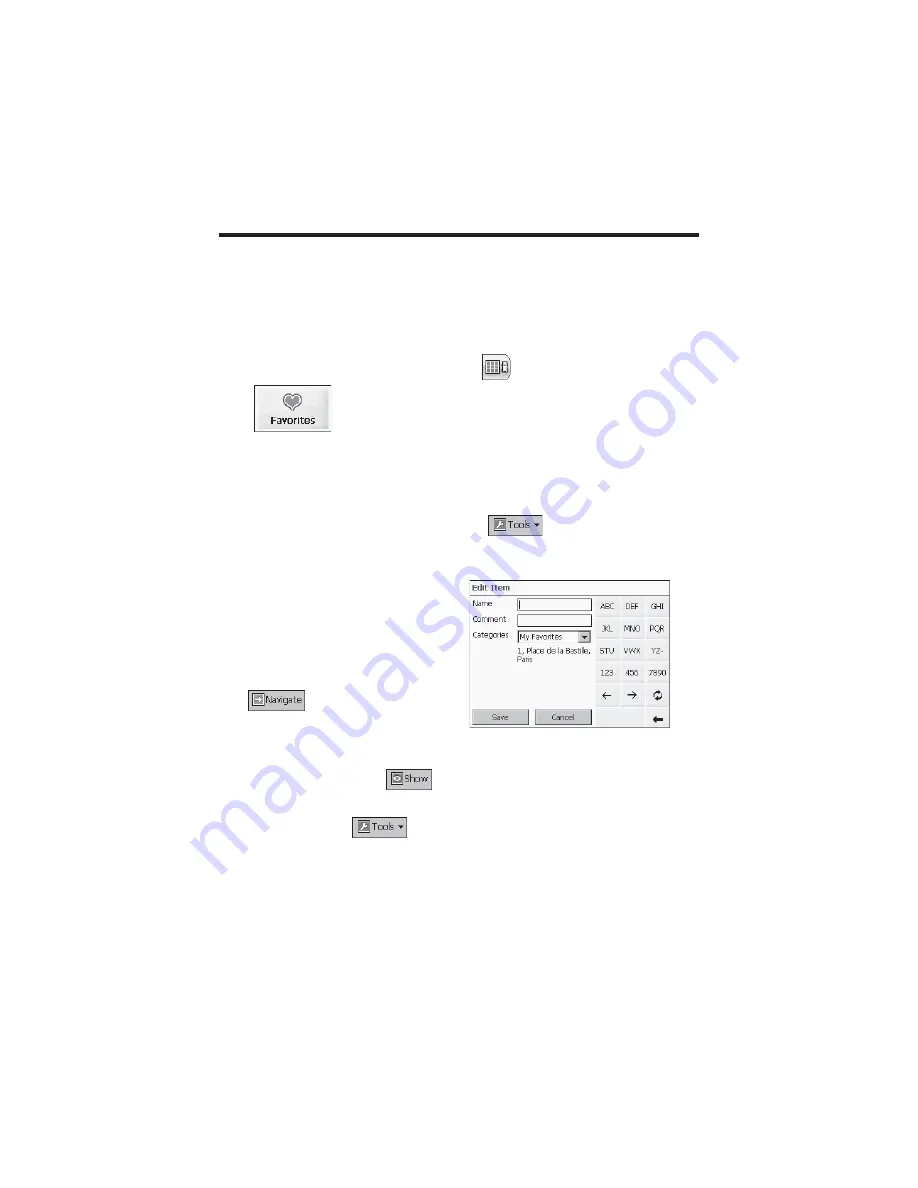
As you drive, Destinator OP
provides you with turn-by-turn
voice and visual directions, letting
you know when your next turn is
due.
6. Navigate To A Favorite
You can select a destination from
your list of stored
Favorites
. (The
next section describes how to save
an item to your
Favorites
list.)
A Favorite is an address or
destination previously stored by you
for quick and easy retrieval. You
can also save, edit or delete
destinations from this folder.
(1)From the Destination menu, press
the
Favorites
button. Your list of
Favorites categories is displayed.
(2)Highlight
My Favorites
and tap
Items
. A list of stored items is
displayed.
(3)Highlight your selection and click
to calculate your route.
The route is shown on the map as a
blue line from your current GPS
position.
You can also select
to
preview your destination on the
map, or press
to edit
or delete your choice, or to set it
as your Origin.
7. Save To Favorites
When selecting a Destination which
you may use regularly, you can save
it to your personalized Favorites list.
(1)At the map screen, press the
button
to
open
the
Destination menu.
(2)Select and specify your desired
destination
as
described
previously, be it from Address, POI,
History or Contacts.
(3)To save the location in your
Favorites
folder,
click
the
button
and
select
Favorites. The
Edit
Item
Properties screen is displayed.
(4)Enter a name and comment that
will help you recognize the item in
future.
(5)Enter a new category name (eg:
Must see) or select an existing
one and press Save.
Your favorite destination has now
been stored for future use.
NAVIGATING A ROUTE
24