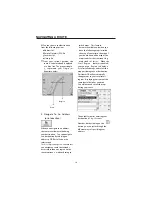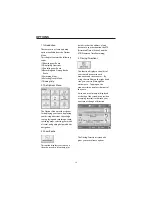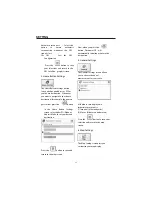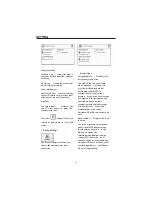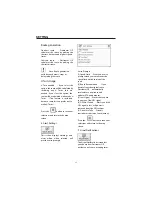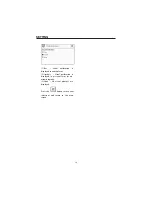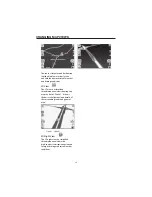regions, displaying your route at the
same level of detail as you drive.
You will not need to switch maps
during your route.
(1)From the Destination Menu, press
the
POI
button.
(2)Press
Region
if you are
navigating a route across several
maps. Highlight your selection from
the list of installed maps. (If only
one map is installed, you will not see
the Region option.)
(3)Press
Category
and highlight
your selection from the list of POI
categories. For example, we
can search for the nearest
restaurant.
(4)With Restaurants highlighted, tap
Items to display a list of
Restaurants in your area. The
POIs are listed in order of
distance.
To
sort
them
alphabetically, press the
button.
(5)Highlight your choice and click
to calculate your route.
The route is shown on the map as
a blue line from your current GPS
position.
(6)You can select
to
preview your destination on the
map, or press
to add
the destination to your Favorites
or to set it as your Origin. Select
Settings to define your Search
Radius and Search Center.
At this point, you can
display all the items
within a category on
the map screen by
tapping the
button
beside any of the
categories. When
selected, the button
will appear as
.
Press
to return to
the map screen.
NAVIGATING A ROUTE
23