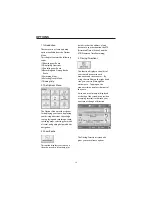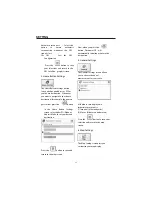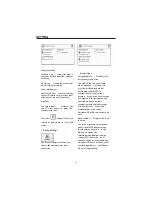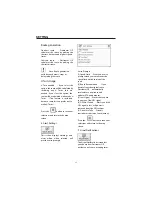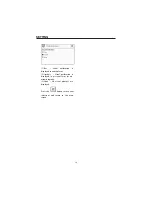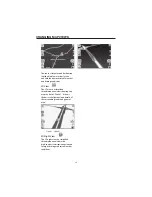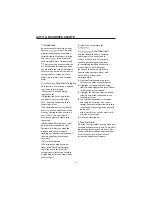1. Introduction
You can change your view of the
map, and the way in which the map
is displayed on the screen.
This chapter contains a description
of the following topics:
(1)How to Zoom and Scroll
(2)Types of Views
(3)Day or Night Mode
2. How to Zoom and Scroll
The Zoom scroll bar can be used to
Zoom In (+ Magnify
) or to
Zoom
Out (- Expand
) on the displayed
map. Alternatively, you can use the
and
buttons on the MO to
zoom in and out.
With
Automatic Zoom
selected
(Settings Menu > Map Settings
button) you can use the zoom
buttons to override the auto zoom,
but the zoom will return to its
previous level after several seconds
of inactivity.
When
Automatic Zoom
is not
selected, you can zoom in or zoom
out manually and it will remain at that
level.
You can scroll the map by holding
your stylus on the screen, and
dragging the image in any direction.
3. Types of View
The
button on the map screen
toggles between 4 types of views: 2D,
2D Night, 3D and 3D Night. The
icon indicates the next view to be
displayed.
2D View
The 2D view is the straight-forward
two-dimensional view. This is the
default map view. In this view, the
map is dynamically updated, and
allows for manual panning and
zooming.
2D Night View
This is a high contrast,
two-dimensional view, optimized for
night driving or adverse weather
conditions. The map is dynamically
updated, and allows for manual
panning and zooming.
Zoom Scroll Bar
CHANGING MAP VIEWS
37