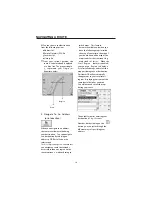6
INSTALLATION
The following guides you step by step
through the initial set up of the navigation
system.
Firstly, remove the foil for protecting the
device during transportation from the
display.
Switching on the navigation system.
Switch the main switch (7) on the bottom
of the device to
ON
.
Attention:
Always leave the main switch
on the
ON
position, unless you want to
carry out a new reinstallation. if the switch
is set to
OFF
, All data will be lost and the
initial installation will have to be carried
out again.
The Navigation System will start the initial
installation automatically. The brand logo
will appear and your device will display
the application screen after a few seconds.
You set the date and the time by means
of the Setting Button on the touch screen
and the date/time control button. Set the
applicable time zone, if available.
Attention:
According to the charging
status of the accumulator installed. It is
necessary for the device to be charged
before the initial setting up can run
through.
Charging the Battery of the Navigation
System
Note:
When charging the battery, please
be sure switch the Battery Switch to
ON
position. In causing of charging, the
Battery Charge Indicator is red.
You have different possibilities to charge
the battery of your navigation system:
• With the help of the network adaptor.
• By means of the car adapter.
• The battery charge indicator lights red
until the navigation system is charged.
Don not interrupt the charging before
the battery is fully charged. It will take
a few hours for the navigation system
to be fully charged. When the battery is
fully charged the battery indicator will
turn to green.
•
Note
: You can use the navigation system
during the charging process, but the
power supply must not be interrupted
during initial set-up.
• Leave the mains adapter connected to
the navigation system for around 24
hours, so that the backup battery can
be fully charged.
• You can leave the main adapter
connected, and this is very handy for
continuous operation. However, the
mains adapter also requires power even
when it is not charging up the battery
of the navigation system.
2
1
Push the adapter connector into the guide
on the right of the network adapter. Push
the Network Adapter (2) into a power point
that is easily accessible.
Push the cable of the Network Adapter
(1) into the network adapter connection
of the navigation system.
Working with Memory Cards
Your navigation system supports MMC
and SD memory cards.
Inserting memory cards
1.Carefully take the memory card out of
its packing (if included). Take care not
to touch or dirty the contacts.
2.Push the memory card carefully into the
card bay. The side of the memory card
wearing the label must point upwards.
The memory card should slightly lock
in place.
Removing memory cards
• Do not remove the memory card while
it is accessed. This could result in loss
of data.
1.To remove the card press lightly onto
the upper edge until it ejects.
2.Pull the card out without touching the
contacts.
3.Store the memory card in the packing
or in another safe location.