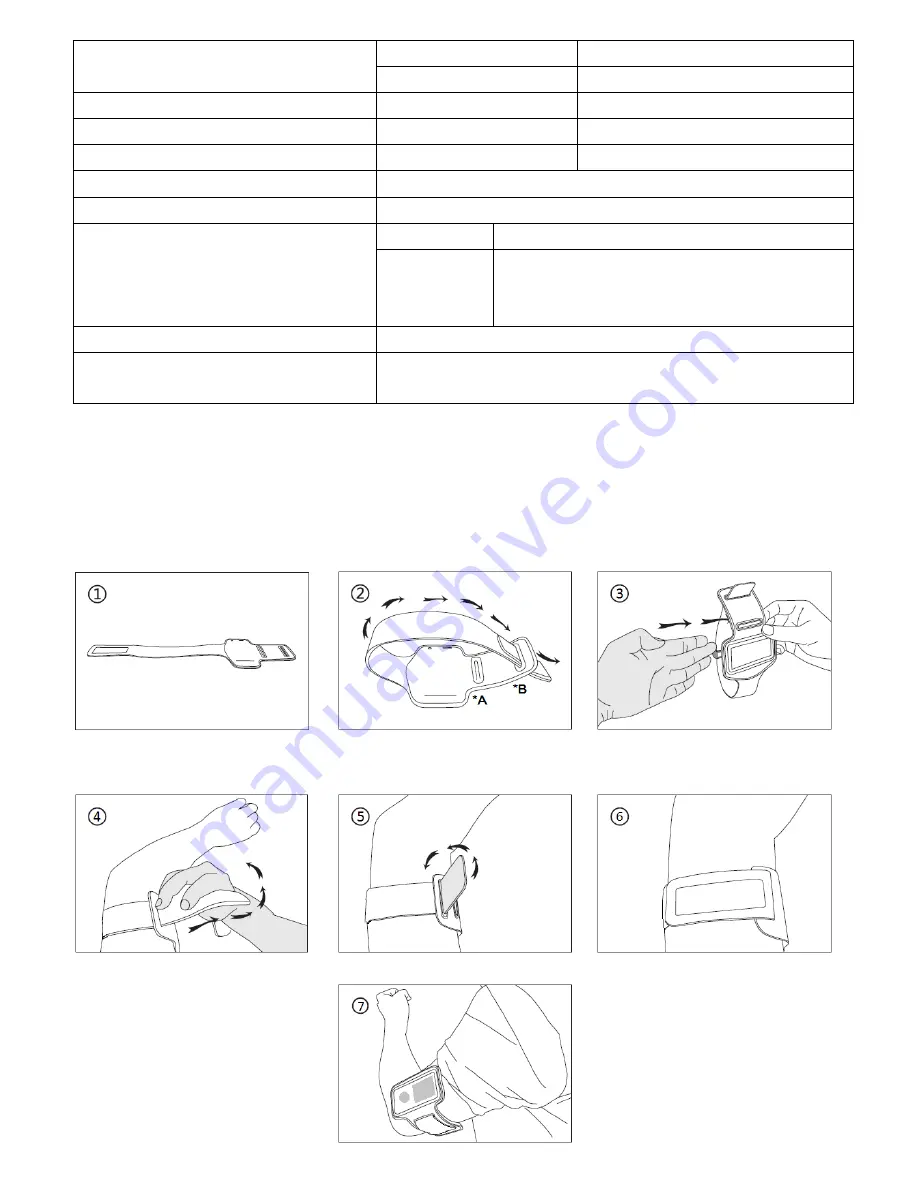
25
Freq. Responses 20Hz to 20000Hz
SNR
> 60dB
Music Format
MP3 / WMA
32Kbps – 320kbps
Movie Format
AMV
160x128 (max.)
Recorder Coding
WAV
32 / 64 / 128 / 256kbps
Picture Format
JPEG / BMP
eBook Format
TXT
Pedometer
Sensor
3 Axis Accelerometer
Display
Steps Record, Distance, Speed,
Calories Burned and Time used
(by calculation)
Operating Temperature
0 to 40
℃
Operating System
Window 2000/XP/Vista/Win7/Win8/Win10;
Mac 9.2 or Higher
28.
Use Provided Armband
Wear the armband:
•
After put the PODO-153 onto the armband, and then place it to your
upper arm, adjust the length of the armband to suits your arm size and
comfortable. See pictures illustrate show as below for reference:
*A: use this hole for thin arm.
*B: use this hole for large arm.



































