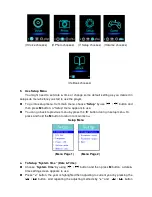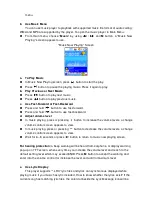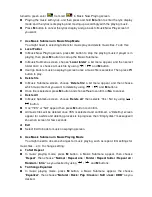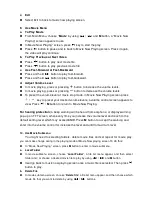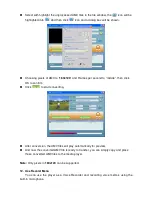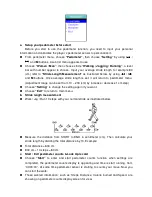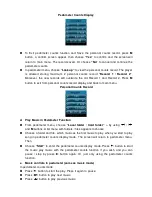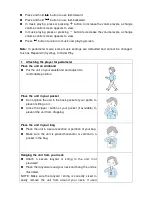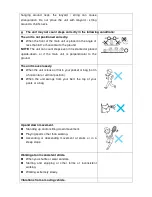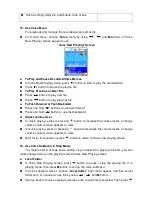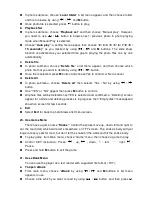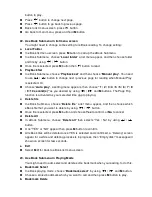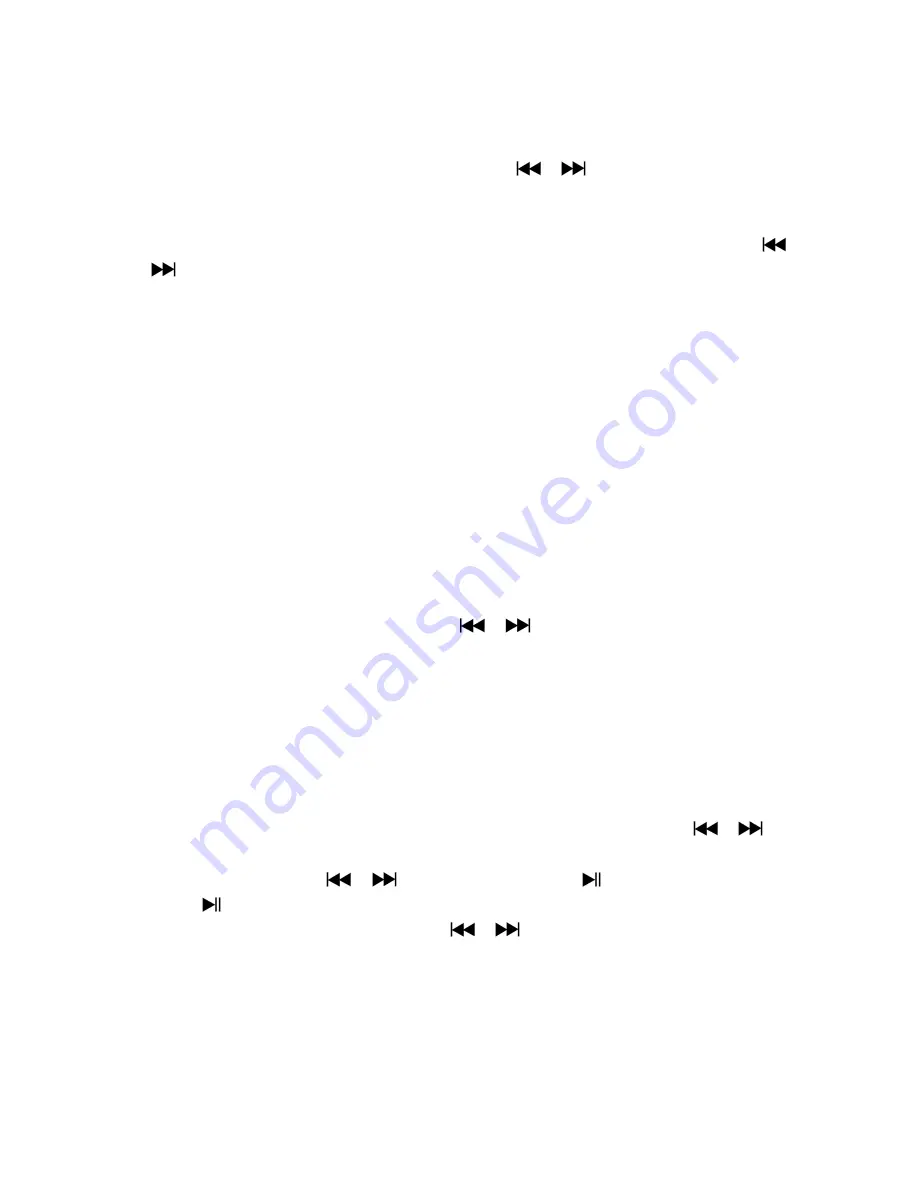
button to play.
b. Delete File
In voice submenu screen, choose “
Delete file
” a list menu appear, and then choose
which voice file that you want to delete by using
/
and
M
buttons.
Once file is selected, press
M
button and choose
Yes
to confirm or
No
to cancel.
c. Delete All
In voice sub-menu screen, choose “
Delete all
” then selects “Yes / No” by using
/
button.
One “YES” or “NO” appear then press
M
button to confirm.
All music files will be deleted once YES is selected and confirmed, a “Deleting” screen
appear for a while and deleting process is in progress, then “Empty disk!” message will
shown on screen for few seconds.
d. Exit
Select
Exit
to back to music now playing screen.
17. Use Voice Sub-menu in Playing Mode
You might need to do some changes for music playing, such as repeat, EQ settings for
music files… etc. To change setting:
a. Repeat
In voice playing mode, press
M
button, a Music Sub-menu appear, then choose
“
Repeat
”, then choose “Normal / Repeat one / Folder / Repeat folder / Repeat all /
Random / Intro” as you desired by using
/
and
M
buttons.
b. Exit
Select
Exit
to back to music now playing screen.
Note:
Press and hold the
M
button will go back to Main Menu directly.
18. Use Photo Browse
You can use the player as picture / photo viewer:
To browse picture / photo file, from main menu choose “
Photo
” by using
/
and
M
button, a list menu appear to use.
Choose a file by using
/
button, and then press
button to play.
Press
button to stop and to go back to list menu for other files selection.
To change previous / next photo, press
/
button.
Press and hold
M
button to back to main menu.
19. Use Photo Submenu in List Screen
You might need to change some setting for photo browse. To change setting:
a. Local Folder
In list menu, press
M
button to call up the photo submenu.