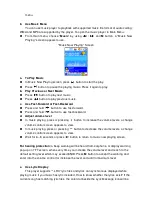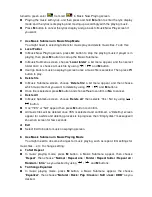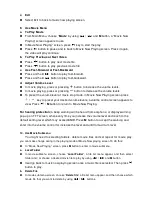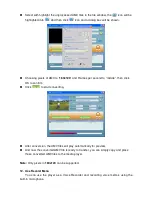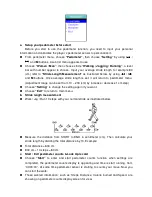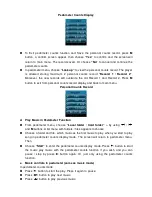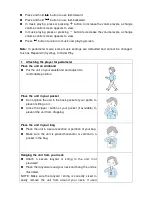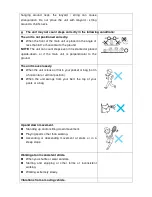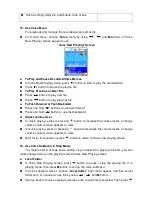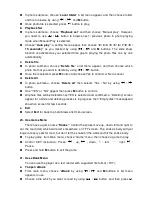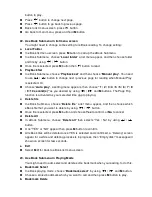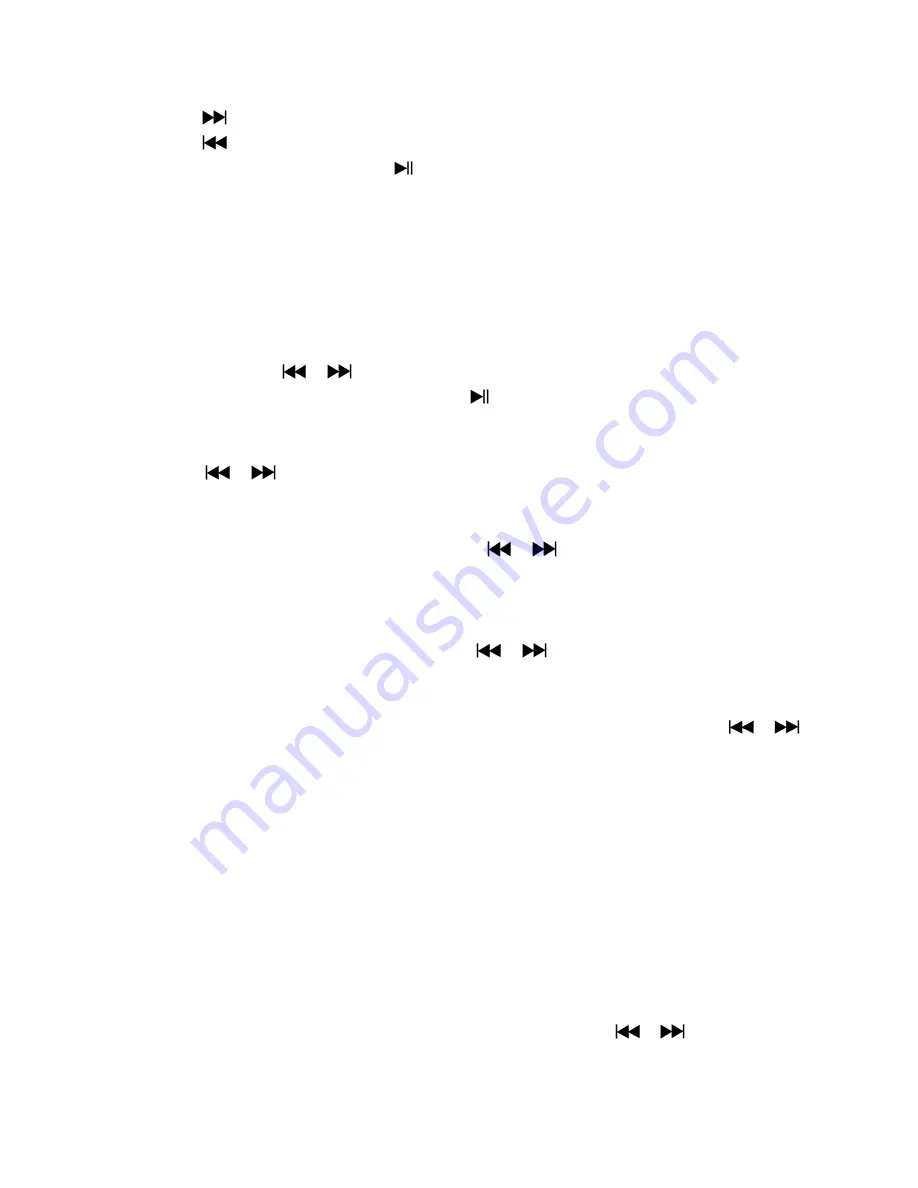
button to play.
Press
button to change next page,
Press
button to go back to previous page,
Back to list menu screen, press
button.
Go back to main menu, press and hold
M
button
22. Us eBook Submenu in list menu screen
You might need to change some setting for eBook reading. To change setting:
a. Local Folder
In eBook list menu screen, press
M
button to call up the eBook Submenu.
In eBook Submenu, choose “
Local folder
” a list menu appear, and then choose folder
and file by using
/
button.
Once file is selected, press
M
button then
button to read.
b. Playback Set
In eBook Submenu, choose “
Playback set
” and then choose “
Manual play
”. You need
to use
/
button to change next / previous page for reading when Manual Play
is selected. Or,
Choose “
Auto play
”, a setting menu appears, then choose
“1 / 2 / 3 / 4 / 5 / 5 / 6 / 7 / 8
/ 9 / 10 second(s)”
as you desired by using
/
and
M
buttons. The Page Flip
function is activated as your selected time gap to playing.
c. Delete file
In eBook Submenu, choose “
Delete file
” a list menu appear, and then choose which
eBook file that you want to delete by using
/
button.
Once file is selected, press
M
button and choose
Yes
to confirm or
No
to cancel.
d. Delete All
In eBook Submenu, choose “
Delete all
” then selects “Yes / No” by using
/
button.
One “YES” or “NO” appear then press
M
button to confirm.
All eBook files will be deleted once YES is selected and confirmed, a “Deleing” screen
appear for a while and deleting process is in progress, then “Empty disk!” message will
shown on screen for few seconds.
e. Exit
Select
Exit
for back to eBook list menu screen.
23. Us eBook Submenu in Playing Mode
You might need to add, select and delete some bookmark when you reading, to do this:
a. Bookmark Select
In eBook playing mode, choose “
Bookmark select
” by using
/
and
M
button.
Choose a stored bookmark which you want to call and then press
M
button to play.
b. Bookmark Delete