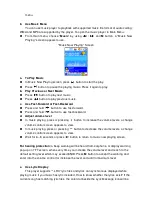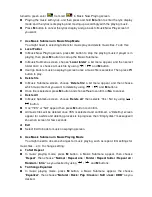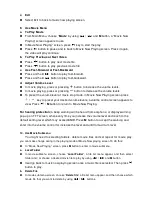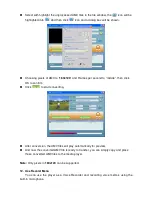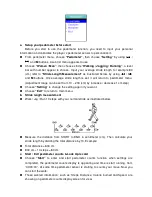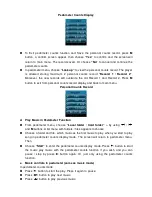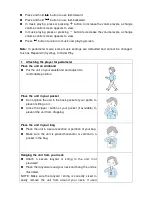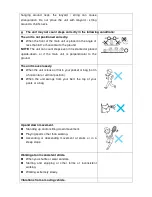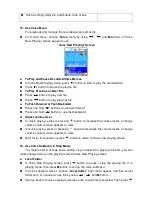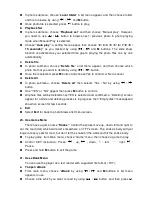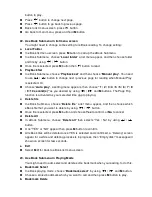In eBook playing mode, choose “
Bookmark delete
” a list menu appears, and then
choose which saved bookmark you want to delete by using
/
button.
Once bookmark is selected, press
M
button to confirm. The bookmark is deleted and
go back to current reading play.
c. Bookmark Add
In eBook playing mode, select the reading page you want to bookmark, press
M
button
to call up eBook submenu.
Choose “
Bookmark Add
” by using
/
button and then press M button, the
pages is saved into bookmark and go back to current reading page automatically.
d. Exit
Select
Exit
for back to eBook list menu screen.
24. Use Memory Card Slot
This player allows you to play those support media files from your memory card
(T-Flash). Also it will increase the mobile hard disk memory capacity of the player if you use
this option.
a. To Play From Memory Card:
Turn Off the player. Now insert your Micro SD memory card into the memory card slot
on side of player.
Turn On the player and now the Micro SD memory card, T-Flash, is ready to use.
The
“Card folder”
item will be existed to use when you enter into those music, movie,
photo, , Record, Voice and eBook submenu.
Go into the card folder and choose you desired folder(s) and file(s) to play.
To take out the Micro SD memory card, turn Off the player.
25. To Reset Player
In some circumstances the device may hanging and need to reset. This player has
design with built-in a mini tact switch which located at the bottom in the Mic hole, so it can
provide the reset function to restart the device pass through the Mic hole.
To do reset, Use a 0.8 mm stick or similar object (like tooth stick), and carefully insert
the stick, use dull side, into the Mic hole until you feel to hit the end. Actually that is the
tact switch button surface.
Then add a bit of force and you will get a click sound and feeling return from switch.
The device is reset; all settings are back to factory default. The device status LED will
light up and will go into play mode automatically.
Do not reset the device if it is proper working.