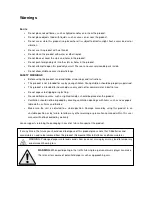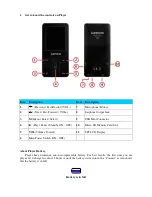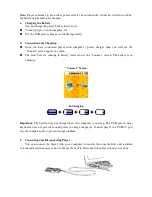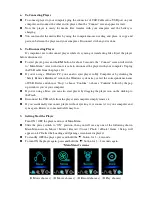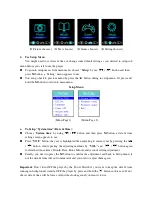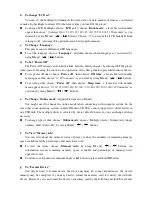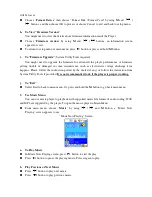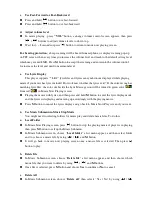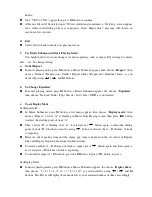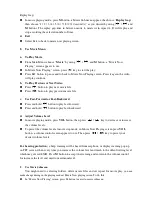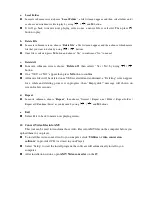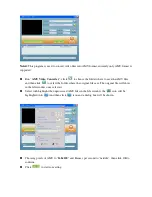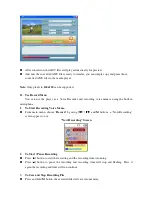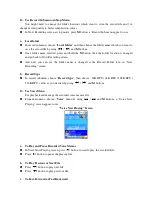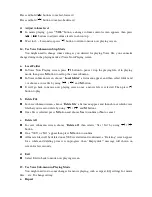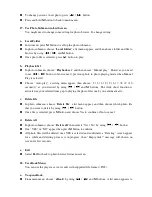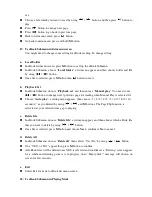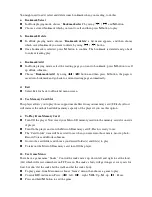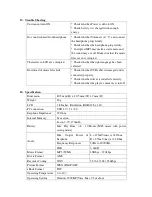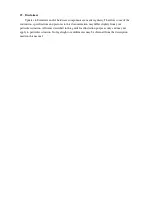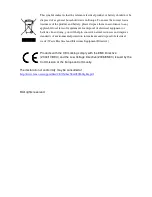button.
One “YES” or “NO” appear then press
M
button to confirm.
All music files will be deleted once YES is selected and confirmed, a “Deleting” screen appear
for a while and deleting process is in progress, then “Empty disk!” message will shown on
screen for few seconds.
d.
Exit
Select Exit to back to music now playing screen.
7.
Use Music Submenu in Music Playing Mode
You might need to do some changes for music playing, such as repeat, EQ settings for music
files… etc. To change setting:
a.
To Set Repeat
In music playing mode, press
M
button, a Music Submenu appear, then choose “
Repeat
”, then
choose “Normal / Repeat one / Folder / Repeat folder / Repeat all / Random / Intro” as you
desired by using
/
and
M
buttons.
b.
To Change Equalizer
In music playing mode, press
M
button, a Music Submenu appear, the choose “
Equalizer
”,
then choose “Natural / Rock / Pop / Classic / Soft / Jazz / DBB” as you desired.
c.
To set Replay Mode
Set Repeat A-B:
In Music Submenu, press
M
button, a list menu appear, then choose “
Replay mode
” then
choose “Repeat”, a letter “A” is flashing in Music Now Playing screen, then press
button
to select the starting point of track “A”.
Then a letter “B” is flashing once “A” is selected, use
button again to select the ending
point of track “B” which you want by using
button. And now the A – B distance of track
is repeating.
However, the repeating time and the replay gap time is depend on the set values of Replay
Time and Replay Gap have mentioned in below items.
To create another A – B distance of track to repeat, press
button again and then again. a
new created A – B distance of track is repeating.
To cancel the repeat A – B function, press the
M
button. Or press
button to pause.
Set Replay Times:
In music playing mode, press
M
button, a Music Sub-menu appear, the choose “
Replay times
”,
then choose “1 / 2 / 3 / 4 / 5 / 6 / 7 / 8 / 9 / 10” as you desired by using
/
and
M
buttons. The Player will replay those music file as your selected number of times accordingly.