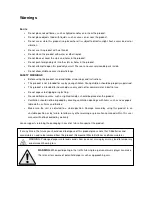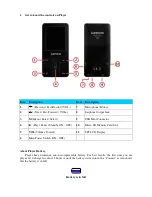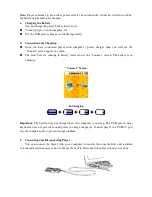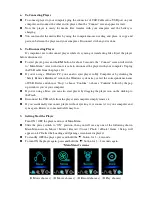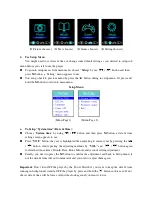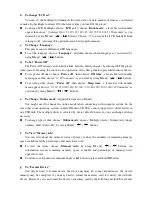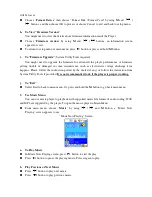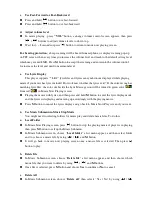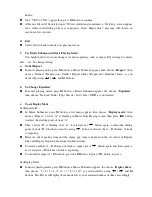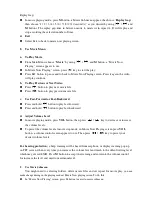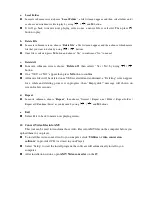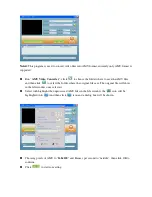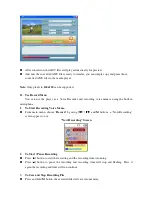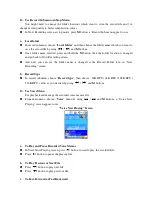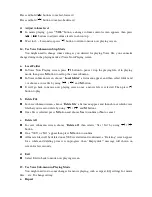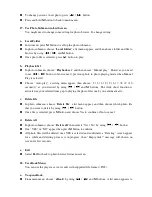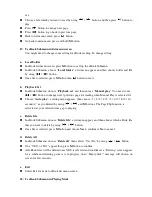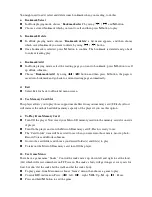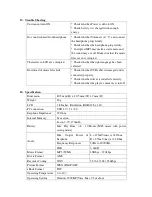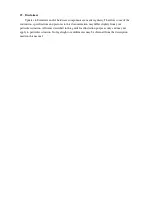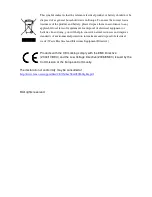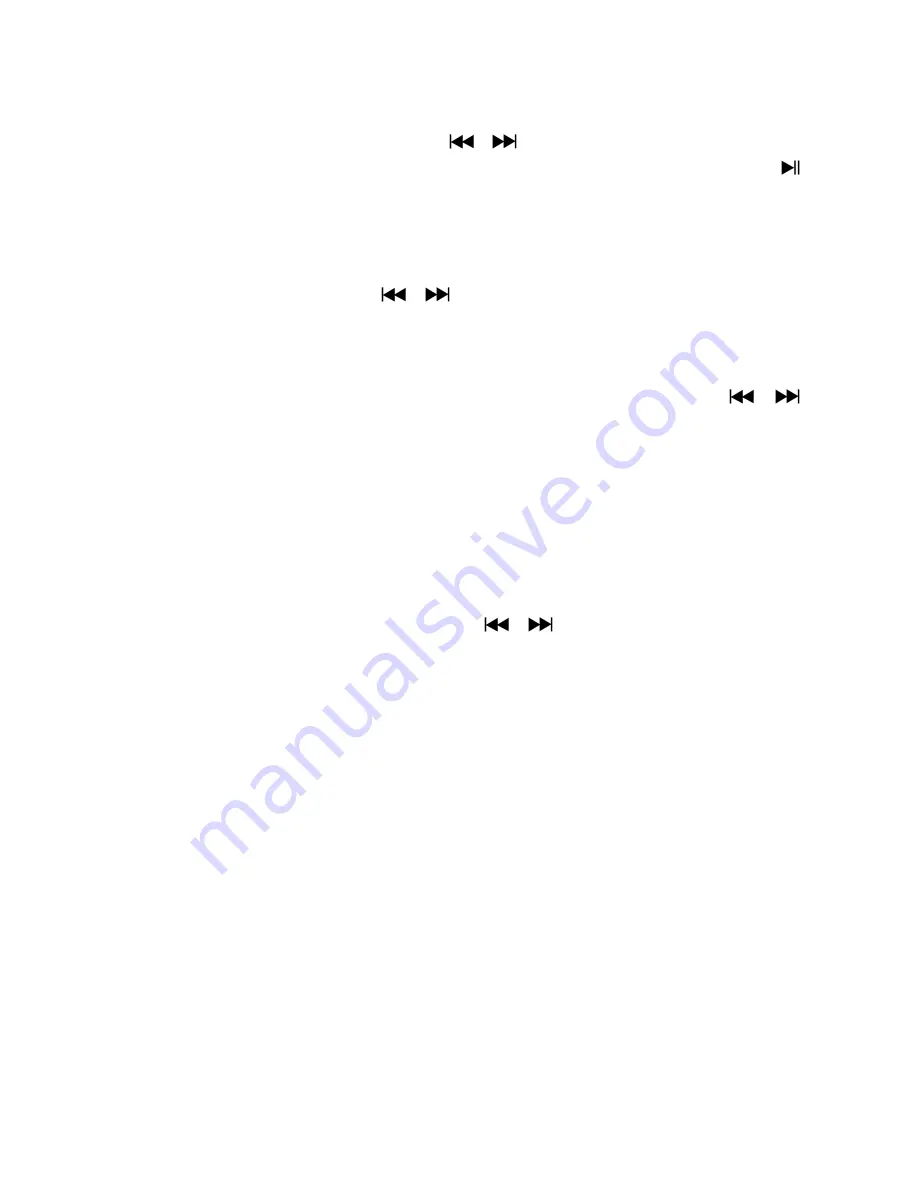
a.
Local Folder
In movie submenu screen, choose “
Local Folder
”, a file list menu appear, and then select folder and /
or choose a desired movie file to play by using
/
and
M
button.
It will go back to music now playing screen once a music file is selected. Then press
button to play.
b.
Delete File
In movie submenu screen, choose “
Delete file
” a file list menu appear, and then choose which movie
file that you want to delete by using
/
buttons.
Once file is selected, press
M
button and choose “Yes” to confirm or “No” to cancel.
c.
Delete All
In movie submenu screen, choose “
Delete all
” then selects “Yes / No” by using
/
button.
One “YES” or “NO” appear then press
M
button to confirm.
All music files will be deleted once YES is selected and confirmed, a “Deleting” screen appear
for a while and deleting process is in progress, then “Empty disk!” message will shown on
screen for few seconds.
d.
Repeat
In movie submenu, choose “
Repeat
”, then choose “Normal / Repeat one / Folder / Repeat folder /
Repeat all / Random / Intro” as you desired by using
/
and
M
buttons.
e.
Exit
Select Exit to back to music now playing screen.
10.
Convert Video files into AM
V
This tool can be used to transform those video files into AMV files on the computer before you
upload them to you player.
To install this video convert tool to you computer, click “
Utilities > video conversion
software
” in provided CD. (or stored in your Player)
Select “Setup” to start the install program, the software will automatically install to you
computer.
After installation is done, open
AMV Video converter
on the PC