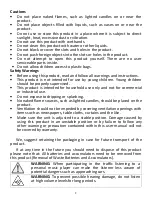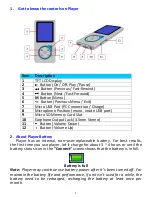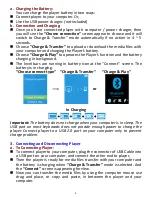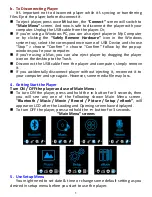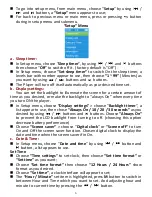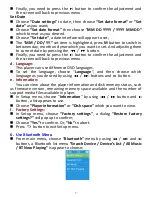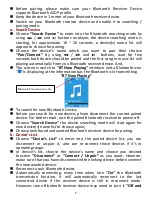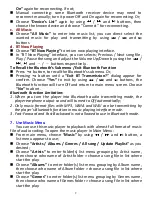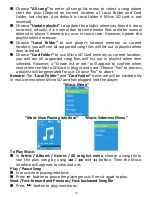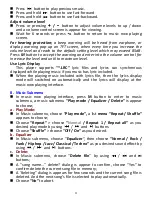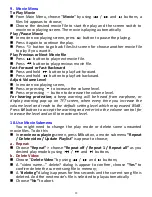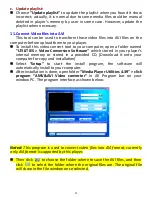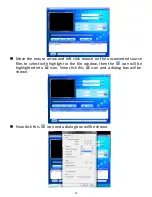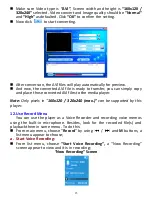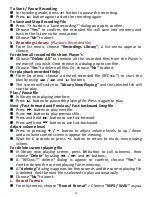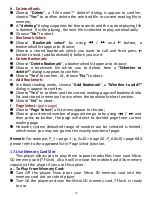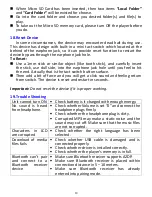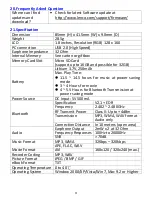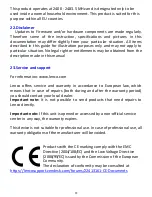16
To Start / Pause Recording
In recording mode, press
button to pause the recording.
Press
button again to start the recording again.
To Save and Stop Recording File
Press
button, a “save recording?” dialog pop up to confirm;
Choose
“Yes”
to confirm, the recorded file will save into memory and
back to the list menu for next action.
Choose
“No”
to abort.
b.
Recordings Library:
(Playback Recorded file)
From list menu, choose
“Recordings Library”,
a list menu appear to
choose;
For delete all recorded files from Player’s
Choose
“Delete All”
to remove all the recorded files from the Player’s
memory if you wish. Once choose it, a dialog pop to confirm.
Choose
“Yes”
to delete all files. Or, choose
“No”
to abort.
For playback recorded file(s)
From list menu, choose a desired recorded file (RECxxx.*) to start the
play by using
/
and
buttons;
The screen will switch to
“Library Now Playing”
and the selected file will
start to play.
Play / Pause file
In library now playing interface;
Press
button to pause the playing file. Press it again to play.
Next / Fast-forward and Previous / Fast-backward Song file
Press
button to play next file.
Press
button to play previous file.
Press and hold
button to use fast-forward
Press and hold
button to use fast-backward.
Adjust volume level
Press or pressing
/
button to adjust volume levels to up / down
and a volume control screen is appear for viewing.
Wait for 6 seconds or press
button to return to music now playing
screen.
For delete current playing file
In library now playing screen, press
M
button to call submenu, then
choose “
Delete
” by using
/
and
buttons;
A “RECxxx.*” delete? dialog is appear to confirm, choose
“Yes”
to
confirm delete the current playing file in memory;
A
“deleting”
dialog is appears for few seconds and the current playing file
is deleted. And the next file is selected to play automatically.
Choose
“No”
to abort.
c.
Record Format:
From list menu, choose
“Record Format”
> Choose
“MP3 / WAV”
as you