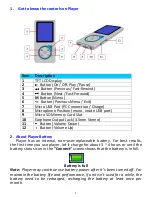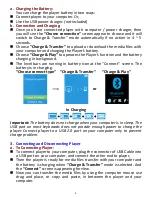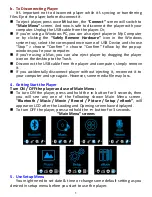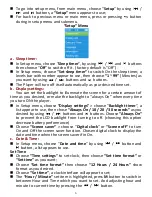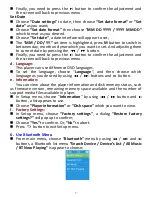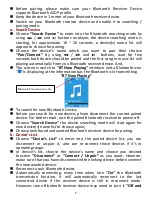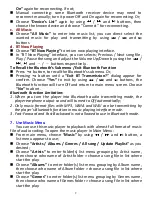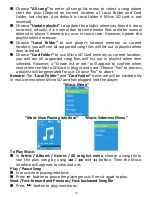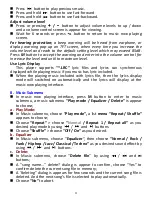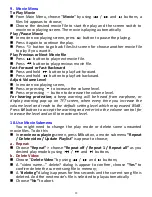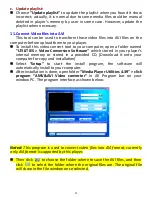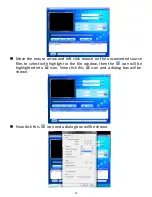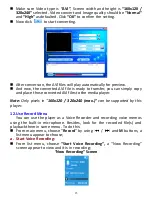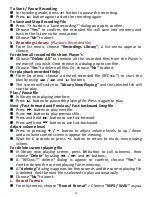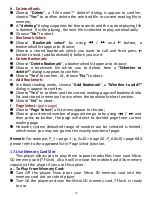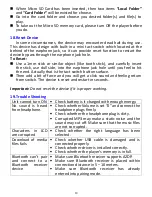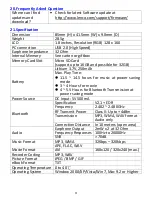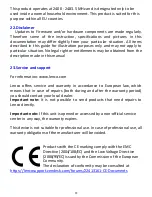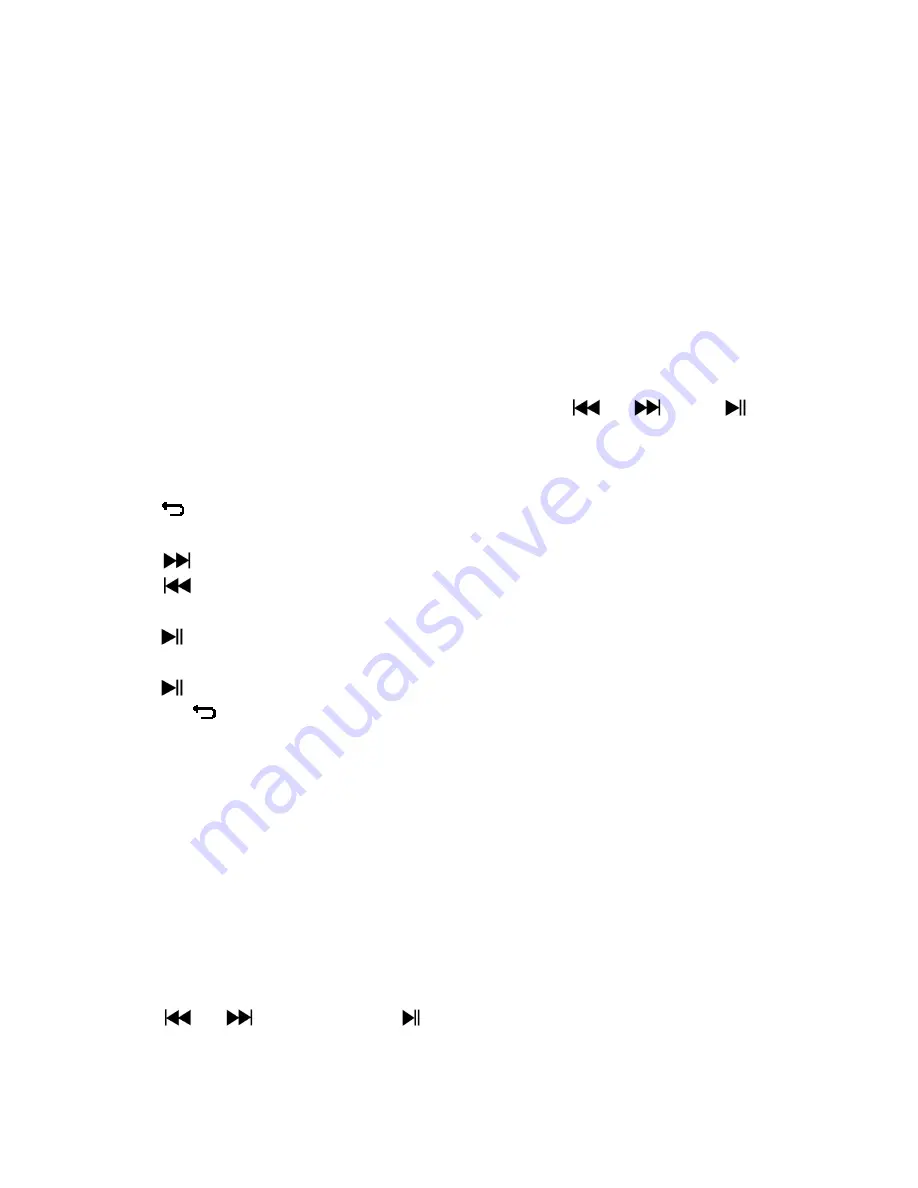
17
desired for recording.
d.
Record Settings:
From list menu, choose
“Record Settings”
> Choose
“Set REC bitrate”,
a
list menu appear to choose;
Then choose
“32kbps/ 64kbps / 128kbps / 192kbps”
if MP3 record
format is chosen. Or,
Choose
“512kbps / 768kbps / 1024kbps / 1536kbps”
if WAV record
format is chosen.
Remark:
higher number of kbps will higher the recording quality but will use
more memory capacity in recording file.
13.
Use Picture Menu
You can use the player as picture / photo viewer, to browse picture /
photo file:
From main menu choose “
Picture
” by using
/
and
button, a
list menu appear to use;
Play Picture file
In list menu, choose a file to start the play.
Press
button to go back to list menu for other file selection.
Change previous / next picture
Press
button to next picture.
Press
button to previous picture.
Slideshow play
Press
button to enter into slideshow mode, those picture files will
play file by file according to slideshow settings in submenu.
Press
button to cancel the slideshow mode.
Pressing
button to back to main menu.
14.
Use Picture Submenu
You might need to change some settings for picture browse. To change
setting:
In file list menu or picture playing mode, press
M
button to call up the
picture submenu, a list
“Slideshow settings / Delete picture / Update
Playlist”
appear to choose;
a.
Slideshow settings:
Time per slide
Choose
“Slideshow settings”
> Choose
“Time per slide”
, a levels bar with
number appear to use, then choose
“02 ~ 30”
(seconds) as you want by
using
/
buttons and
buttons.
Repeat
Choose
“Repeat”
> choose
“Off / On”
as you desired. The repeat all files
function will activate if “On” is chosen.