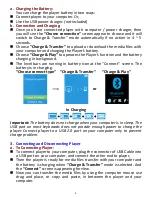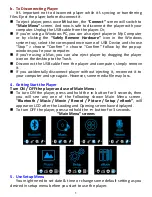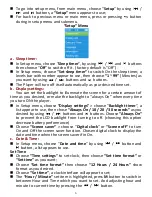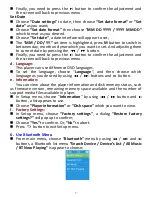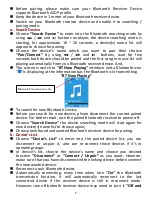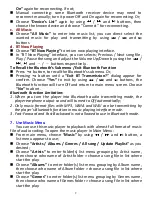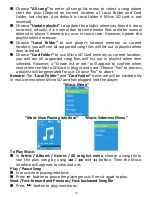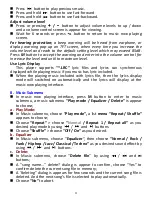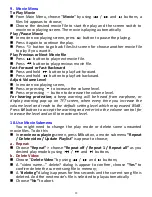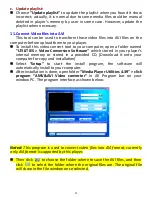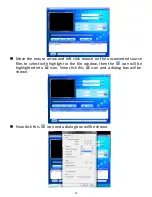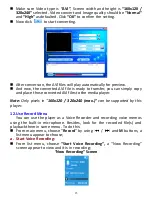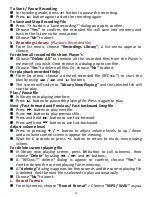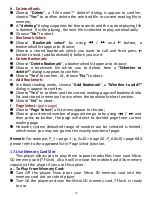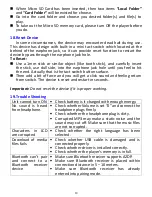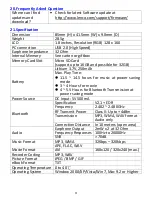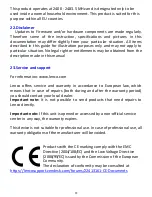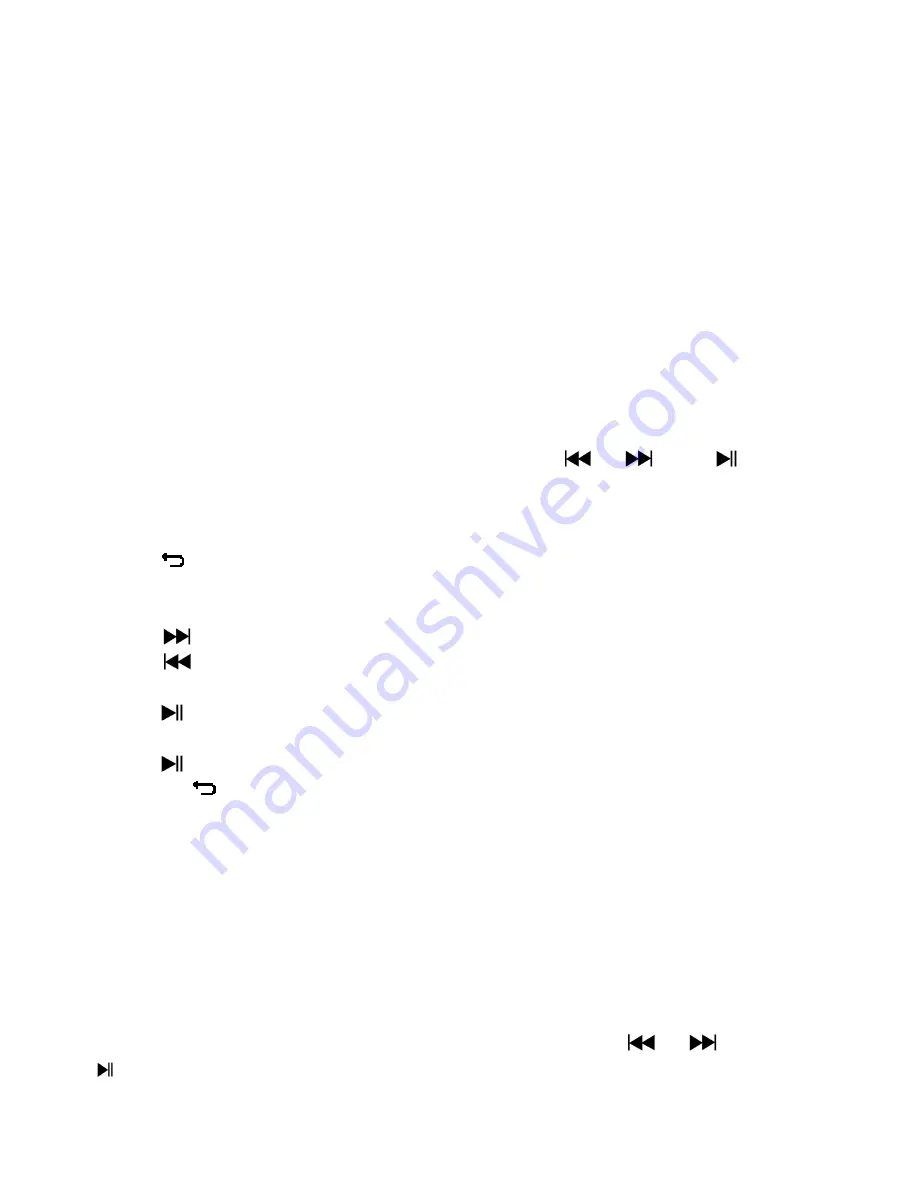
18
b.
Delete picture:
Choose “
Delete picture
”, a “file name.*” delete? dialog is appear to
confirm, choose
“Yes”
to confirm delete the selected file or current
playing file in memory;
A
“deleting”
dialog is appears for few seconds and the current playing file
is deleted. If in file playing, the next file is selected to play automatically.
Choose
“No”
to abort.
c.
Update Playlist:
Choose
“Update Playlist”
to update the playlist when you found it show
incorrect; actually, it is normal due to some media files could be manual
deleted in player’s memory by user in some case. However, update the
playlist when necessary.
15.
Use eBook Menu
You can use the player as a text reader with supported file format (.TXT).
To open eBook:
From main menu, choose “
eBook
” by using
/
and
buttons, a
file(s) list menu appears to choose;
Play eBook file
Choose a file which you want to start the read.
Press
button to go back to list menu for other file selection.
Change previous / next page in eBook file
In eBook play mode;
Press
button to next page.
Press
button to previous page.
Auto page flip
Press
button to enter into auto page flip function, the reading page
will flip according to desired time set of play settings in submenu.
Press
button to cancel the auto page flip function.
Pressing
button to back to main menu.
16.
Use eBook Submenu
You might need to change some settings for eBook read. To change
setting:
In file list menu or eBook playing mode, press
M
button to call up the
eBook submenu, a list
“Play settings / Delete eBook / Bookmark Select /
Delete bookmark / Add bookmark / Page select”
appear to choose;
a.
Play settings:
Choose
“Play settings”
, a levels bar with number appear to use, then
choose
“02 ~ 30”
(seconds) as you want by using
/
buttons and
buttons.
The eBook reading page will auto flip according the selected time gap
here when you activated the auto page flip function.