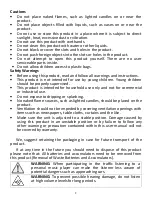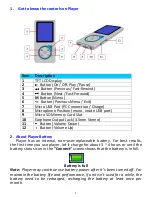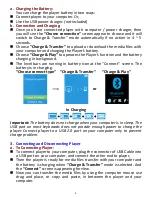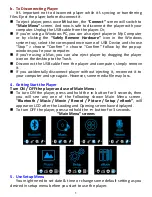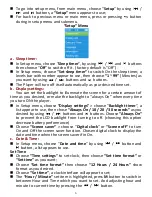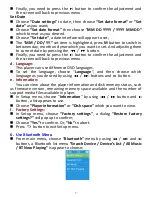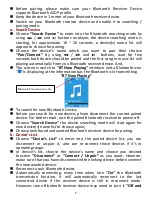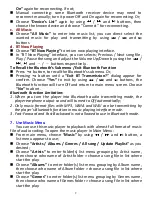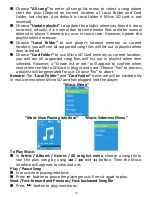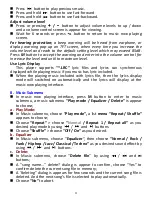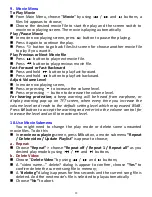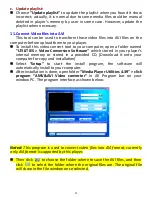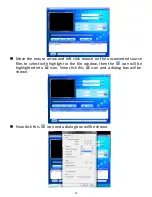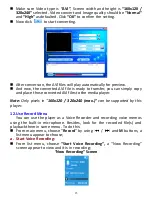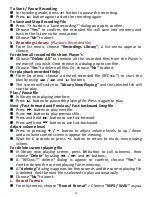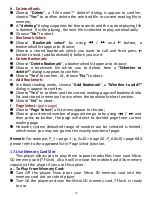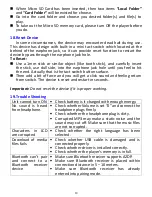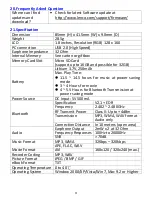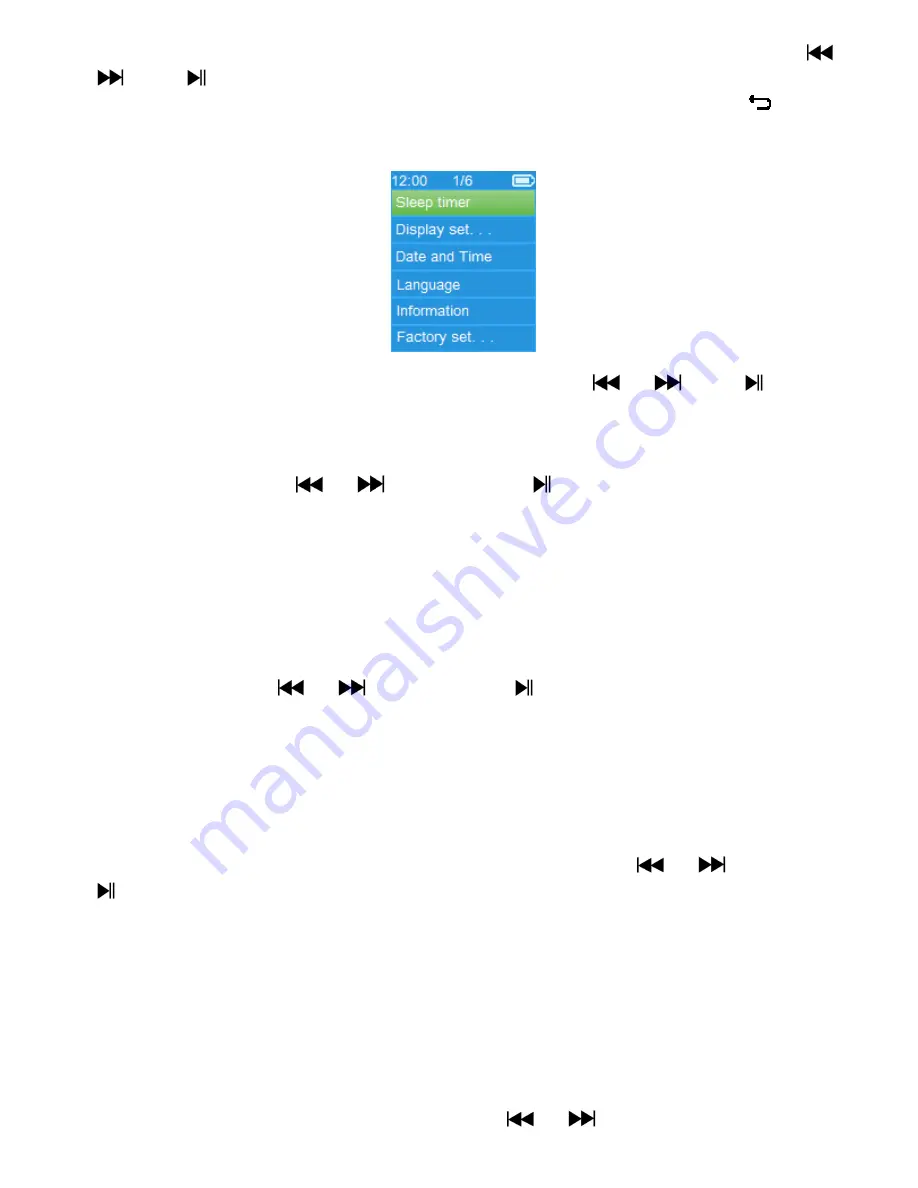
6
To go into setup menu, from main menu, choose “
Setup
” by using
/
and
buttons, a
“Setup”
menu appears to use;
For back to previous menu or main menu, press or pressing
button
during in setup menu and submenu.
“Setup” Menu
a.
Sleep timer:
In Setup menu, choose “
Sleep timer
”, by using
/
and
buttons
then choose “
Off
” to switch off it. ( factory default is “Off”)
In Setup menu, choose
“Set sleep timer”
to switch On the sleep timer, a
levels bar with number appear to use, then choose
“1 ~ 99”
(Minutes) as
you want by using
/
buttons and
buttons.
The Player will turn off itself automatically as your desired time set.
b.
Display settings:
You can set the backlight to illuminate the screen for a certain amount of
time as you desired, or make the backlight to “always On” when every time
you turn ON the player.
In Setup menu, choose
“Display settings”
> choose “
Backlight timer
”, a
list appear to use, then chose
“Always On / 10 / 20 / 30 seconds”
as you
desired by using
/
buttons and
buttons. Choose
“Always On”
to prevent the LCD backlight from turning to off. (choosing this option
decrease battery performance)
Choose
“Screen saver”
> choose “
Digital clock
” or
“Screen off”
to turn
On and Off the screen saver function. Chosen digital clock to display the
date and time when the screen saver if in On.
c.
Date & Time:
In Setup menu, choose “
Date and time
” by using
/
button and
button, a list appears to use.
Set Time
Choose
“Time settings”
to set clock, then choose
“Set time format”
or
“Set time”
as you want;
Choose
“Set time format”
then choose
“12 Hours / 24 Hours”
show
format as you desired.
Choose
“ Set time”
, a clock interface will appear to set;
The
“Hour / Minute”
set item is highlighted, press
M
button to switch in
between Hour and Time which you want to set. And adjusting hour and
minute to current time by pressing the
/
button.