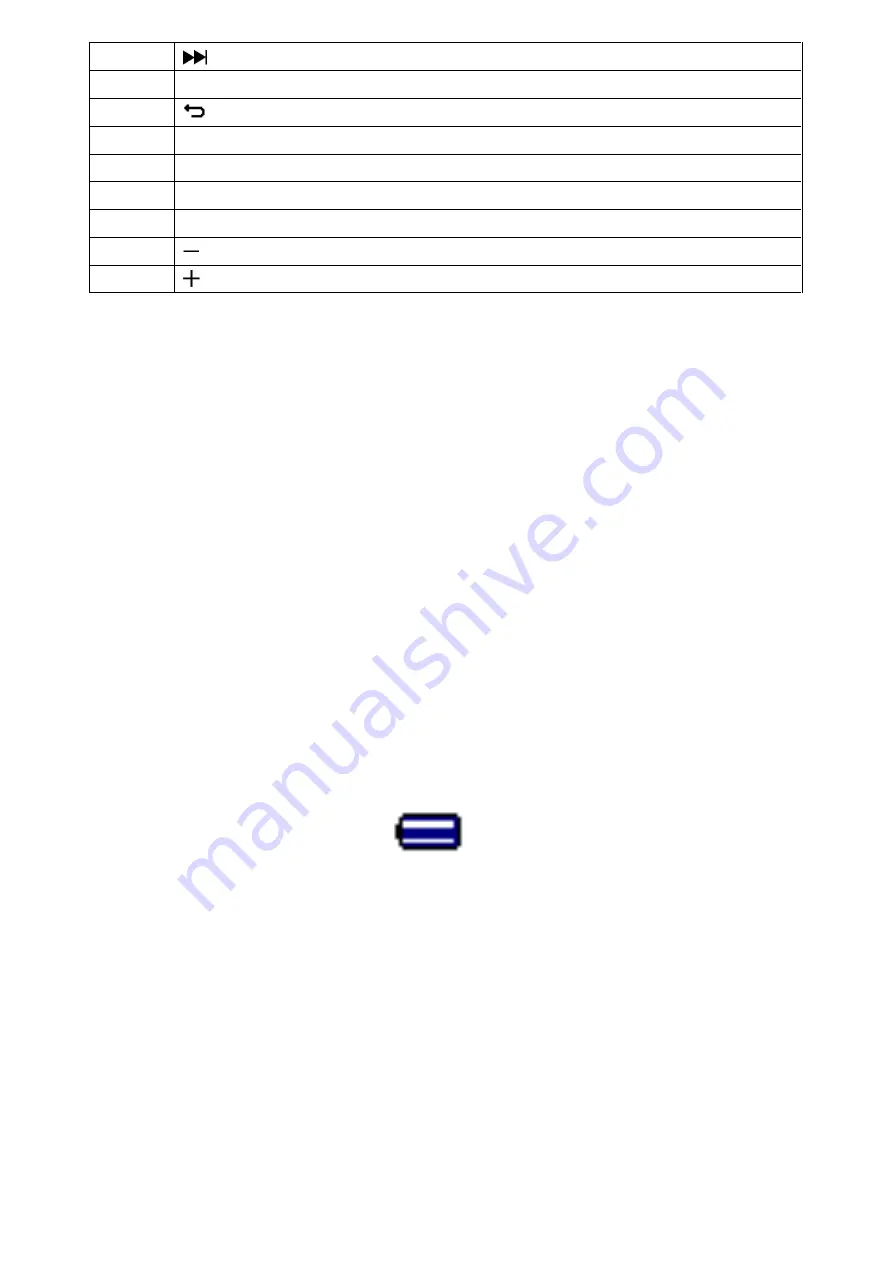
4
4
Button (Next / Fast-Forward)
5
M
Button (Menu)
6
Button (Previous Menu / Exit)
7
Micro USB Port (PC Connection / Charge)
8
Microphone Position (mono, inside USB port)
9
Micro SD Memory Card Slot
10
Earphone Output Jack (3.5mm Stereo)
11
Button (Volume Down)
12
Button (Volume Up)
2.
Insert Micro SD Memory Card
This device is design without an internal memory; before you use it, please must insert a Micro SD memory
card into player.
•
Turn
“Off”
the play, then plug in the Micro SD memory card into player card slot;
•
Now you can use the player for upload / download the desired media files with your PC computer.
•
Or, Upload the desired media files direct to the Micro SD memory card with your computer before insert it into
player.
•
However,
“Card error / no card”
will display if Micro SD card is not in place or not in proper position when you
want to enter into related menu.
Note:
Make sure the player power is in
“Off”
status when insert / remove the Micro SD memory card from memory
card slot. Otherwise, the player functional may result dead halt or the internal data / files will be lost or damaged.
3.
About Player Battery
Player has an internal, non
–
user-replaceable battery. For best results, the first time you use player, let it
charge for about 2 ~ 3 hours or until the battery status icon in the
“Connect”
screen shows that the battery is in
full.
Battery is in full
Note:
Player may continue use battery power after it’s been turned off. For mainta
in the battery life and
performance, if unit isn’t used for a while, the battery need to be recharged, recharging the battery at least once
per month.
a.
Charging the Battery:
You can charge the player battery in two ways:
Connect player to your computer. Or,
Use the USB power charger.
(not included)
b.
Connection and Charging:
Once you have connected player with computer / power charger, then you will see the
“Connect”
screen
appear on screen,
The level bars are running in battery status icon at the
“Connect”
screen. The battery is in charging.
“Connect” Screen





































