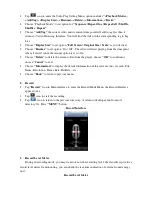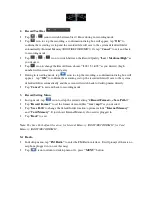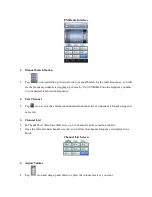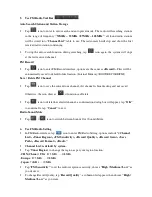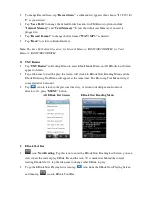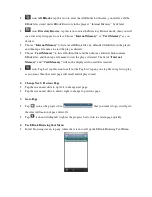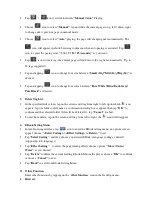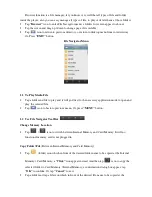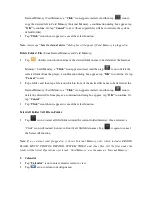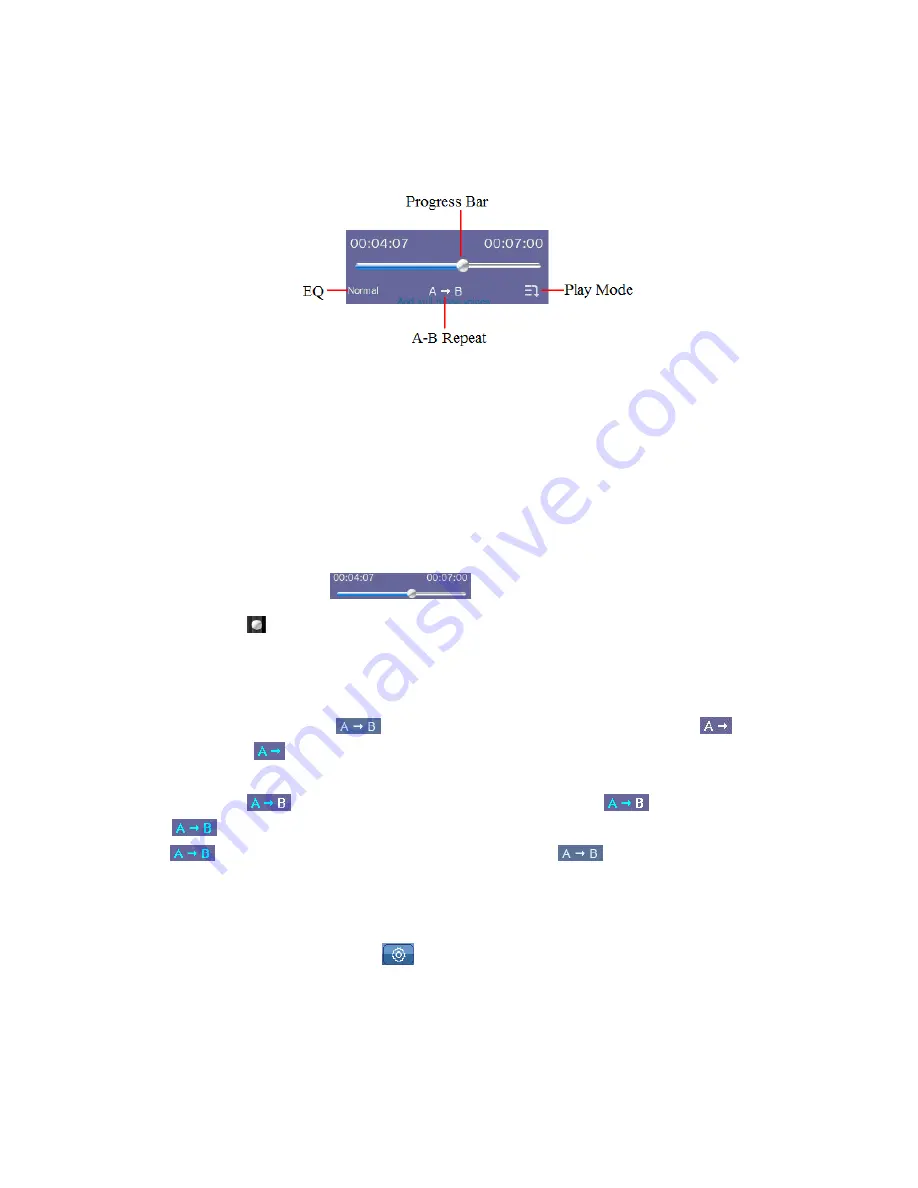
When each time goes into the Music Control Interface, the Music Progress Tool will appear at
the same time. Then the Music Progress Tool will get concealed after 10 seconds; and it will appear
again when you tapping the area where it displays.
Music Progress Tool
1.
Play Mode
•
Tap
“Repeat”
icon to switch between
“Sequence / Repeat One / Repeat All / Shuffle /
S Repeat / Intro”
as you desired.
2.
Select EQ:
•
Tap
“EQ”
icon to switch between
“Normal / Rock / Pop / Classic / Soft / Jazz / DBB”
as you
desired.
3.
Quick to Progress Time
•
Tap and drag
icon left / right at progress bar to adjust the progress time where you want it
to go.
4.
A - B Repeat Select
•
During music playing, tap
icon to select point A where to start, the icon
will
highlighted to
be shown, which indicating point A (the time point of now playing music)
is confirmed.
•
And then tap
again to select point B where to end and the
icon will highlighted
to
be show, which indicating point B is confirmed and The A-B repeat starts.
•
If
icon is tap, the repeat icon will change back into
be shown, which means A-
B repeat is cancelled.
I.
Use Music Setting Menu
In Music Control interface, click
to enter the music setting menu, the options include:
<Variable Speed Playback>
,
<Add Tag>
,
<Delete>
,
<Information>
,
<Add to My Play List>
,
<Advanced>, <Back>
.
Note:
Tap the option list and drag up / down to switch page if it available.