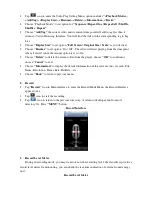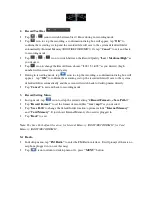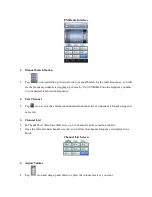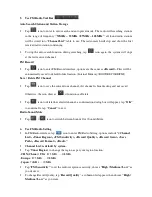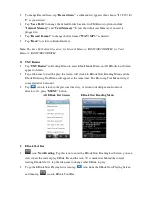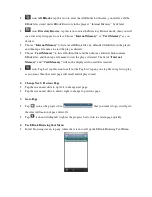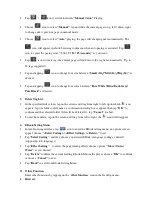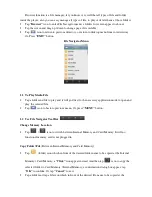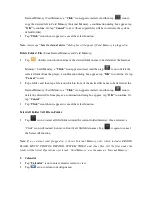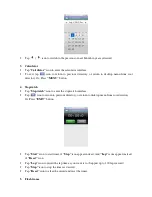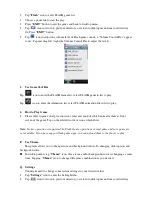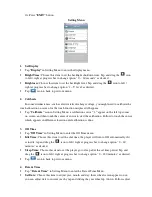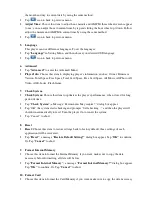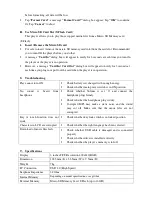1.
Use Video Tool Bar
•
:
Now Playing
; tap this icon to enter the video Now Playing List Menu, you can view
where the current play video file. Or, tap the file name to change other video to play. You will
see the icon
is marked at behind the current playing video file when you go back to the
video Now Playing List Menu by tap
icon from the Video Browsing Interface.
•
:
All Videos
; tap this icon to enter the All Videos List Menu, you will see all the video
files stored under Video Directory in the player’s “Internal Memory” by default.
•
:
Directory Browse
; tap this icon to enter the Directory Browse mode, then you will see a
directory list appear to select; Choose
“Internal Memory”
or
“Card Memory”
as you
desired.
•
Choose
“Internal Memory”
to lists out all video files, by defaulted Video folder or file, in the
player, and then tap a file name to start the play as desired.
•
Choose “
Card Memory”
to lists all folders/files and then choose a folder which contains
video files, and then tap a file name to start the play as desired. The list of
“Internal Memory”
and
“Card Memory”
will not be displayed if no card has inserted.
•
:
Tag List
; tap this icon to list all the video tag set by user, and then tap a file name to start
the play as desired. (support up to 32 tag lists)
2.
Delete Tag List:
•
In the specified lists screen, tap on the screen and drag from right to left, upon which
icon
appears; tap one folder or file name, a confirmation dialog box is appear, then tap
“OK”
to
confirm and the selected folder / file will be deleted. Or, tap
“Cancel”
to exit.
•
To exit from delete, tap on the screen and drag from left to right, the
icon will disappear.