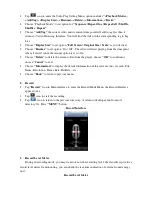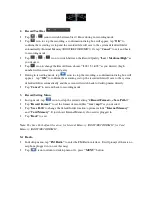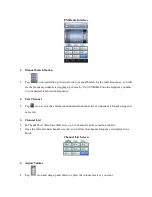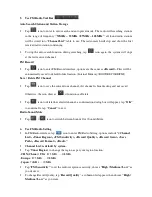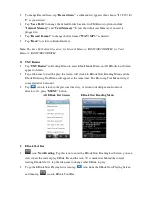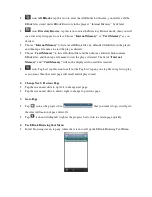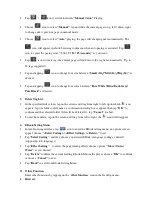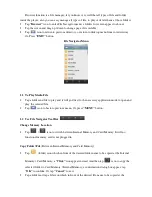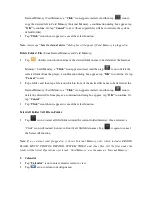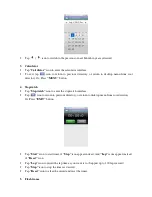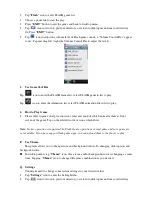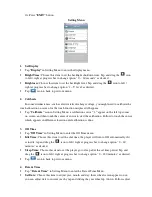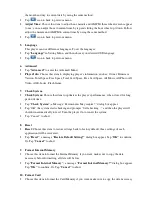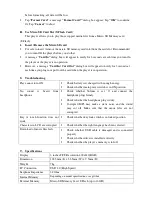3.
Call up Video Control Menu
•
In Video Browsing Interface, tap any where on the screen; the Video Control Menu will display
to use for 8 seconds.
4.
Play / Pause
•
To play video, tap
/
icon to switch between play and pause.
5.
Change Next / Previous and Fast-Forward / Fast Backward
•
Tap
icon to play next file.
•
Tap
icon to play previous file.
•
Tap and hold
icon to play fast-forward.
•
Tap and hold
icon to play fast-backward.
•
Or, tap and drag
left / right at the playing progress bar
to adjust the
progress direct to point where you desired.
6.
Change Volume
•
Tap and drag
left / right at the volume control bar to adjust the volume level direct to point.
For hearing protection; a display warning pop-up on TFT screen, when every time you increase the
volume level and reach to the default setting level which may exceed 85dB. Press
button to
accept the warning and enter into the volume control for increase the level and until to maximum
level.
7.
Video Play Setting Menu