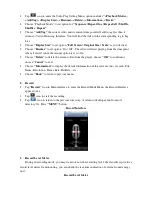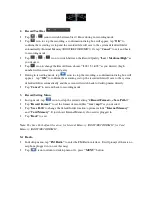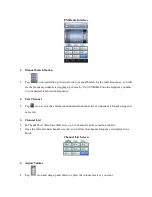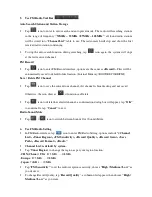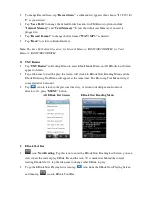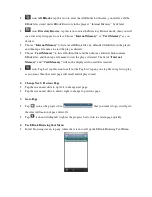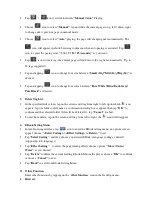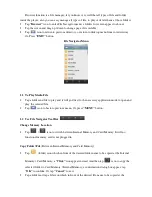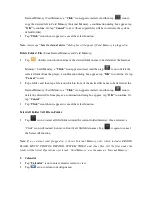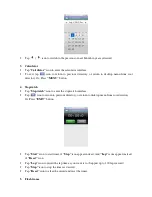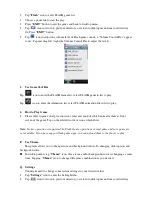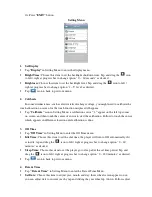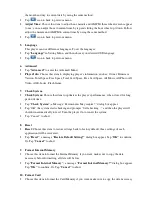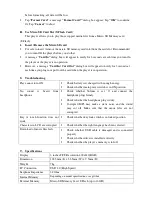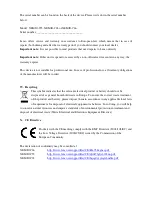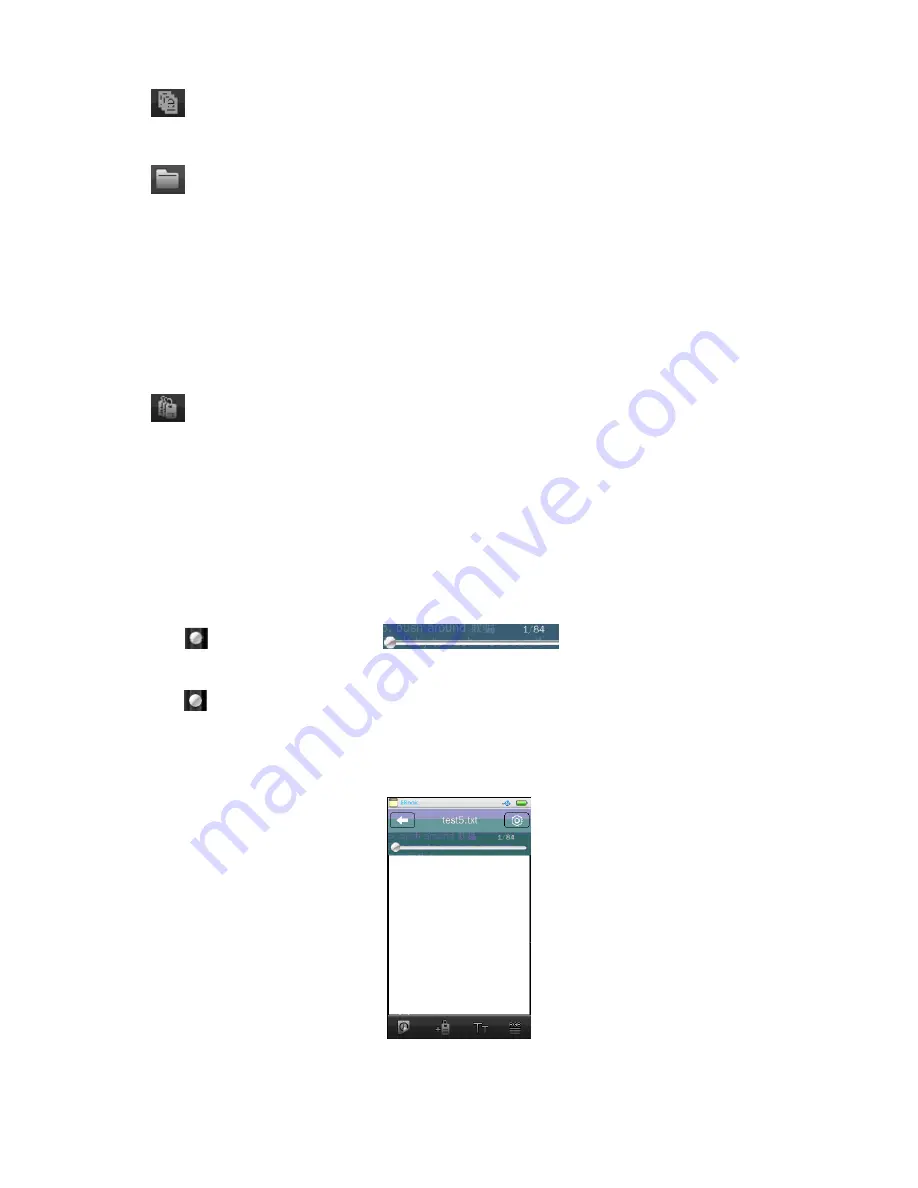
•
icon:
All EBooks
; tap this icon to enter the All Ebooks List Screen, you will see all the
EBook files stored under EBook Directory in the player’s “Internal Memory” by default.
•
icon:
Directory Browse
; tap this icon to enter the Directory Browse mode, then you will
see a directory list appear to select; Choose
“Internal Memory”
or
“Card Memory”
as you
desired.
•
Choose
“Internal Memory”
to lists out all EBook files, by defaulted folder/file, in the player,
and then tap a file name to start the play as desired.
•
Choose “
Card Memory”
to lists all folders/files and then choose a folder which contains
EBook files, and then tap a file name to start the play as desired. The list of
“Internal
Memory”
and
“Card Memory”
will not be displayed if no card has inserted.
•
icon: Tag List; tap this icon to call out the Tag List, tap any one tag file in tag list to play
as you want, then the saved page will recall and display to read.
2.
Change Next / Previous Page
•
Tap the screen and slide to up / left to change next page.
•
Tap the screen and slide to down / right to change to previous page.
3.
Goto Page
•
Tap
icon at the progress bar
that you want it to go, it will goto
the selected location of page direct. Or,
•
Tap
icon and sliding left / right at the progress bar to turn to certain page quickly
4.
Use EBook Browsing Tool Menu
•
In text browsing screen, tap any where the screen to call up the EBook Browsing Tool Menu.