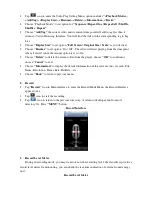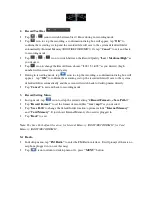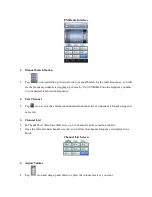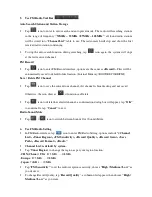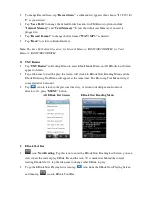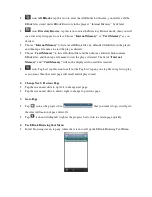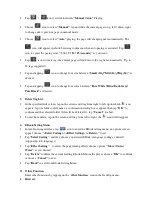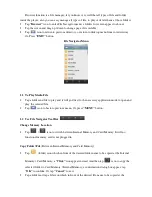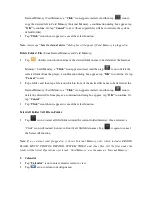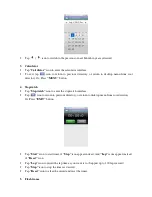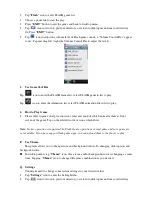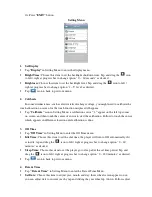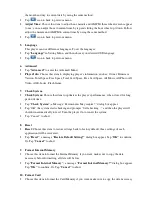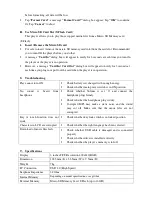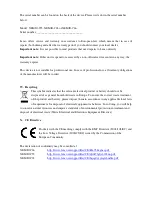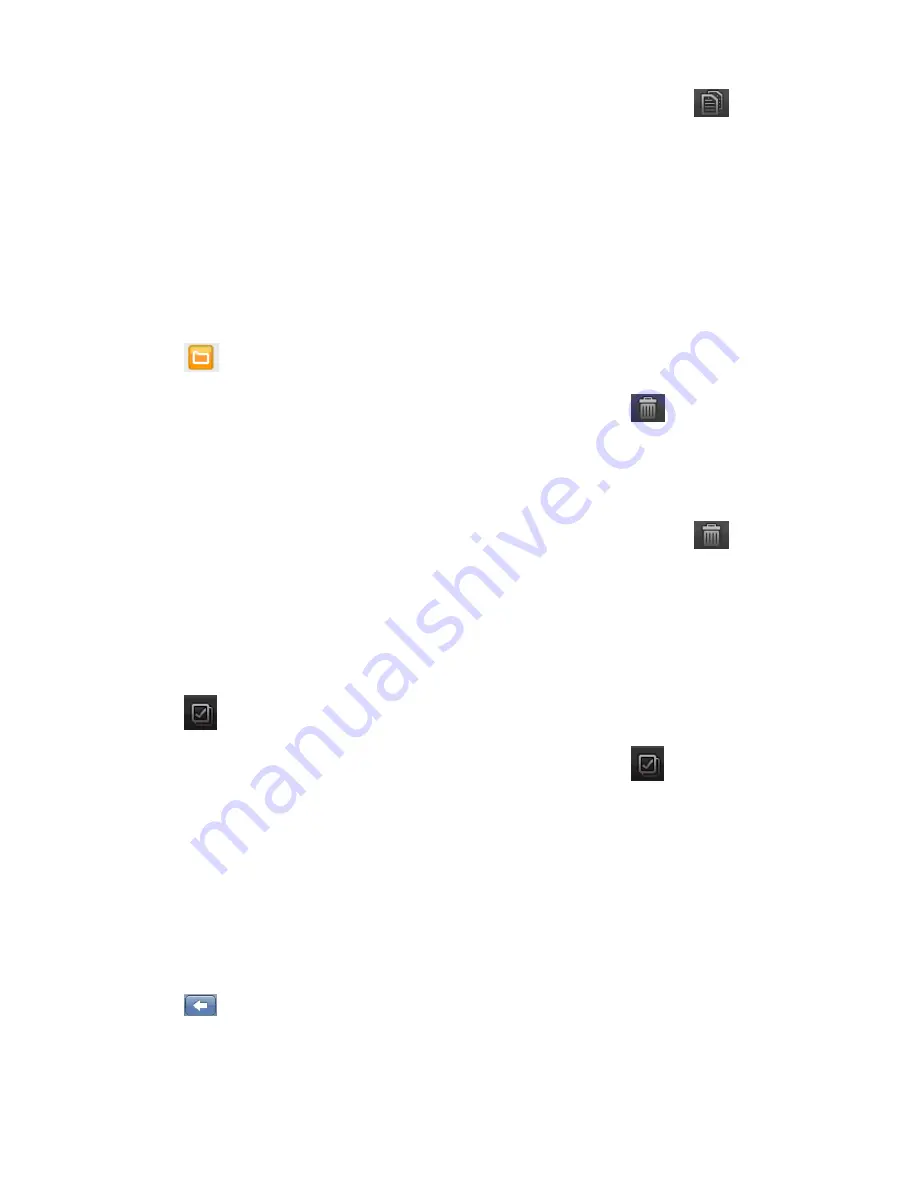
Internal Memory / Card Memory, a
“Click”
icon appears instead. And then tap
icon to
copy the desired file to Card Memory / Internal Memory, a confirmation dialog box appear; tap
“OK”
to confirm. Or, tap
“Cancel”
to exit. (those copied files will be stored into the system
default folder)
•
Tap
“Click”
icon when it appear to cancel the select function.
Note:
A message
“Insert external device”
dialog box will appear if Card Memory is plugged in.
Delete Folder / File
(From Internal Memory and Card Memory)
•
Tap
(folder) icon which in front of the desired folder name to be deleted at the Internal
Memory / Card Memory, a
“Click”
icon appear instead, And then tap
icon to delete the
selected folder from the player, a confirmation dialog box appear; tap
“OK”
to confirm. Or, tap
“Cancel”
to exit.
•
Tap a folder, and then tap a file icon which in front of the desired file name to be deleted at the
Internal Memory / Card Memory, a
“Click”
icon appears instead. And then tap
icon to
delete the desired file from player, a confirmation dialog box appear; tap
“OK”
to confirm. Or,
tap
“Cancel”
•
Tap
“Click”
icon when it appear to cancel the select function.
Select All Folder / All File in Folder
•
Tap
icon to select all files/folders under the current folder/directory. Once selected, a
“Click” icon will instead to show in front of all file/folder names. Tap
it again to cancel
the Select All function.
Note:
If no external card plugged in, it shows Internal Memory only, which includes EBOOK,
FLASH, MUSIC, PHOTOS, RECORD, SYSTEM, VIDEO and other files. All the files under the
folder will be listed. Operations of external “Card Memory” are the same as “Internal Memory”.
2.
Calendar
•
Tap
“Calendar”
icon to enter calendar screen to view.
•
Tap
icon to return to desktop menu.