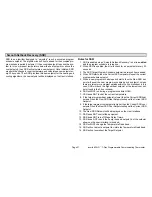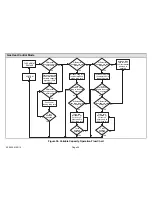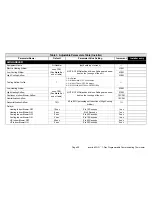icomfort
Wi-Fi
7−Day Programmable Communicating Thermostat
Page 25
Registering the icomfort
Wi-Fi
thermostat
From NETWORK SETTINGS screen, you can change to the desired net-
work as shown in figure 28. Enter security key or passphrase. X" back to the
WI−FI SETTINGS screen.
choose a wireless network
add new
network
NETWKB
NETWKC
NETWKD *
NETGEAR
NOTE NETWORK’s marked with *
- Selecting one of these
wireless networks may result in an unreliable connection to
your thermostat. Press help ?" for tips on improving signal
strength.
Wi−Fi
9:39 am Aug 15, 2012
AP Info
dis−
connect
type the network security key or passphrase for
NETGEAR
(returns to
WI−FI SETTINGS
screen)
Figure 28. Change Networks
Registration for online access
From the WI−FI SETTINGS screen, press the
thermostat not registered
"
button (see figure 29).
Enter homeowner email address twice and press the
register
button.
A pop up screen then appears to notify the user to check their home comput-
er for instructions to complete the registration. After the server sends the
email with the network link, registration and account creation must be com-
pleted on the homeowner’s personal computer (see Page 26).
NOTE − Time from pushing the registration button on the thermostat and re-
ceiving the consumer portal register link from your email on your computer is
from 5 to 15 minutes.
After registration has been completed, any available firmware downloads
will immediately start downloading to the thermostat.
REGISTRATION
register
enter your email
re−enter your email
Register with iComfort thermostat to enable remote access and
online weather information
System Desc
Wi−Fi
9:39 am Aug 15, 2012
WI−FI SETTINGS
connected
Wi−Fi
enabled
thermostat
not
registered
Connection to server has not bee established or it has been lost. Please
wait until a connection is established.
Firmware
update
auto
press to
change network
settings
press to enable
/ disable Wi−Fi
press to change
thermostat regis-
tration
Wi−Fi
9:39 am Aug 15, 2012
press to toggle firm-
ware update between
auto" and off"
NOTE
−
If any downloads are available for the thermostat they will start downloading
right away. When new firmware is being downloaded or when Gelaskins are
being installed, the thermostat screen will temporarily go blank and running
units may cease operation while the system is being reset to accommodate
the new changes. This is normal and can last a couple minutes.
(returns to
HOME
screen)
Figure 29. Registering the system for online access
For any issues with Wi−Fi connections, refer to Wi−Fi Troubleshooting
Checklist 507037−01.