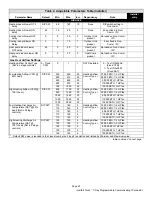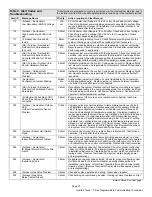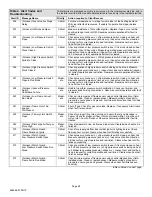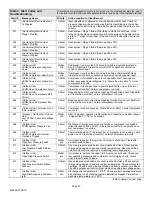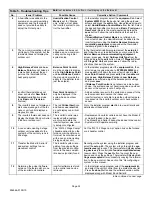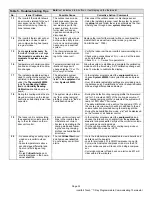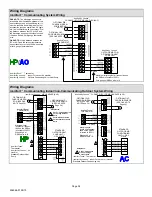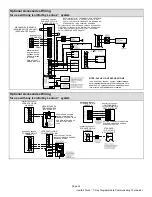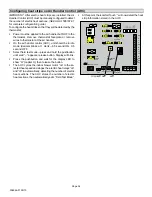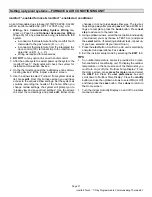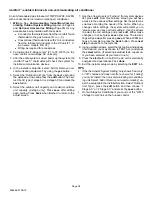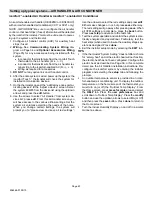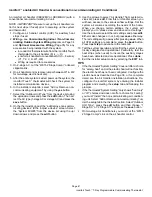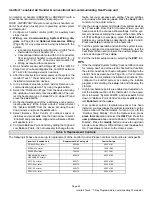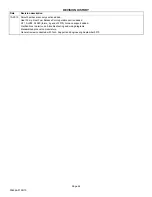506566−01 09/10
Page 32
Bold
text indicates a tab, button, or text display on the thermostat.
Table 5. Troubleshooting Tips
No.
Corrective Action / Comments
Possible Cause
Issue / Problem
4
A humidifier was added to the
system as non−communicating
equipment and the thermostat
does not provide the ability to
adjust the RH set point.
Humidification Control
Mode
is set for "Display
only" which will not allow
the icomfort system to con-
trol the humidifier.
− In the installer program, select the
equipment
tab. Select
System 49W95
from the device list using the up/down
arrows and press the
edit
button. Use up/down arrows to
select
Humidification Control Mode
from the list. Select
the desired humidifier control mode:
Basic
,
Precision
, or
Dew Point
. (Basic is the most popular) and press the
save
button. Follow the red instructions then exit the
system.
− If
Humidification Control Mode
is not offered as a
menu item choice, the Humidifier must be added to the
icomfort system using the
Add or Remove Non−com-
municating equipment
screen under the thermostat
installer program in the
setup
tab.
5
The non−communicating outdoor
unit is part of the system, but the
thermostat does not display the
outdoor unit.
The outdoor unit was not
added as a non−communi-
cating unit during initial
system setup.
In the thermostat installer program select the
setup
tab
and follow the on screen instructions until you reach the
Add or Remove Non−communicating equipment
screen; press
yes
. Select
Outdoor Unit Type
from the
menu and press the
edit
button. Select
1 Stage AC Unit
or
2 Stage AC Unit
and press
save
. Follow the red in-
structions then exit the system.
6
High Balance Point
and
Low
Balance Point
are not listed as
a menu item to adjust the set-
point on the thermostat of the
heat pump system.
Balance Point Control
must be enabled to display
as the
High Balance Point
and
Low Balance Point
in
the menu and provide the
ability for the installer to ad-
just the setpoint.
− In the installer program select the
equipment
tab, then
scroll down to system device to
SYSTEM 49W95
and
press
edit
.
Scroll down the menu item choices to
Bal-
ance Point Control
and press
edit
. Select
enable
and
press
save
.
High Balance Point
and
Low Balance
Point
are now listed; adjust the balance point settings
and press
save
.
− If
Balance Point Control
is not shown as a menu item
choice, the system does not have/recognize an outdoor
sensor or the system is not a heat pump.
7
icomfort thermostat does not
show a choice for
Dew Point
Control
Humidification mode
(only
Basic
and
Precision
choices).
Dew Point Control
will
only be displayed if the
system has an outdoor
sensor.
− Add an outdoor sensor to the system and connect to the
outdoor sensor terminals on the indoor unit.
− icomfort system is not able to read the outdoor tempera-
ture sensor in the icomfort outdoor unit, check outdoor
sensor.
8
The icomfort does not display an
alert code message, but the fur-
nace or unit control displays a
diagnostic code.
The red
Critical Alert
icon
and homeowner
alert
tab
do not display non−critical
alerts.
Go to the installer program
alert
tab to view all alerts and
details about those alerts.
9
The icomfort thermostat does not
display the Model # and or Serial
# indoor or outdoor unit.
The icomfort control was
replaced with a replace-
ment control before the
icomfort system was initial-
ly setup or configured.
− Replacement icomfort controls do not have the Model #
or Serial # loaded in the control.
− The Model # and Serial # cannot be added to the control.
− System will still operate normally.
10
A non−communicating 2−stage
outdoor unit was added to the
system but the unit only runs in
2nd stage.
The "W915 2 Stage Compr"
clippable option link on the
furnace or air handler con-
trol must be cut when used
with a non−communicating
2−stage outdoor unit.
Cut the "W915 2 Stage Compr" option link on the furnace
or air handler control.
11
Transfer the Model #, Serial #
and system settings to a re-
placement control.
The icomfort system is ca-
pable of copying settings
from the previous configu-
ration to the new compat-
ible device (control) found.
Reconfigure the system using the installer program and
select the
setup
tab. The system will go through the
sys-
tem discovery
process. The thermostat will display
miss-
ing devices
(old control) and
found compatible devices
(new control). Press the
next
button to accept the new
device and copy the settings. Thermostat will display
Set-
tings were copied
after successfully copying the informa-
tion to the new control. See section title "
Reconfiguring a
system
" in this manual.
12
Determine the actual Software
version of the thermostat or one
of the icomfort unit controls.
icomfort software is stored
in the control and can be
retrieved.
− In the installer setup program select the
equipment
tab
and select the unit or control from the system device list.
− Press the
about
button and the software version will be
displayed along with Model # and Serial #.
table continued on next page