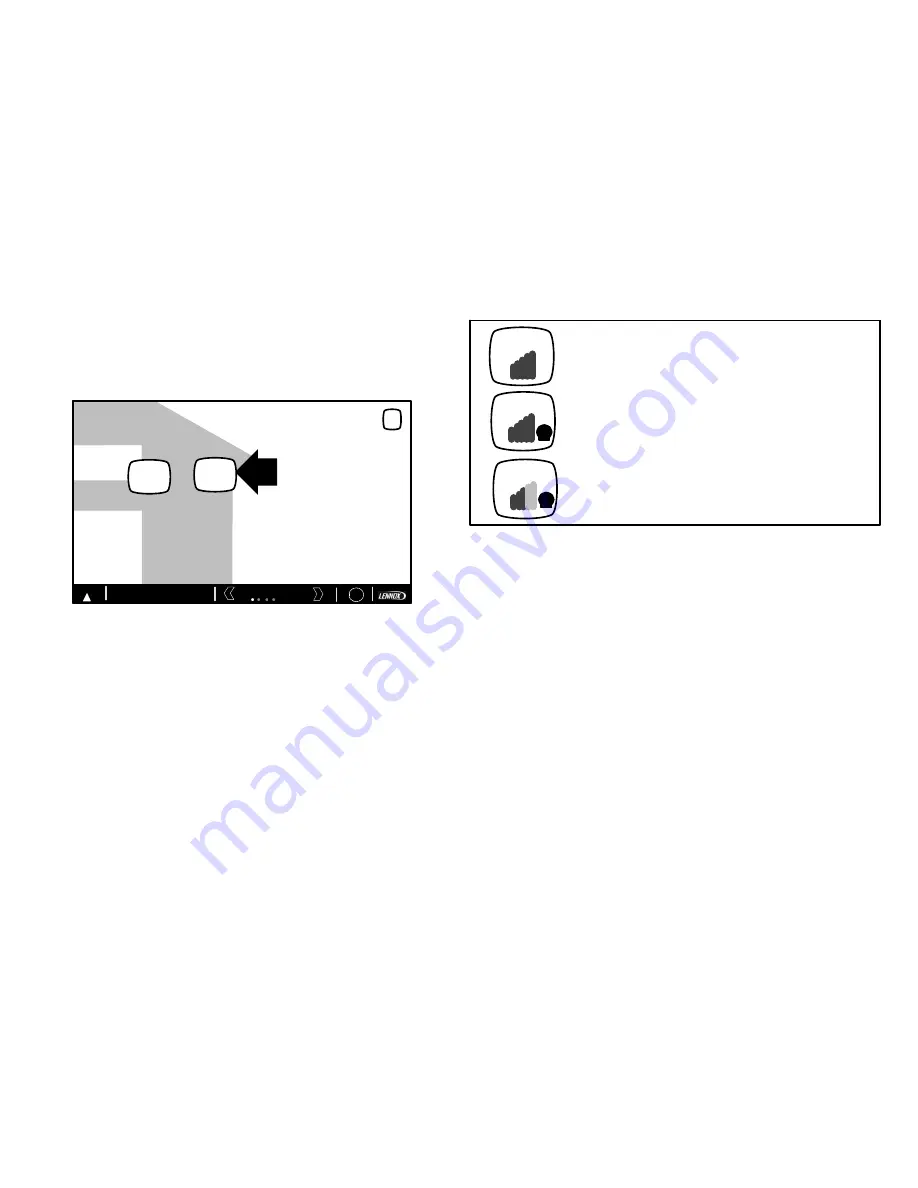
icomfort
Wi‐Fi
®
7-Day Programmable Communicating Thermostat
Page 21
ESTABLISHING A WI-FI CONNECTIONS
1. Press NETWORK SETTINGS; this screen shows a graphical view of
buttons representing Wi-Fi options OPEN and SECURE wireless net
works and a button for adding a network.
WI-FIL SETTINGS
press to enable /
disable Wi-FI
9:39 am January 23, 2012
enabled
Thermostat is not connected to the Wi-FI network
WI-FI
Zone 1
?
Wi-Fi
X
NETWORK
SETTINGS
press to change
network settings
Must setup a network connection before registering thermostat
Wi-Fi
!
Figure 39. Enable Wi-FI
Open
connection which which requires no password.
Secure
connection which requires Wi-Fi password (security
key).
Add a network
is required when Wi-Fi identification (SSID) is be
ing hidden (not broadcasting). You will need to know the Wi-Fi
network name (SSID), security encryption type (if enabled), and
security password (if security encryption is enabled).
LAWMAC
DS9
Open
connection (no password required)
Secure
connection (password required)
(lock icon is present)
BSG
Signal strength
. For best results, the higher the bar
levels, the more reliable a connection.
Figure 40. Typical Connection Type and Signal Strength
2. When selecting a:
unsecured
connection a screen will appear with two options,
connect
and
AP info
. Press
connect
to continue.
secured
connection a screen will appear requesting the Wi-Fi
network password (security key). There are two options to select
from which are
connect
and
AP info
. Using the on-screen key
board, enter the password (security key) and then press
connect
to continue.
NOTE -
AP info
provides information concerning the home Wi-fi connec
tion (i.e, RSSI, IP address, MAC address and wait state) all of which may
be helpful in troubleshooting network connection issues).
3. Press connect to complete the connection. Note that “Wi-Fi enable”
button on the Wi-Fi SETTINGS screen changes to “Wi-Fi disable”.






































