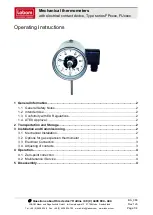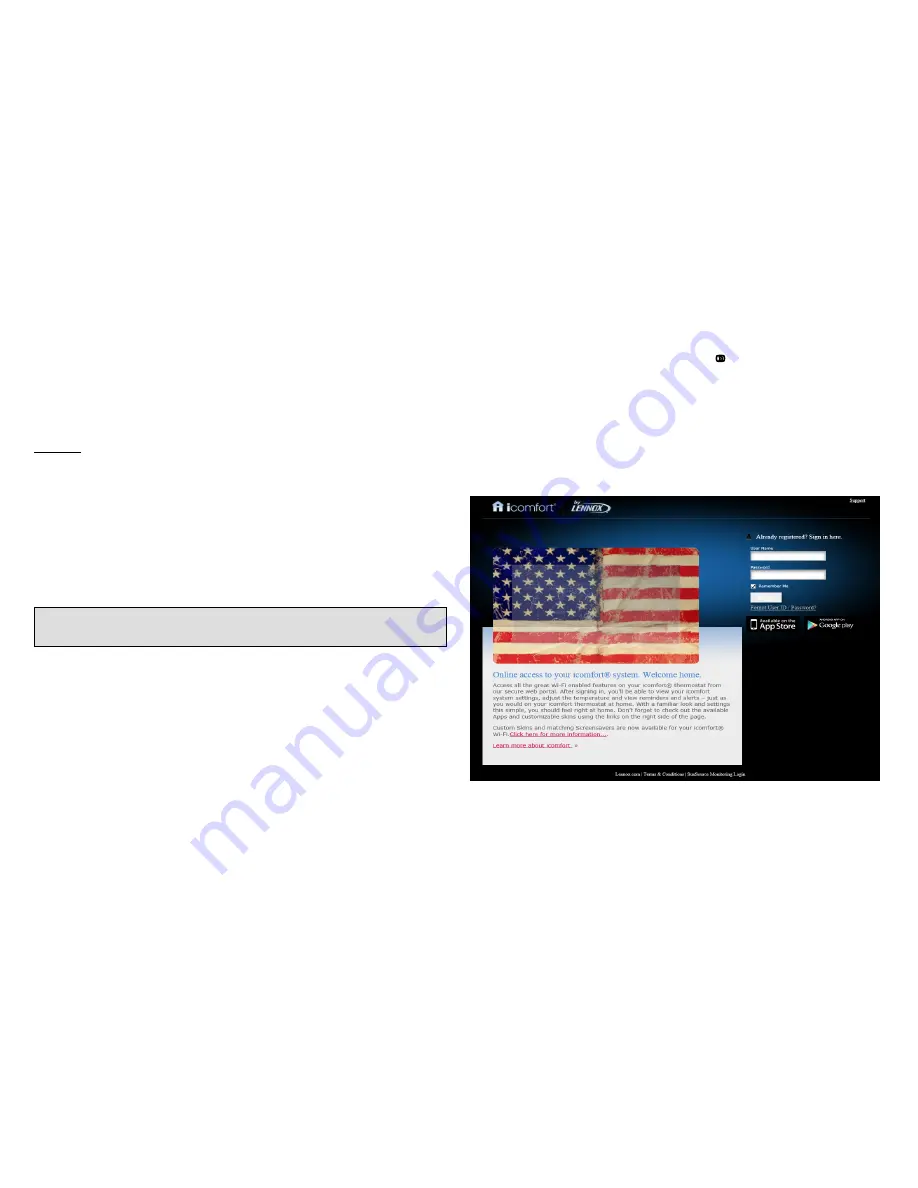
507146-01 5/2013
Page 24
After registering through your icomfort
Wi‐Fi
®
thermostat interface, go to the
homeowner's computer and locate the email sent from the server:
Dear Customer,
Congratulations on your purchase of a Lennox icomfort thermostat! You are
only a few steps away from total control of your Lennox icomfort system.
Registering your thermostat will allow you to remotely access it from any
where in the world on any device with an internet connection. Please com
plete your Lennox icomfort registration by clicking the link below:
Register
NOTE - if the customer has already setup an account, click the “Click
Here” button to access that account.
Click on the Register link; the screen (to the left) will appear. Fill in the User
Name and Password fields and check the agree to terms and conditions box.
Click
Create User
button.
A series of pages and prompts follows to provide guidance through profile
setup and user preference definitions.
Personal Computer Welcome Page; Interactive Demo;
Online icomfort information; Using Gelaskins
WELCOME HOME.
Access all the great Wi-Fi enabled features on your icomfort
®
thermostat
from our secure web portal. After signing in, you’ll be able to view your icom
fort system settings, adjust the temperature and view reminders and alerts –
just as you would on your icomfort thermostat at home. With a familiar look
and settings this simple, you should feel right at home. Don’t forget to check
out the available Apps and customizable skins using the links on the right
side of the page. From the welcome page, you may also click on links to
launch an interactive demo or learn more about icomfort.
HOW DO I TURN ON SKINS ON THE ICOMFORT WI-FI
®
THERMOSTAT?
From the thermostat
Home
screen, press
then
display setting
then
screen saver
buttons. From the pop-up menu, select
skins
. The skin pic
ture will appear after 30 seconds of inactivity.
HOW DO I UPLOAD A SKIN?
Skins should be ordered from www.gelaskins.com/lennoxicomfort. After or
dering the skin, Gelaskins will email the image file (.jpg) to the homeowner.
This “.jpg” has been altered to display correctly on the icomfort Wi-Fi Ther
mostat. Images can be uploaded to the icomfort Wi-Fi thermostat from the
consumer portal site (www.myicomfort.com) under the tab ”skins”.
Figure 45. PC Welcome Screen