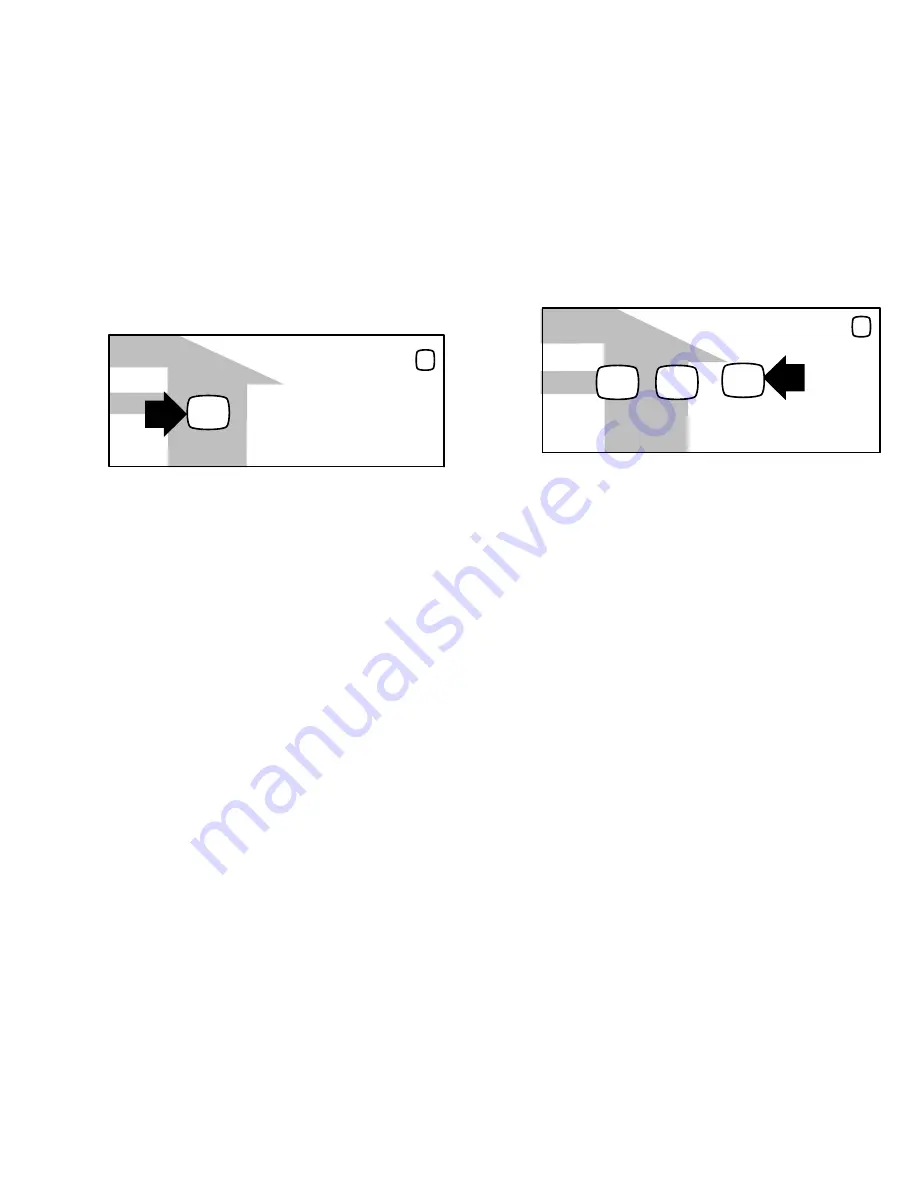
507341-01
6
2.
Press the
Wi-Fi disable
button to enable Wi-Fi.
WI-FIL SETTINGS
Press to enable /
disable Wi-FI
disabled
Thermostat is not connected to the Wi-FI network
WI-FI
X
Figure 5. Enable Wi-FI
3.
The
User Agreement
screens will appear next. Press
next
as many
times as necessary; then press
accept
after reading the User
Agreement.
ESTABLISHING A WI-FI CONNECTIONS
There are two methods to setup your Wi-Fi connection. Select either
NETWORK SETTINGS
or
connection status
.
Method 1 — Network Settings Method
1.
Press
NETWORK SETTINGS
; this screen shows a graphical view of
buttons representing OPEN and SECURE Wi-Fi networks and a button
for adding a network.
WI-FI SETTINGS
press to enable /
disable Wi-FI
enabled
Thermostat is not connected to the Wi-FI network
WI-FI
X
NETWORK
SETTINGS
press to change
network settings
Must setup a network connection before registering thermostat
connection
status
Press to see
connection status
Figure 6. Enable Wi-FI
Open
connection which which requires no password.
Secure
connection which requires Wi-Fi password (security
key).
Add a network
is required when Wi-Fi identification (SSID) is
being hidden (not broadcasting). You will need to know the Wi-Fi
network name (SSID), security encryption type (if enabled), and
security password (if security encryption is enabled).
2.
When selecting a:
unsecured
connection a screen will appear with two options,
connect
and
router info
. Press
connect
to continue.
secured
connection a screen will appear requesting the Wi-Fi
network password (security key). There are two options to select
from which are
connect
and
router info
. Using the on-screen
keyboard, enter the password (security key) and then press
connect
to continue.







































