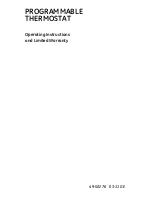iComfort
Wi‐Fi
®
7-Day Programmable Communicating Thermostat
9
COMPUTER CONNECTIONS:
A
On Access Point, Login to configuration (usually web based
interface) > go to Wireless Settings and select a different channel
> Save settings.
B
Devices cannot change Wi-Fi channel. It is set only at the router.
C
On the thermostat, disable, then re-enable the Wi-Fi connection.
9.
Antenna in thermostat is fixed and cannot be moved. Location of your
access point with respect to the thermostat is very important.
10.
Baby monitors, garage door openers and wireless video cameras may
create signal interference.
11.
Check your encryption key (Password).
12.
Double check and re-enter your WEP/WPA encryption keys /
pass-phrases (usually found on the router). If set to WEP security,
change to WPA if allowed.
13.
In your thermostat's wireless settings, verify that your encryption key
(password) is correct. There can not be spaces at the end of the SSID
or Password.
14.
It is important to note that number of walls that the signal must pass
thru to reach the thermostat can be an issue. (e.g. 4 indoor walls, or
1 outdoor wall + 2 indoor walls could mean a weak signal at the
thermostat).
15.
The addition of a signal repeater or extender maybe an option.
(Desktop or wall outlet plug-in devices are available online or at your
local electronics stores in price range $70 - $150).
16.
If multiple routers are in the home make sure each router has a different
name.
17.
If you don't get the pop up box that says the registration request has
been forwarded, then the email was not sent to the server and the
return registration link will not be sent to your email address. Try all the
router troubleshooting procedures and if you still can't get it to send the
email, cycle the power to the thermostat. This will cause the thermostat
to ask for the Lennox server mac address again and try to resend the
email.
18.
If all is correct, refer user to their Router manufacturer and Network
provider. Router may have incoming fire wall check with service
provider.
ROUTER SIGNAL STRENGTH
After connecting to your router, you can check your signal strength by
pushing the Wi-Fi icon on the home screen, then the networks button, then
your network button, then the AP info button (see figure 10).
A strong wireless signal (RSSI) is indicated by a NEGATIVE decibel number
in the range from -46 to -58db; anything greater than -80db will not connect.
If you are connected but have a signal above -70db then you may consider
adding a signal repeater/extender or making some of the other router
adjustment mentioned in the Router / Modem Check section
Router Info
connect
Push AP info
button
Figure 10. Access connection data
AT+NSTAT=?
MAC=00:ID:C9:A0:40:95
WSTATE=
CONNECTED
MODE=AP
BSSID=98:FC:11:47:B9:00 SSID= LINKSYS” CHANNEL=6 SECURITY=NONE
RSSI=
-78
IP ADDR=192.168.8.117 SUBNET=255.255.255.0 GATEWAY=192.168.8.1
DNSI=192.168.1.1 DNS2=0.0.0.0
RXCOUNT=14 TXCOUNT=345
OK
Figure 11. Connection data