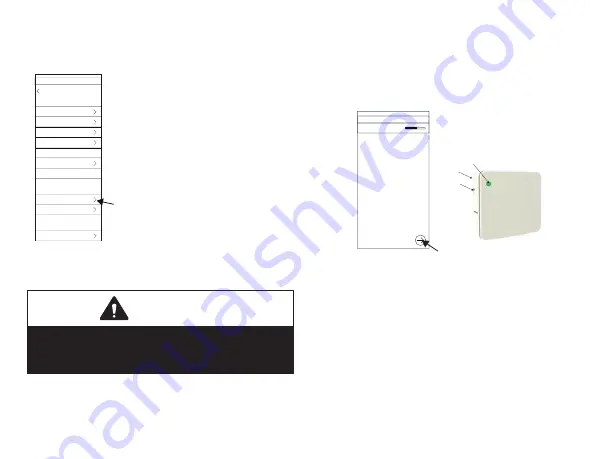
14
been fully commissioned and the first
smart device is added.
Equipment Settings
Air Handler
Thermostat
Sensors
Zoning Control
Heat Pump
Add/Remove Equipment
Humidifier
Add Sensors
Reset
Connected to System Name S40 0001
Add Extender
To create the smart devices
network and to add the first
smart device use the following
procedure.
1.
Verify that the
SAQM
side
switch is set to the
ON
(Up)
position.
2.
Open the Lennox Smart
Technician App and navigate
to
Dealer Service Center
and
select
Equipment Settings
.
3.
Apply power to the smart
device and then mount to the
wall.
4.
Under
Devices
, select
Add Devices
IMPORTANT
DO NOT
interrupt the adding of the smart
device. If interrupted the smart device will need
to be factory-reset.
5.
The
Create Smart Devices Network
will
appear. Select the right arrow at bottom right
corner of screen to continue.
NOTE:
This screen will only appear once during
the initial smart device being added.
Wireless Sensors
Create Lennox Sensor Network
Connected to System Name S40 0001
Cancel
In order to add sensors for the first time, tap
Next to create a Wireless Sensor Network.
PAIRING BUTTON
ON/OFF SWITCH
PAIRING LED INDICATOR
6.
The
Wireless Sensor Add
screen will
appear. Now press the
pairing
button on the
smart device. Verify that the smart device's
green light is flashing which indicates it is in
pairing mode.
7.
The
Lennox Smart Technician App
will
start searching for the
SAQM
. Select the right
arrow at the bottom of the screen to continue.













































