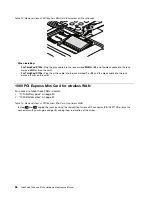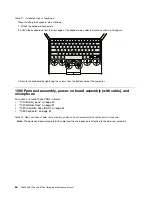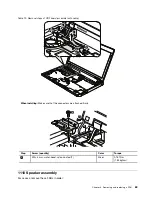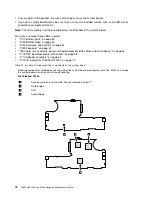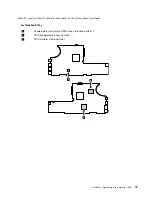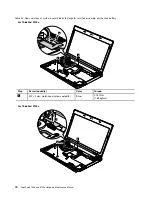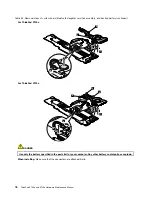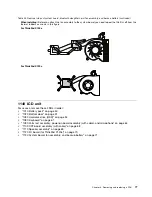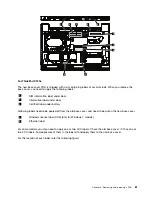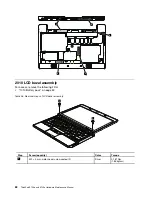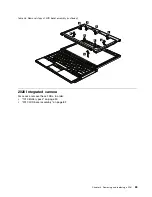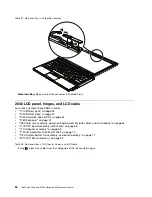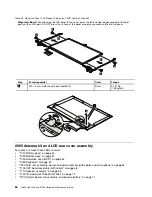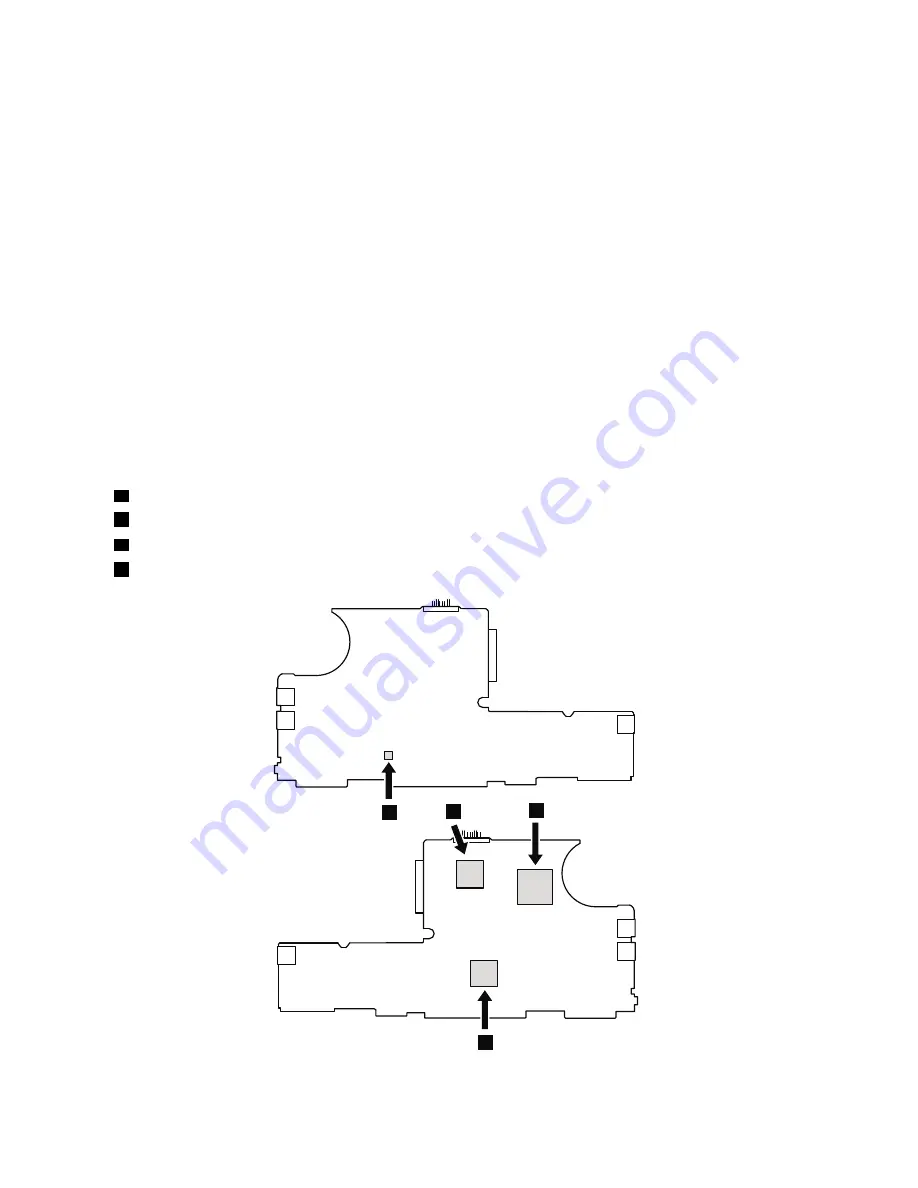
• At every point in the process, be sure not to drop or stack the system board.
• If you put a system board down, be sure to put it only on a padded surface such as an ESD mat or
conductive corrugated material.
Note:
The fan assembly and the backup battery are attached to the system board.
For access, remove these FRUs in order:
•
“1010 Battery pack” on page 50
•
“1020 Bottom door” on page 51
•
“1030 Hard disk drive (HDD)” on page 54
•
“1080 Keyboard” on page 61
•
“1090 Palm rest assembly, power-on board assembly (with cable), and microphone” on page 64
•
“1100 CRT board assembly (with cable)” on page 68
•
“1110 Speaker assembly” on page 69
•
“1120 I/O board (for ThinkPad X120e)” on page 70
Table 22. Location of major sensitive components on the system board
Following components soldered on the top side of the system board are extremely sensitive. When you service
the system board, avoid any kind of rough handling.
For ThinkPad X100e
a
Accelerometer chip for the HDD Active Protection System™
b
North Bridge
c
CPU
d
South Bridge
c
b
a
d
72
ThinkPad X100e and X120e Hardware Maintenance Manual
Summary of Contents for 059624U
Page 1: ...ThinkPad X100e and X120e Hardware Maintenance Manual ...
Page 6: ...iv ThinkPad X100e and X120e Hardware Maintenance Manual ...
Page 18: ...12 ThinkPad X100e and X120e Hardware Maintenance Manual ...
Page 19: ...Chapter 1 Safety information 13 ...
Page 22: ...16 ThinkPad X100e and X120e Hardware Maintenance Manual ...
Page 26: ...20 ThinkPad X100e and X120e Hardware Maintenance Manual ...
Page 50: ...44 ThinkPad X100e and X120e Hardware Maintenance Manual ...
Page 54: ...48 ThinkPad X100e and X120e Hardware Maintenance Manual ...
Page 94: ...88 ThinkPad X100e and X120e Hardware Maintenance Manual ...
Page 120: ...LCD FRUs 1 4 3 2 5 7 6 114 ThinkPad X100e and X120e Hardware Maintenance Manual ...
Page 132: ...126 ThinkPad X100e and X120e Hardware Maintenance Manual ...
Page 135: ......
Page 136: ...Part Number 63Y0640_02 Printed in 1P P N 63Y0640_02 63Y0640_02 ...