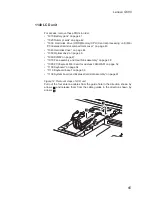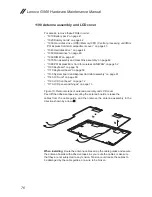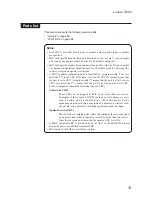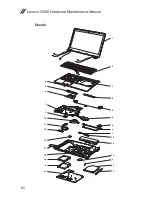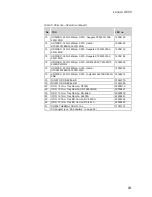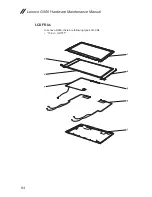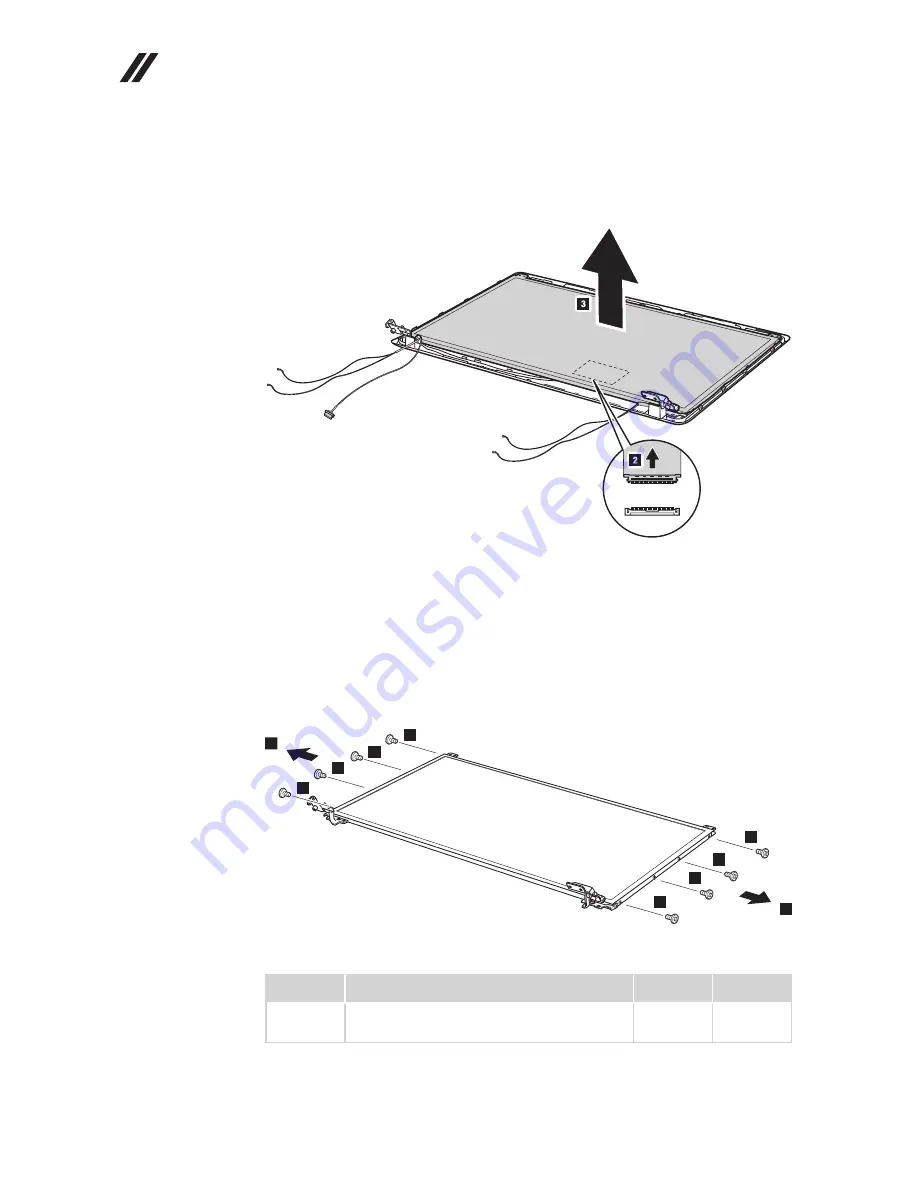
74
Lenovo G560 Hardware Maintenance Manual
Figure 17. Removal steps of LCD panel and hinges (continued)
Lift the LCD panel a little and detach the connector on the back of the LCD
panel in the direction shown by arrow
2
. Remove the LCD panel
3
.
Note:
The LCD circuit is attached to the LCD panel, and connected with the
LCD cable by an FPC connector.
When installing:
Make sure that the connector is attached
fi
rmly.
Remove eight screws
4
, and release the hinges from the LCD panel in the
direction shown by arrows
5
.
4
4
4
4
4
4
4
4
5
5
Step
Screw (quantity)
Color
Torque
4
M2.0 × 3 mm,
fl
at-head, nylon-coated (8)
Black
0.25 Nm
(2.5 kgfcm)