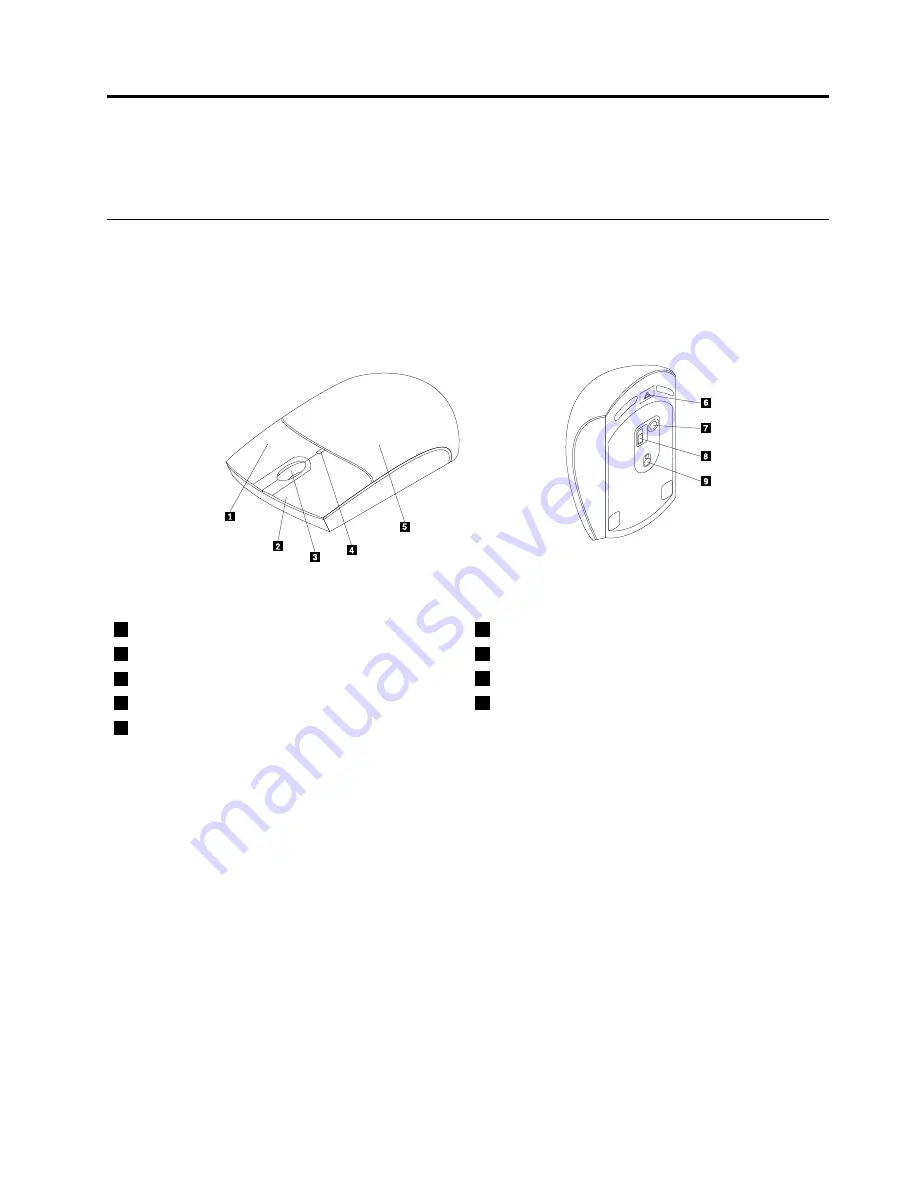
Chapter 2. ThinkPad Bluetooth Laser Mouse
This chapter provides information about the ThinkPad Bluetooth Laser Mouse.
Product description
The ThinkPad Bluetooth Laser Mouse has a tilt wheel to control vertical and horizontal scrolling. It uses the
Bluetooth technology to connect to the operating system.
The following figure shows the front view and rear view of the ThinkPad Bluetooth Laser Mouse.
Figure 1. Front view and rear view of the mouse
1
Right button
6
Battery compartment release button
2
Left button
7
Bluetooth connection button
3
Scrolling wheel
8
Power switch
4
LED indicator
9
Laser output
5
Battery compartment cover
The mouse is supported on the following operating systems:
• Microsoft Windows XP (32-bit)
• Microsoft Windows Vista (32-bit or 64-bit)
• Microsoft Windows 7 (32-bit or 64-bit)
• Microsoft Windows 8 (32-bit or 64-bit)
• Microsoft Windows 8.1 (32-bit or 64-bit)
Your option package includes the following:
• ThinkPad Bluetooth Laser Mouse
• Two AA batteries (for some countries or regions only)
•
Laser Safety Information
• Setup and warranty poster
© Copyright Lenovo 2005, 2014
7
Summary of Contents for 06P4069
Page 1: ...Lenovo Combined Mouse User Guide ...
Page 4: ...ii Lenovo Combined Mouse User Guide ...
Page 6: ...iv Lenovo Combined Mouse User Guide ...
Page 8: ...vi Lenovo Combined Mouse User Guide ...
Page 14: ...6 Lenovo Combined Mouse User Guide ...
Page 20: ...12 Lenovo Combined Mouse User Guide ...
Page 28: ...20 Lenovo Combined Mouse User Guide ...
Page 36: ...28 Lenovo Combined Mouse User Guide ...
Page 38: ...30 Lenovo Combined Mouse User Guide ...
Page 48: ...40 Lenovo Combined Mouse User Guide ...
Page 55: ...Appendix C Electronic emission notices 47 ...
Page 56: ...48 Lenovo Combined Mouse User Guide ...
Page 59: ...Appendix C Electronic emission notices 51 ...
Page 60: ...52 Lenovo Combined Mouse User Guide ...
Page 61: ...Appendix C Electronic emission notices 53 ...
Page 65: ...For model MORFFHL For model MORFFHL D Appendix C Electronic emission notices 57 ...
Page 66: ...Saudi Arabia Lenovo Laser Wireless Mouse 58 Lenovo Combined Mouse User Guide ...
Page 67: ...Saudi Arabia Dongle for Lenovo Laser Wireless Mouse Appendix C Electronic emission notices 59 ...
Page 74: ...66 Lenovo Combined Mouse User Guide ...
Page 75: ......
Page 76: ......
















































