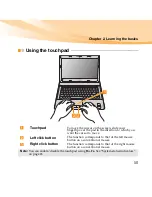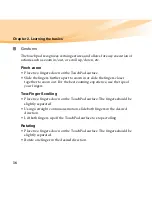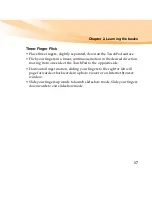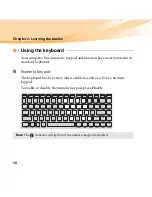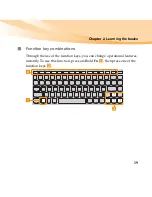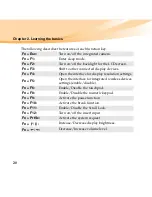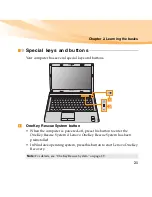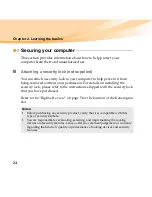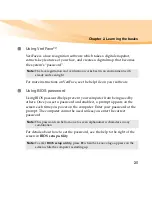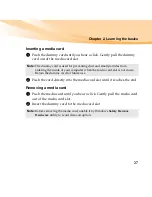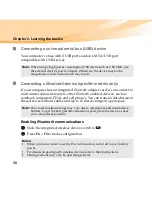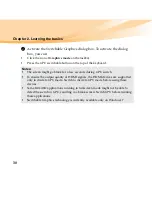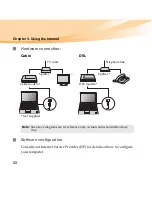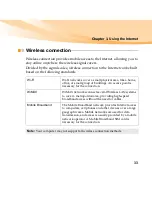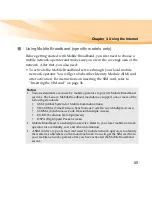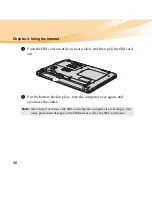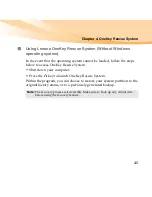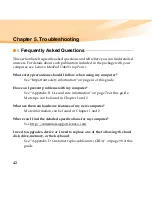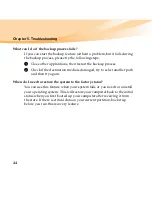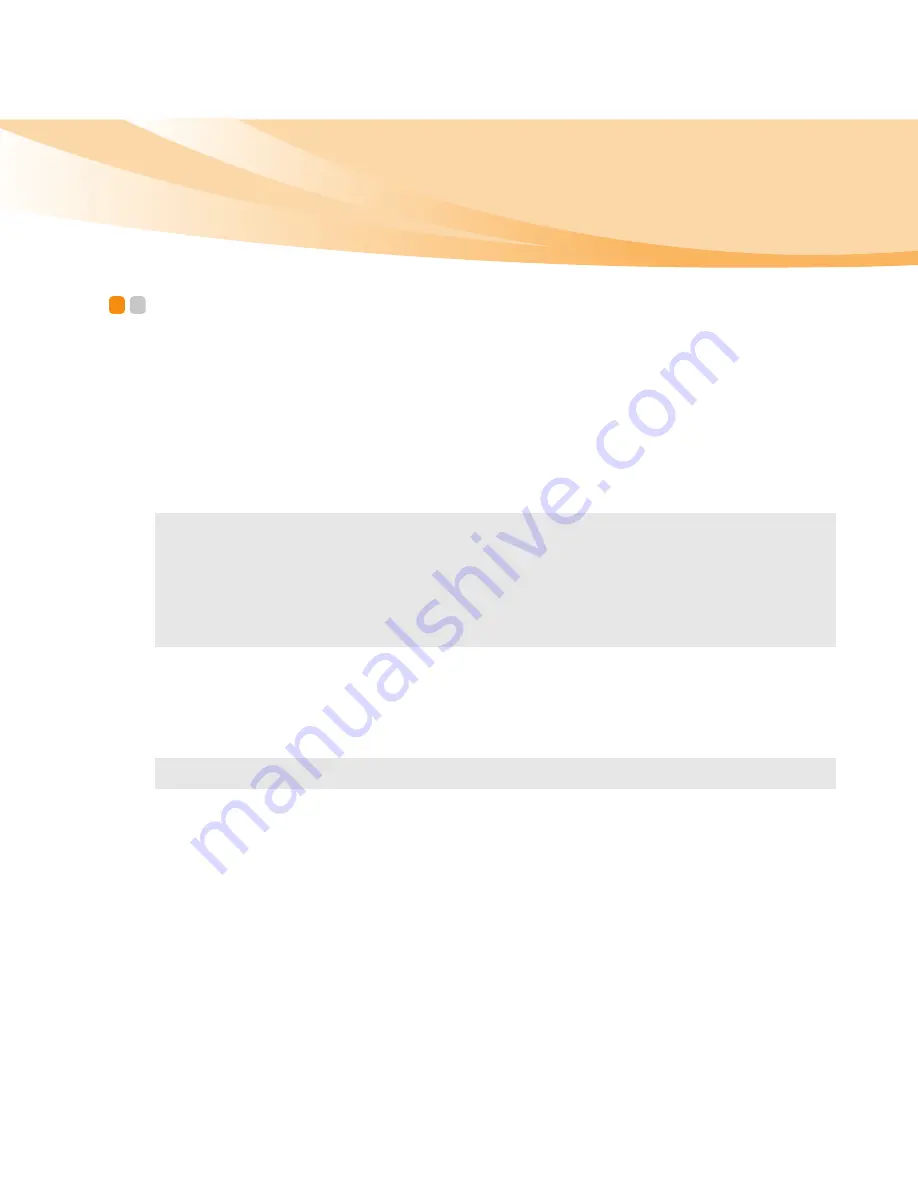
Chapter 2. Learning the basics
29
Using Switchable Graphics (specific models
only)
- - - - - - - - - - - - - - - - - - - - - - - - - - - - - - - - - - - - - - - - - - - - - - - - - - - - - - - - - - - - - - - - - - - - - - - - - - - - - - - - - - - - - - - - - - - - - - - - - - - - - - - - - - - - - - - - - - - - - - -
Some IdeaPad models support Switchable Graphics. With this technology,
you have the flexibility to switch between a dedicated NVIDIA
®
GPU*
(highperformance GPU) and an integrated Intel GPU (power-saving GPU)
without restarting the Windows operating system.
*GPU is short for graphics processing unit.
To change the GPU, do the following:
1
Start your computer to the Windows operating system. If the computer
is in sleep or hibernation mode, press the power button to wake it up.
Note:
The dedicated NVIDIA GPU provides you with superior graphics
performance while the energy-efficient integrated graphics provides longer
operation with the battery. You can switch to the high-performance GPU to
gain the best graphics performance. However, when the computer is using
battery power you are advised to switch to the power-saving GPU if you are
not running graphics-intensive applications.
Note:
Do not try to change the GPU when the computer is in sleep or hibernation mode.
Summary of Contents for 08772BU
Page 1: ...U460 User Guide V1 0 cover_1 4 Lenovo IdeaPad U460 User Guide V1 0 ...
Page 6: ......
Page 21: ...Chapter 1 Getting to know your computer 7 Bottom view 4 3 7 1 2 5 6 6 ...
Page 128: ...114 Appendix E Notices Lenovo Product Service Information Japanese VCCI Class B Statement ...
Page 143: ...New World New Thinking TM www lenovo com Lenovo China 2010 P N 147003310 Printed in China ...