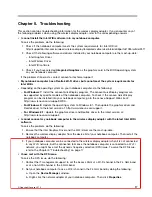Summary of Contents for 0A36122
Page 1: ...ThinkPad Enterprise Wireless Display Adapter User Guide ...
Page 4: ...ii ThinkPad Enterprise Wireless Display Adapter User Guide ...
Page 10: ...6 ThinkPad Enterprise Wireless Display Adapter User Guide ...
Page 14: ...10 ThinkPad Enterprise Wireless Display Adapter User Guide ...
Page 20: ...16 ThinkPad Enterprise Wireless Display Adapter User Guide ...
Page 24: ...20 ThinkPad Enterprise Wireless Display Adapter User Guide ...
Page 32: ...28 ThinkPad Enterprise Wireless Display Adapter User Guide ...
Page 42: ...38 ThinkPad Enterprise Wireless Display Adapter User Guide ...
Page 48: ...44 ThinkPad Enterprise Wireless Display Adapter User Guide ...
Page 49: ......
Page 50: ......