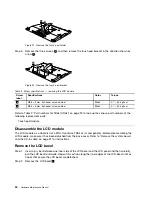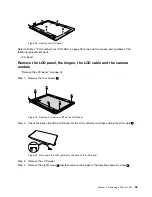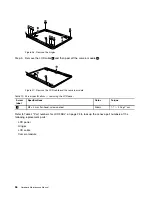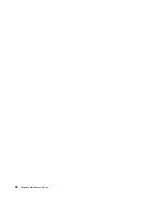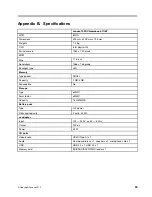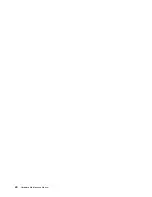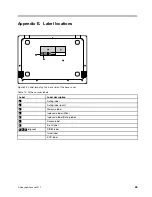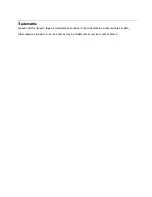Summary of Contents for 100S Chromebook-11IBY
Page 1: ...Hardware Maintenance Manual Lenovo 100S Chromebook 11IBY ...
Page 2: ......
Page 3: ...Hardware Maintenance Manual Lenovo 100S Chromebook 11IBY ...
Page 4: ...First Edition August 2015 Copyright Lenovo 2015 ...
Page 6: ...iv Hardware Maintenance Manual ...
Page 11: ...DANGER DANGER DANGER DANGER Chapter 1 Safety information 5 ...
Page 12: ...6 Hardware Maintenance Manual ...
Page 13: ...PERIGO PERIGO PERIGO PERIGO Chapter 1 Safety information 7 ...
Page 14: ...PERIGO PERIGO PERIGO PERIGO DANGER DANGER 8 Hardware Maintenance Manual ...
Page 15: ...DANGER DANGER DANGER DANGER DANGER Chapter 1 Safety information 9 ...
Page 16: ...DANGER VORSICHT VORSICHT VORSICHT VORSICHT 10 Hardware Maintenance Manual ...
Page 17: ...VORSICHT VORSICHT VORSICHT VORSICHT Chapter 1 Safety information 11 ...
Page 18: ...12 Hardware Maintenance Manual ...
Page 19: ...Chapter 1 Safety information 13 ...
Page 20: ...14 Hardware Maintenance Manual ...
Page 21: ...Chapter 1 Safety information 15 ...
Page 22: ...16 Hardware Maintenance Manual ...
Page 23: ...Chapter 1 Safety information 17 ...
Page 24: ...18 Hardware Maintenance Manual ...
Page 44: ...38 Hardware Maintenance Manual ...
Page 46: ...40 Hardware Maintenance Manual ...
Page 48: ...42 Hardware Maintenance Manual ...
Page 50: ...44 Hardware Maintenance Manual ...
Page 52: ...46 Hardware Maintenance Manual ...
Page 54: ......
Page 55: ......
Page 56: ......