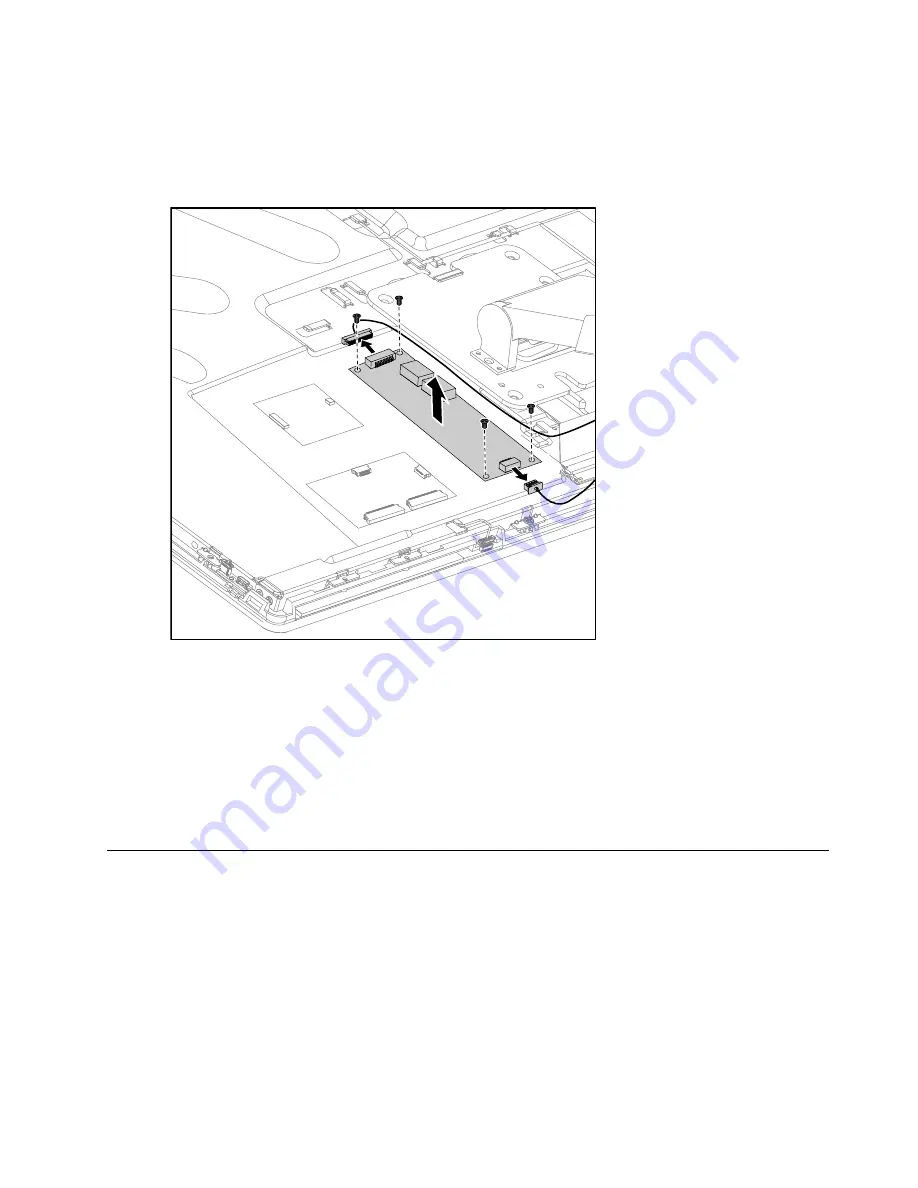
Step 6.
Remove the rear cover. Refer to “Removing the rear cover”.
Step 7.
Remove the 4 screws that secure the converter board to the middle frame.
Step 8.
Disconnect the 2 cables from the converter board.
Step 9.
Lift up the converter board to remove it.
Step 10. To install the new converter board:
a.
Line up the holes on the new converter board with the mounting holes on the middle frame
and secure it with the 4 screws.
b.
Connect the 2 cables to the new converter board.
Step 11. Reattach the rear cover to the LED panel.
Step 12. Reattach the hinge to the chassis, and reconnect the scalar headphone input, scalar and DVI/HDMI
cables to the motherboard.
Step 13. Reattach the base cover and secure it with the screws.
Replacing the power switch board
Note:
Turn off the computer and wait 3 to 5 minutes to let it cool down before removing the base cover.
To replace the power switch board:
Step 1.
Remove any media (disks, CDs, DVDs, or memory cards) from the drives, shut down the operating
system, and turn off the computer and all attached devices.
Step 2.
Unplug all power cords from electrical outlets.
Step 3.
Disconnect all cables attached to the computer. This includes power cords, input/output (I/O)
cables, and any other cables that are connected to the computer. Refer to “Left and right view”
and “Rear view” for help with locating the various connectors.
Chapter 8
.
Replacing hardware
59
Summary of Contents for 10141/F0A8
Page 2: ......
Page 3: ...IdeaCentre A530 All In One PC Hardware Maintenance Manual Machine Types 10141 F0A8 A530 ...
Page 6: ...iv IdeaCentre A530 All In One PC Hardware Maintenance Manual ...
Page 8: ...2 IdeaCentre A530 All In One PC Hardware Maintenance Manual ...
Page 16: ...10 IdeaCentre A530 All In One PC Hardware Maintenance Manual ...
Page 18: ...12 IdeaCentre A530 All In One PC Hardware Maintenance Manual ...
Page 24: ...18 IdeaCentre A530 All In One PC Hardware Maintenance Manual ...
Page 34: ...28 IdeaCentre A530 All In One PC Hardware Maintenance Manual ...









































