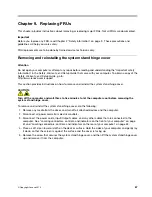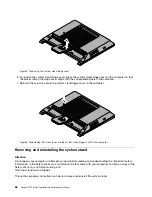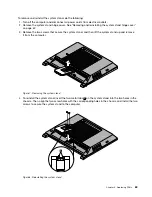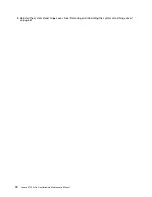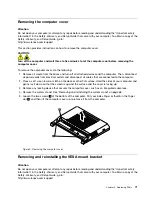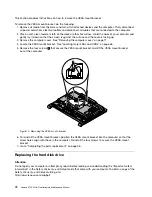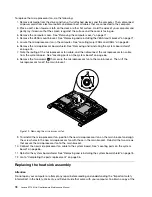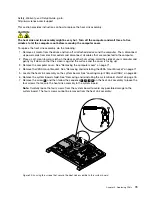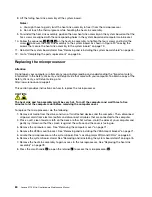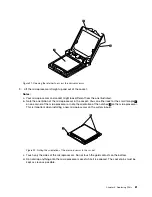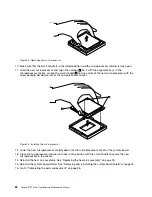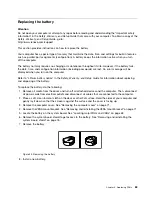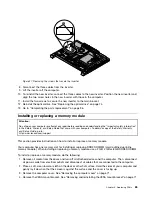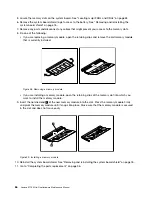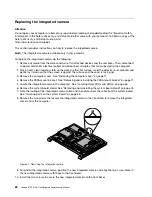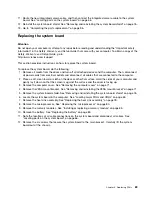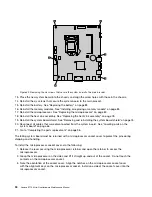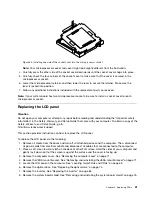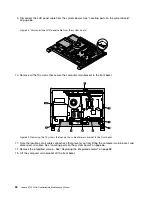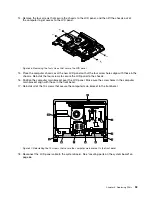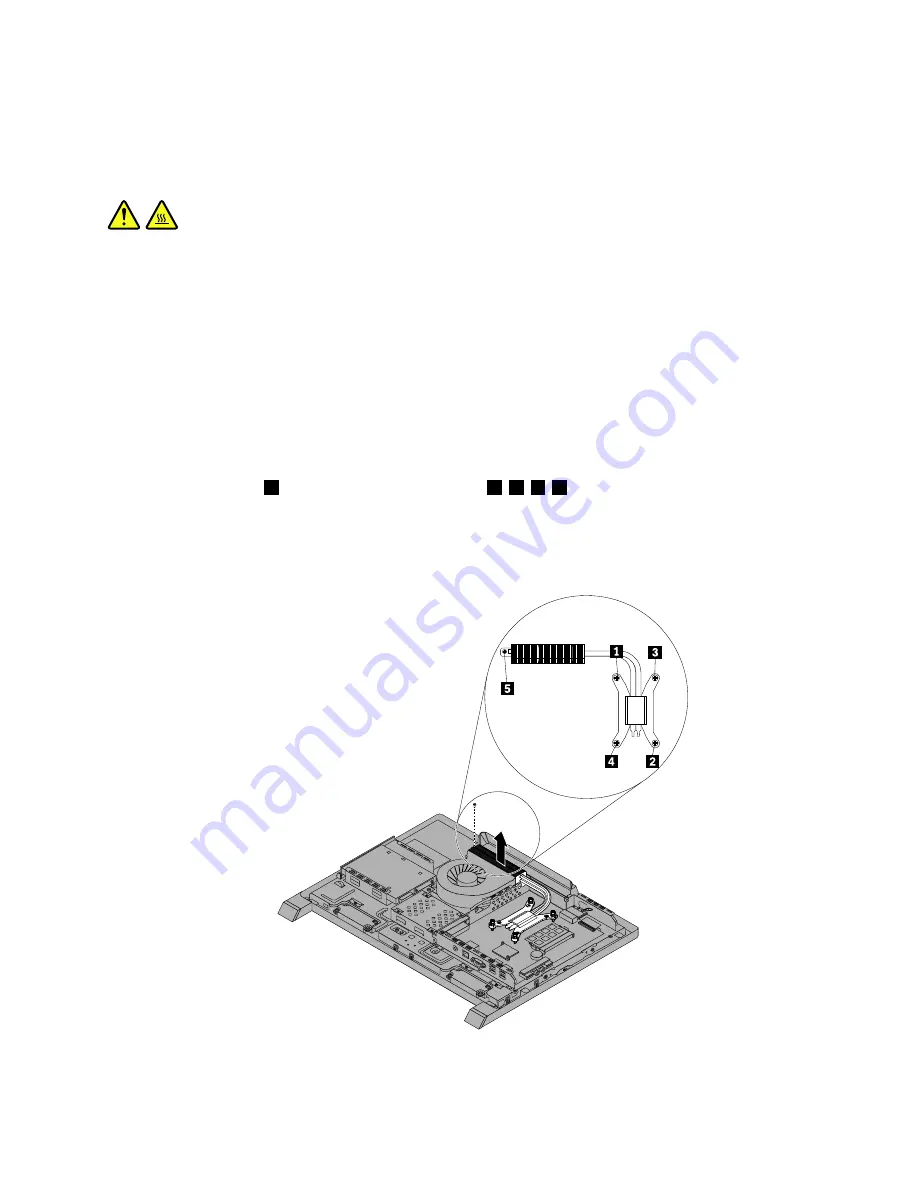
Safety, Warranty, and Setup Guide
, go to:
This section provides instructions on how to replace the heat sink assembly.
CAUTION:
The heat sink and fan assembly might be very hot. Turn off the computer and wait three to ve
minutes to let the computer cool before removing the computer cover.
To replace the heat sink assembly, do the following:
1. Remove all media from the drives and turn off all attached devices and the computer. Then, disconnect
all power cords from electrical outlets and disconnect all cables that are connected to the computer.
2. Place a soft, clean towel or cloth on the desk or other at surface. Hold the sides of your computer and
gently lay it down so that the screen is against the surface and the cover is facing up.
3. Remove the computer cover. See Removing the computer cover on page 71.
4. Remove the VESA mount bracket. See Removing and reinstalling the VESA mount bracket on page 71.
5. Locate the heat sink assembly on the system board. See Locating major FRUs and CRUs on page 63.
6. Remove the system board shield. See Removing and reinstalling the system board shield on page 76.
7. Remove the screw
5
, and then follow the sequence
1
,
2
,
3
,
4
on the heat sink assembly to loose the
four screws that secure the heat sink assembly to the system board.
Note:
Carefully loose the four screws from the system board to avoid any possible damage to the
system board. The four screws cannot be removed from the heat sink assembly.
Figure 20. Loosing the screws that secure the heat sink assembly to the system board
Chapter 9
.
Replacing FRUs
79
Summary of Contents for 10152/F0AG
Page 1: ...Lenovo S710 All In One Hardware Maintenance Manual Machine Types 10152 F0AG ...
Page 2: ......
Page 3: ...Lenovo S710 All In One Hardware Maintenance Manual Machine Types 10152 F0AG ...
Page 8: ...2 Lenovo S710 All In OneHardware Maintenance Manual ...
Page 15: ...Chapter 2 Safety information 9 ...
Page 19: ...Chapter 2 Safety information 13 ...
Page 20: ...1 2 14 Lenovo S710 All In OneHardware Maintenance Manual ...
Page 21: ...1 2 Chapter 2 Safety information 15 ...
Page 26: ...1 2 20 Lenovo S710 All In OneHardware Maintenance Manual ...
Page 27: ...1 2 Chapter 2 Safety information 21 ...
Page 30: ...24 Lenovo S710 All In OneHardware Maintenance Manual ...
Page 34: ...28 Lenovo S710 All In OneHardware Maintenance Manual ...
Page 66: ...60 Lenovo S710 All In OneHardware Maintenance Manual ...
Page 70: ...Figure 3 Locating major FRUs and CRUs 64 Lenovo S710 All In OneHardware Maintenance Manual ...
Page 104: ...98 Lenovo S710 All In OneHardware Maintenance Manual ...
Page 117: ......
Page 118: ......