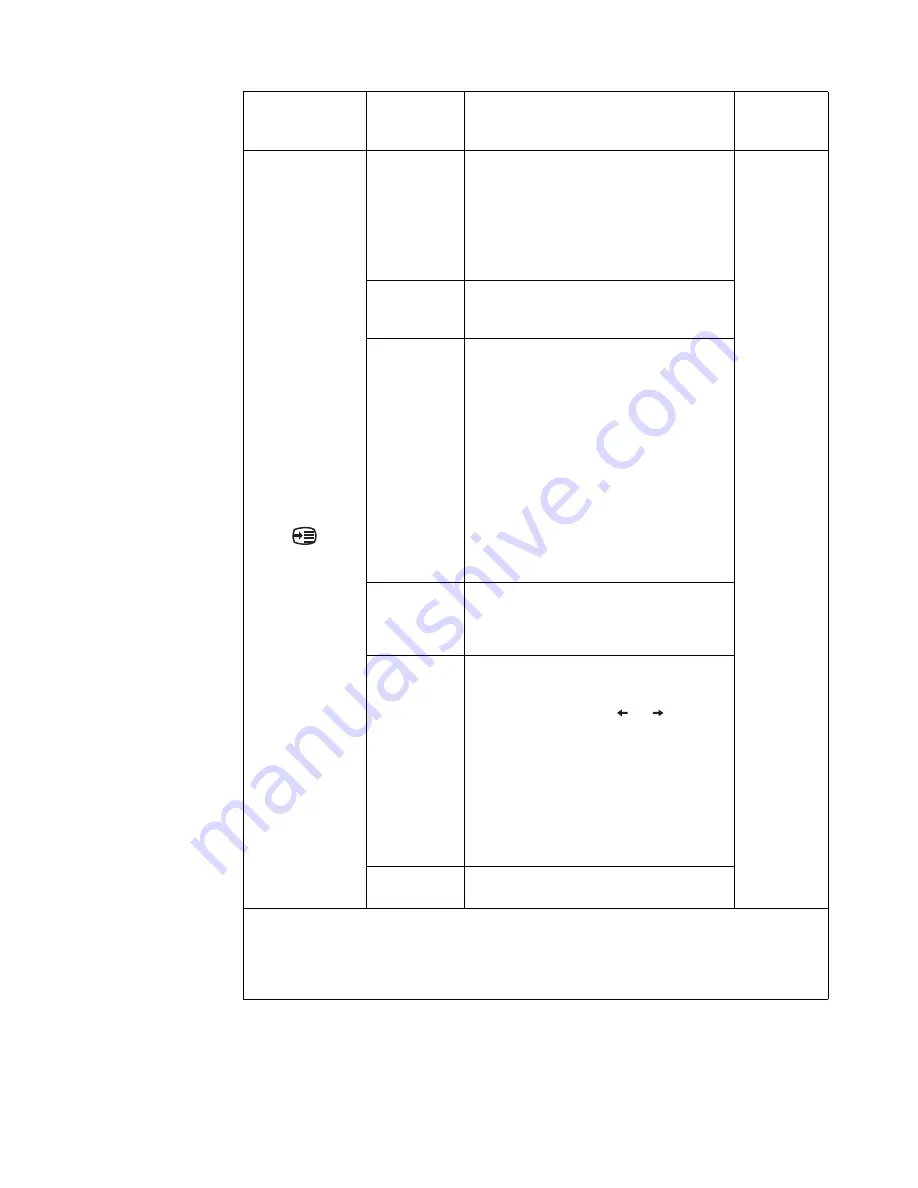
Chapter 2.
2-12
Options
Information
Shows resolution, refresh rate, and product
details.
Note:
This screen does not allow any changes
to the settings.
This section lists the languages supported by
your monitor.
Language
Note:
The language chosen only affects the
language of the OSD. It has no effect on any
software running on the computer.
Menu Position
Menu position adjusts menu location on the
screen.
•
Default
•
Custom
Returns the menu position to the default
settings.
•
Horizontal: Changes the horizontal
position of the OSD
•
Vertical: Changes the vertical position of
the OSD.
•
Save
Factory Default
Resets monitor to the original factory settings.
•
Cancel
•
Reset
Accessibility
Controls button and menu settings for
accessibility preferences.
Button repeat rate: Select
or
to change.
•
Off
•
Default
•
Slow
Menu time out: Sets the length of time the OSD
will remain active after the last time a button is
pressed.
Wake on Touch
Wake up monitor from sleep mode through
touch.
*Low Blue Light Mode is reducing the blue light content.
*The use of Extreme Mode (response time) may result in reduced display quality when fast moving video
graphics are displayed.
Users should check Extreme Mode (response time) to verify if it is compatible with any applications they
would like to use it with.
OSD Icon on
Main Menu
Submenu Description
Controls and
Adjustments
(DP)
















































