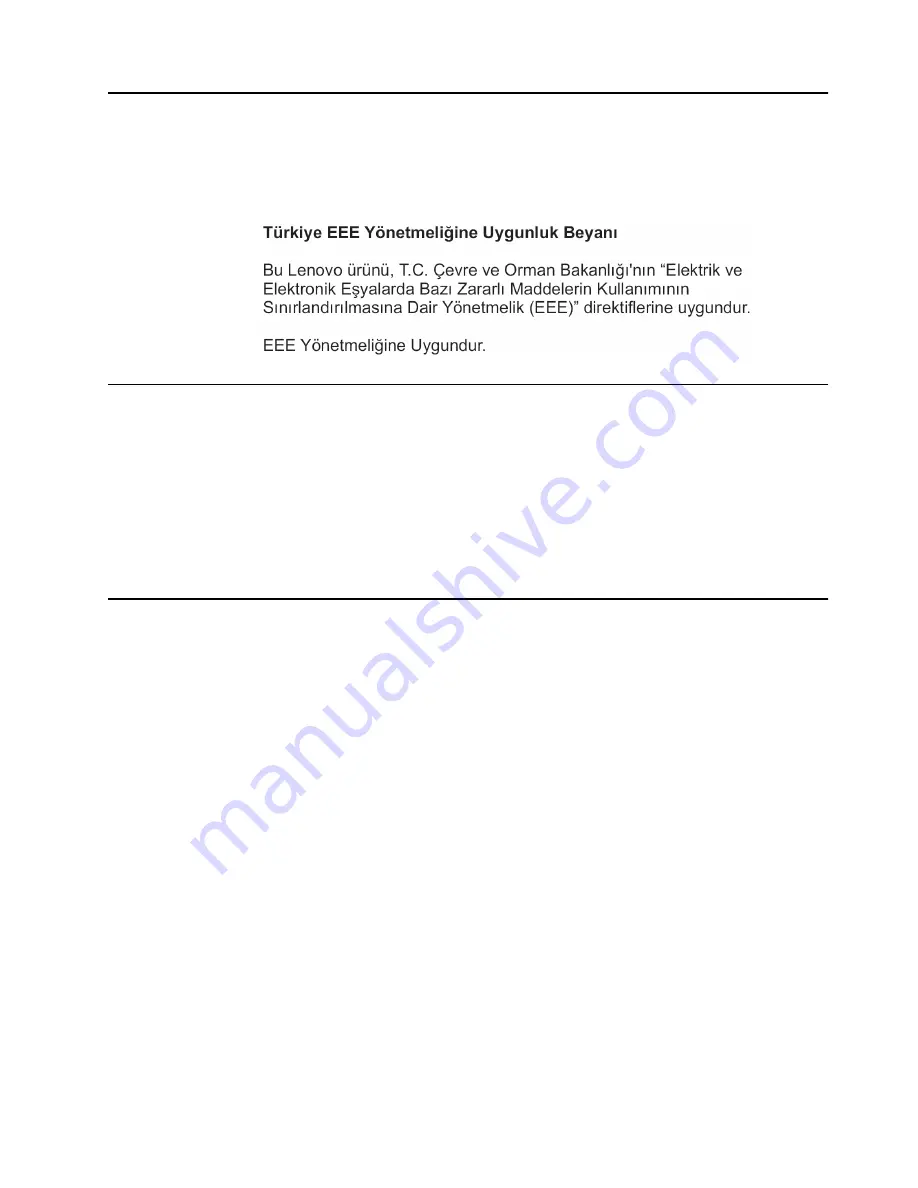
Appendix B.
B-3
Turkish statement of compliance
The Lenovo product meets the requirements of the Republic of Turkey Directive on the
Restriction of the Use of Certain Hazardous Substances in Electrical and Electronic Equipment
(EEE).
Trademarks
The following terms are trademarks of Lenovo in the United States, other countries, or both:
Lenovo
The Lenovo logo
ThinkCenter
The ThinkCentre logo
ThinkVision
Microsoft and Windows are trademarks of the Microsoft group of companies. DisplayPort is a
trademark of the Video Electronics Standards Association. Other company, product, or service
names may be trademarks or service marks of others.
Power cords and power adapters
Use only the power cords and power adapters supplied by the product manufacturer. Do not
use the ac power cord for other devices.

































